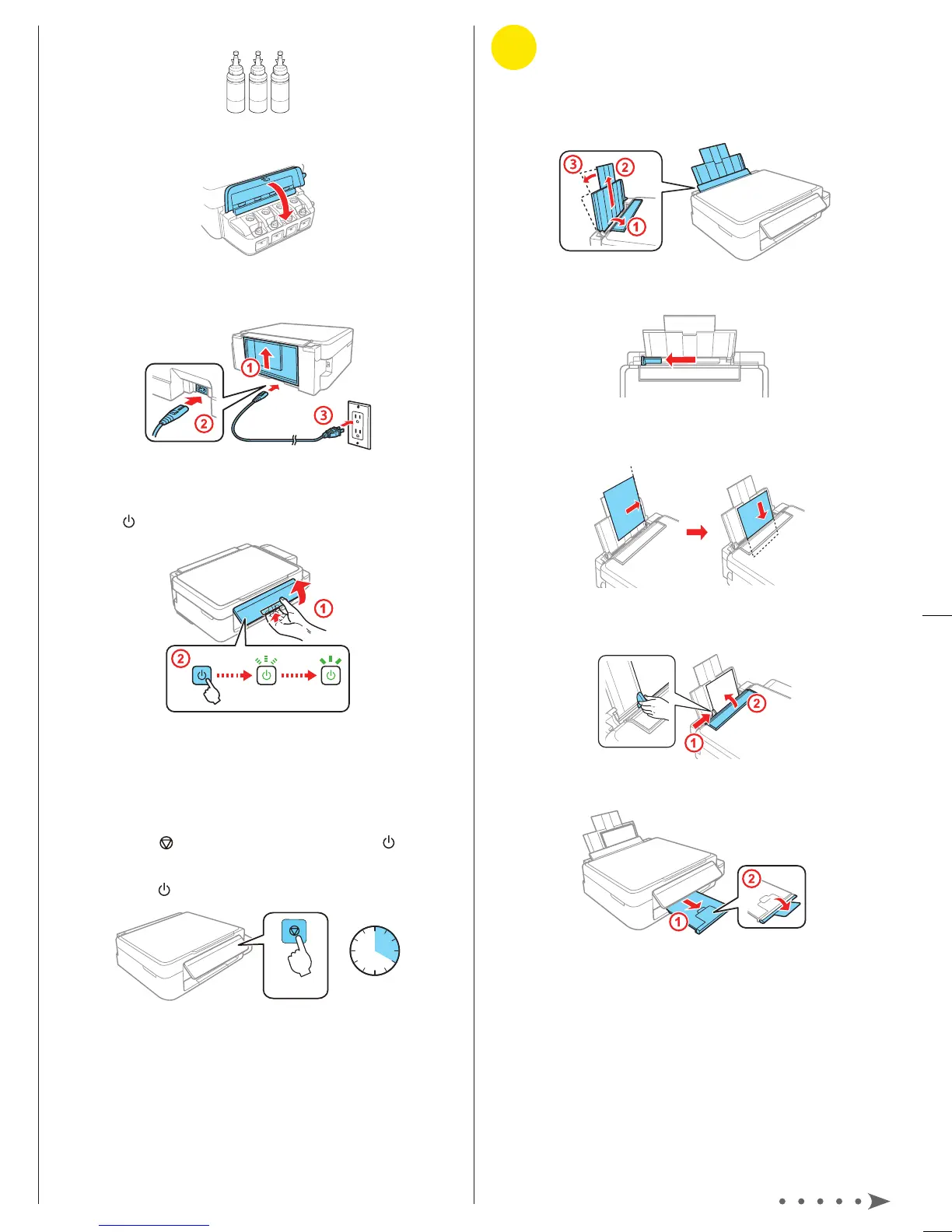Start Here
3
Load paper
1 Make sure the product is not charging ink. Then flip the
feeder guard forward, raise the paper support, and tilt it
backwards slightly.
2 Slide the edge guide to the left.
3 Load paper, glossy or printable side up and short edge
first, against the right side of the rear paper feed slot.
4 Slide the edge guide against the paper, but not too tightly,
and flip the feeder guard back.
5 Pull out the output tray and raise the paper stopper.
Read these instructions before using your product.
1
Unpack
Note: Do not open the ink bottles until you are ready to fill the ink
tanks. The ink bottles are vacuum packed to maintain reliability.
1 Remove all protective materials from the product.
2 Lift up the scanner unit and remove all protective materials
from inside the product.
Caution: Do not touch the flat white cable or the ink tubes and
their translucent cover.
3 Lower the scanner unit.
2
Fill ink tanks
Note: This product requires careful handling of ink. Wear disposable
gloves and place a sheet of paper under the ink tank unit when you
fill or refill the ink tanks, as ink may splatter. If ink spills, wipe it off
immediately with a damp towel to avoid permanent stains. If ink gets on
your clothes or belongings, it may not come off.
Caution: Keep the ink bottles out of the reach of children and do not
drink the ink.
1 Open the ink tank unit cover, then remove the cap for the
cyan ink tank and attach it to its holder.
2 Unpack the cyan ink bottle.
3 Snap the bottle tip off, then remove the bottle cap.
Carefully remove the protective seal (avoid touching the ink
underneath the seal), then close the bottle cap tightly.
Caution: Be sure to close the bottle cap tightly, or ink may leak.
4 Fill the tank using all of the ink in the bottle.
Note: Refer to the color coded sticker on the ink tank unit cover
to identify the color of each tank.
Caution: Be sure to fill each tank with the correct ink color.
5 Carefully seal the bottle using the reverse side of the bottle
tip for proper disposal.
6 Replace the ink tank cap securely.
7 Repeat the previous steps for the remaining bottles.
8 Close the ink tank unit cover.
9 Connect the power cord to the back of the product and to
an electrical outlet.
Caution: Do not connect to your computer yet.
10 Raise the control panel and turn on the product. Wait for
the
power light to stop flashing.
Note: If all the product lights are flashing, turn off the product
and check that no protective material has been left inside
the product.
Caution: Do not lower the control panel without first squeezing
the release bar underneath or you may damage the product.
11 Press the stop button for 3 seconds until the power
light starts flashing, to begin charging the ink. Ink charging
takes approximately 20 minutes. Ink charging is complete
when the
power light stops flashing.
20 minutes
3 seconds
Note: The ink bottles included with the printer are designed
for printer setup and not for resale. After some ink is used for
charging, the rest is available for printing.
Caution: Do not turn off the product or load paper while the
product is charging or you’ll waste ink.
L375
4129504 Rev.0
1-F C
4129504 Rev.0
1-F M
4129504 Rev.0
1-F Y
4129504 Rev.0
1-F K
