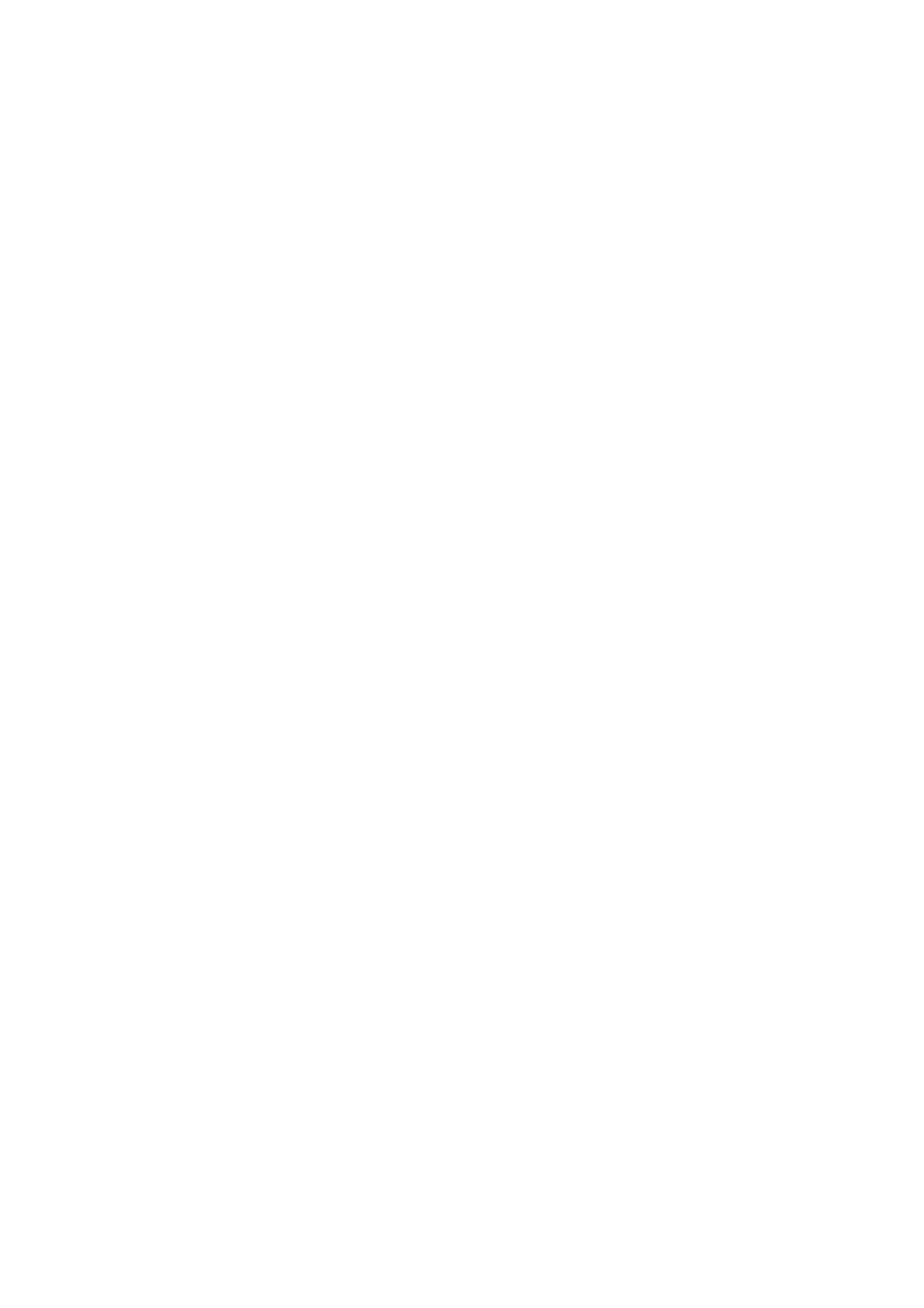E-2, E-3, E-7
Message:
No wireless network names (SSID) found. Conrm that the router/access point is turned on and the wireless
network (SSID) is set up correctly. Contact your network administrator for assistance.
No wireless network names (SSID) found. Conrm that the wireless network name (SSID) of the PC you wish to
connect is set up correctly. Contact your network administrator for assistance.
Entered security key/password does not match the one set for your router/access point. Conrm security key/
password. Contact your network administrator for assistance.
Solutions:
❏ Make sure your access point is turned on.
❏ Conrm that your computer or device is connected correctly to the access point.
❏ Tur n
o
the access point. Wait for about 10 seconds, and then turn it on.
❏ Place the printer closer to your access point and remove any obstacles between them.
❏ If you have entered the SSID manually, check if it is correct. Check the SSID from the Network Status part on
the network connection report.
❏ If you are using push button setup to establish a network connection, make sure your access point supports
WPS. You cannot use push button setup if your access point does not support WPS.
❏ Makes sure your SSID uses only ASCII characters (alphanumeric characters and symbols).
e
printer cannot
display an SSID that contains non-ASCII characters.
❏ Makes sure you know your SSID and password before connecting to the access point. If you are using an access
point with its default settings, the SSID and password are located on a label on the access point. If you do not
know your SSID and password, contact the person who set up the access point, or see the documentation
provided with the access point.
❏ If you are connecting to an SSID generated from a tethering smart device, check for the SSID and password in
the documentation provided with the smart device.
❏ If your Wi-Fi connection suddenly disconnects, check for the conditions below. If any of these conditions are
applicable, reset your network settings by downloading and running the
soware
from the following website.
http://epson.sn > Setup
❏ Another smart device was added to the network using push button setup.
❏ e Wi-Fi network was set up using any method other than push button setup.
Related Information
&
“Connecting to a Computer” on page 17
&
“Making Wi-Fi Settings from the Printer” on page 18
E-5
Message:
Security mode (e.g. WEP, WPA) does not match the current setting of the printer. Conrm security mode. Contact
your network administrator for assistance.
User's Guide
Network Settings
24
