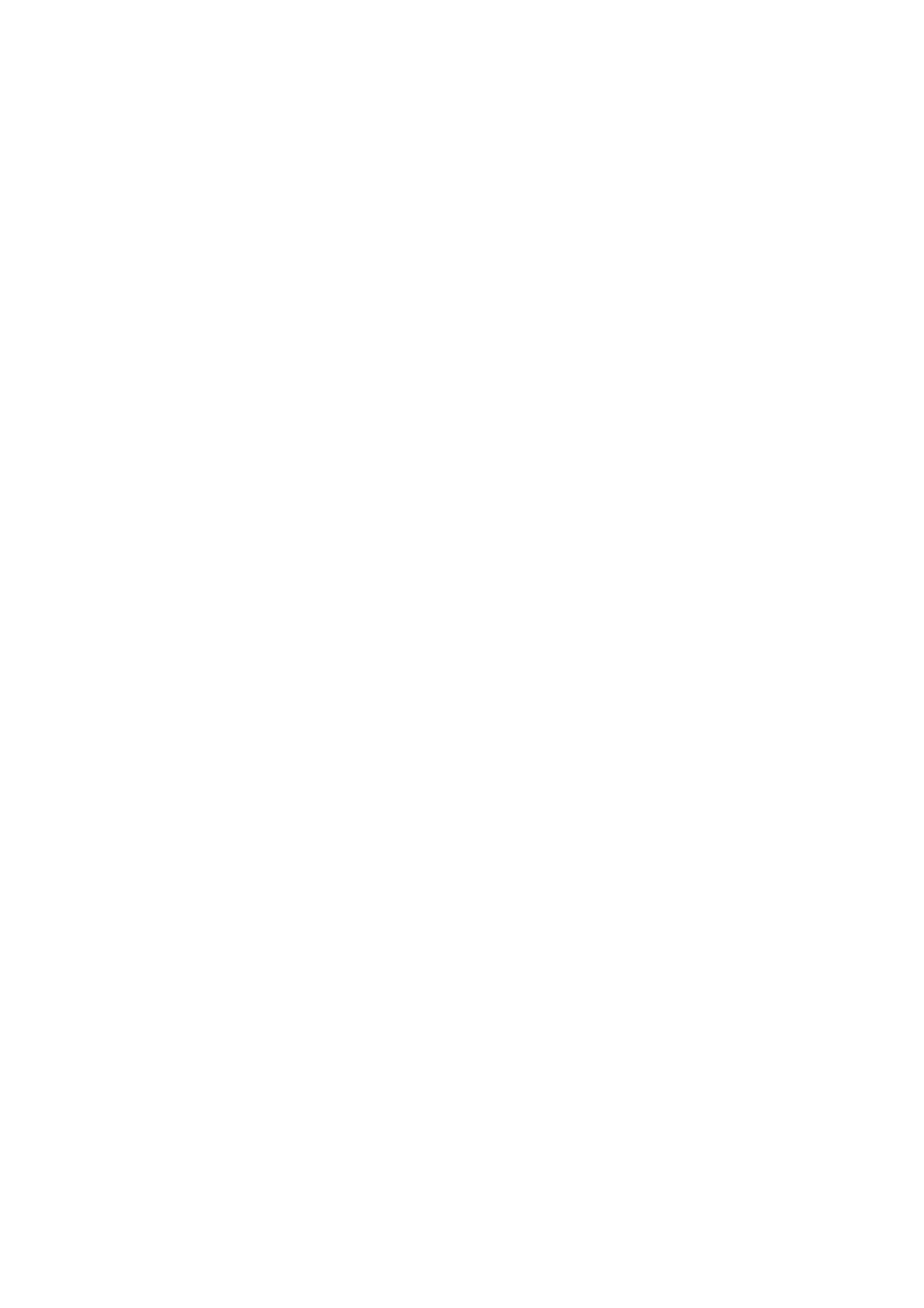Solutions:
Make sure the access point's security type is set to one of the following. If it is not, change the security type on the
access point, and then reset the printer's network settings.
❏ WEP-64 bit (40 bit)
❏ WEP-128 bit (104 bit)
❏ WPA PSK (TKIP/AES)
*
❏ WPA2 PSK (TKIP/AES)
*
❏ WPA (TKIP/AES)
❏ WPA2 (TKIP/AES)
* WPA PSK is also known as WPA Personal. WPA2 PSK is also known as WPA2 Personal.
E-6
Message:
MAC address of your printer may be ltered. Check whether your router/access point has restrictions such as
MAC address ltering. See the documentation of the router/access point or contact your network administrator for
assistance.
Solutions:
❏ Check if MAC address ltering is disabled. If it is enabled, register the printer's MAC address so that it is not
ltered. See the documentation provided with the access point for details. You can check the printer's MAC
address from the Network Status part on the network connection report.
❏ If your access point is using shared authentication with WEP security, make sure the authentication key and
index are correct.
Related Information
& “Printing a Network Status Sheet” on page 29
E-8
Message:
Incorrect IP address is assigned to the printer. Conrm IP address setup of the network device (hub, router, or
access point). Contact your network administrator for assistance.
Solutions:
❏ Enable DHCP on the access point if the printer’s Obtain IP Address setting is set to Auto.
❏ If the printer’s Obtain IP Address setting is set to Manual, the IP address you manually set is invalid due to out
of range (for example: 0.0.0.0). Set a valid IP address from the printer’s control panel or by using Web
Cong
.
Related Information
& “Printing a Network Status Sheet” on page 29
User's Guide
Network Settings
25
