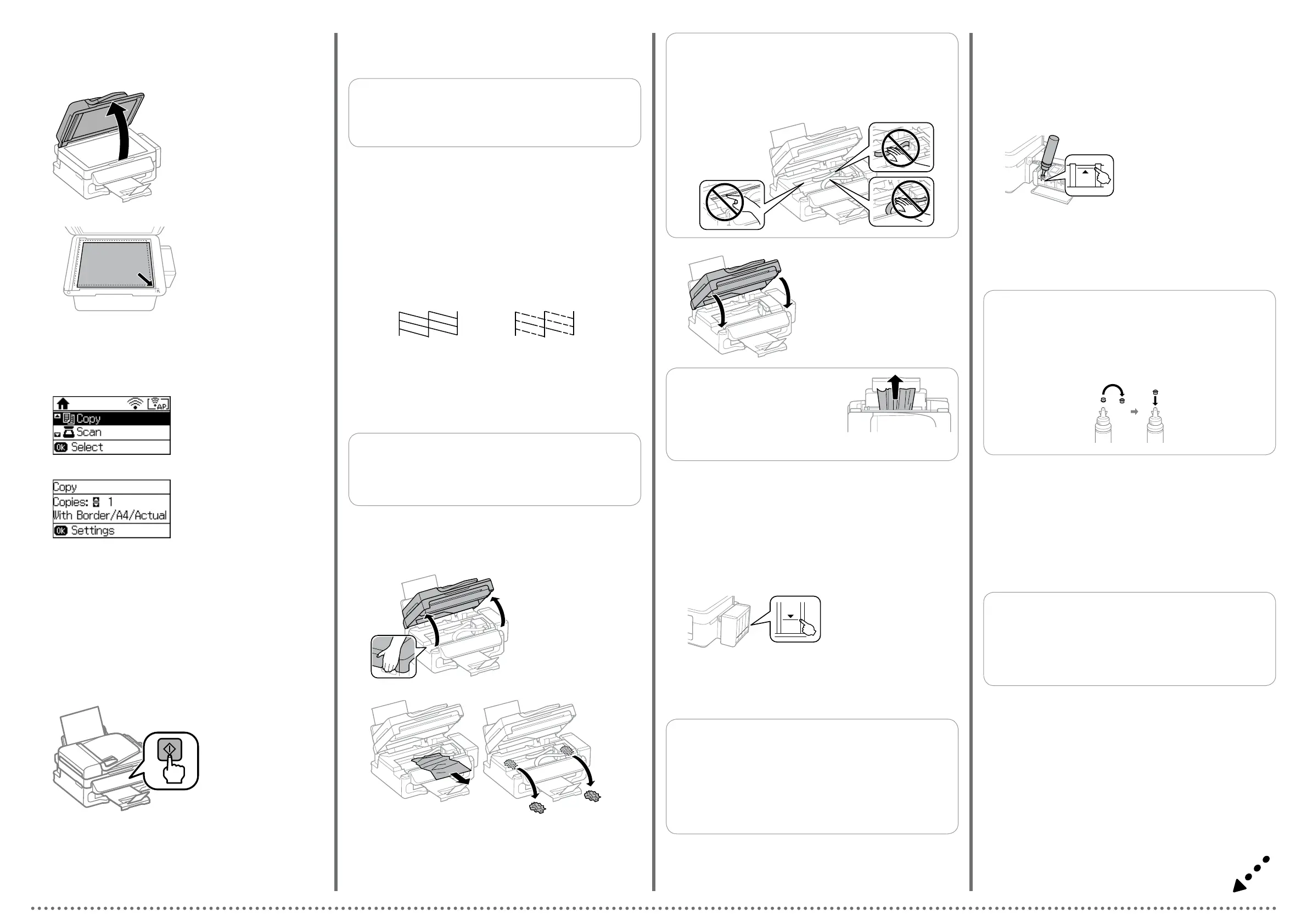Print Quality Help
(a) (b)
Print a nozzle check pattern to check if the print head nozzles are clogged.
Select Setup > Maintenance > Print Head Nozzle Check.
If all lines are printed as shown in (a), the nozzles are not clogged. Select
Finish.
If you notice any missing segments or broken lines as shown in (b), go to
step
B.
>>
B
Q
If you see missing segments or broken lines in your printouts, try
the following solutions.
A�
B�
Select Clean the print head and follow the on-screen instructions.
Clearing Paper Jam
Remove all of the paper inside, including any torn pieces.
A�
B�
C�
Open.
Close.
Q
The cleaning uses some ink from all tanks, so run the cleaning only
if quality declines on your prints.
D�
Press the button displayed on the LCD screen.
Checking Ink Levels and Relling Ink
c
Continuing to use the printer when the ink level is below the lower
line could damage the printer. Make sure you visually check the ink
levels. The printer’s ink-low alert may not be accurate because it is
not generated by directly measuring the ink levels in the tanks.
Visually check the ink levels of all ink tanks. If the ink level is below the lower line
on the tanks, go to step B to rell the tanks.
B
A�
Refer to steps E to L in section 3 of the front page to rell the tanks to the
upper line.
EL
C�
Q
If any ink remains in the ink bottle after lling the ink tank up to the
upper line, install the cap securely and store the ink bottle upright
for later use.
B�
D�
Select Setup > Maintenance > Reset Ink Levels.
>
Press x.
x
E�
Press the OK button.
OK
c
Do not touch the white at cable, translucent part, and ink tubes
inside the printer. Doing so may cause a malfunction.
Q
You can reset the ink levels even if you did not ll the ink to the
upper line. However, doing so will cause the printer to generate a
false ink-low alert or fail to generate any alert.
Q
If paper still remains near the rear
paper feed, gently pull it out.
F�
Follow the instructions on the LCD screen to reset the ink levels.
A�
B�
D�
E�
F�
C�
G�
Copying
Open the document cover.
Place the original.
Select Copy on the home
screen.
Press the u and d buttons to
enter the number of copies.
ud
Press the OK button. Select Layout, and then select the appropriate
layout.
OK
Press the d button, and then make other settings as necessary.
d
Press x to start copying.
x
H�
Close the document cover.