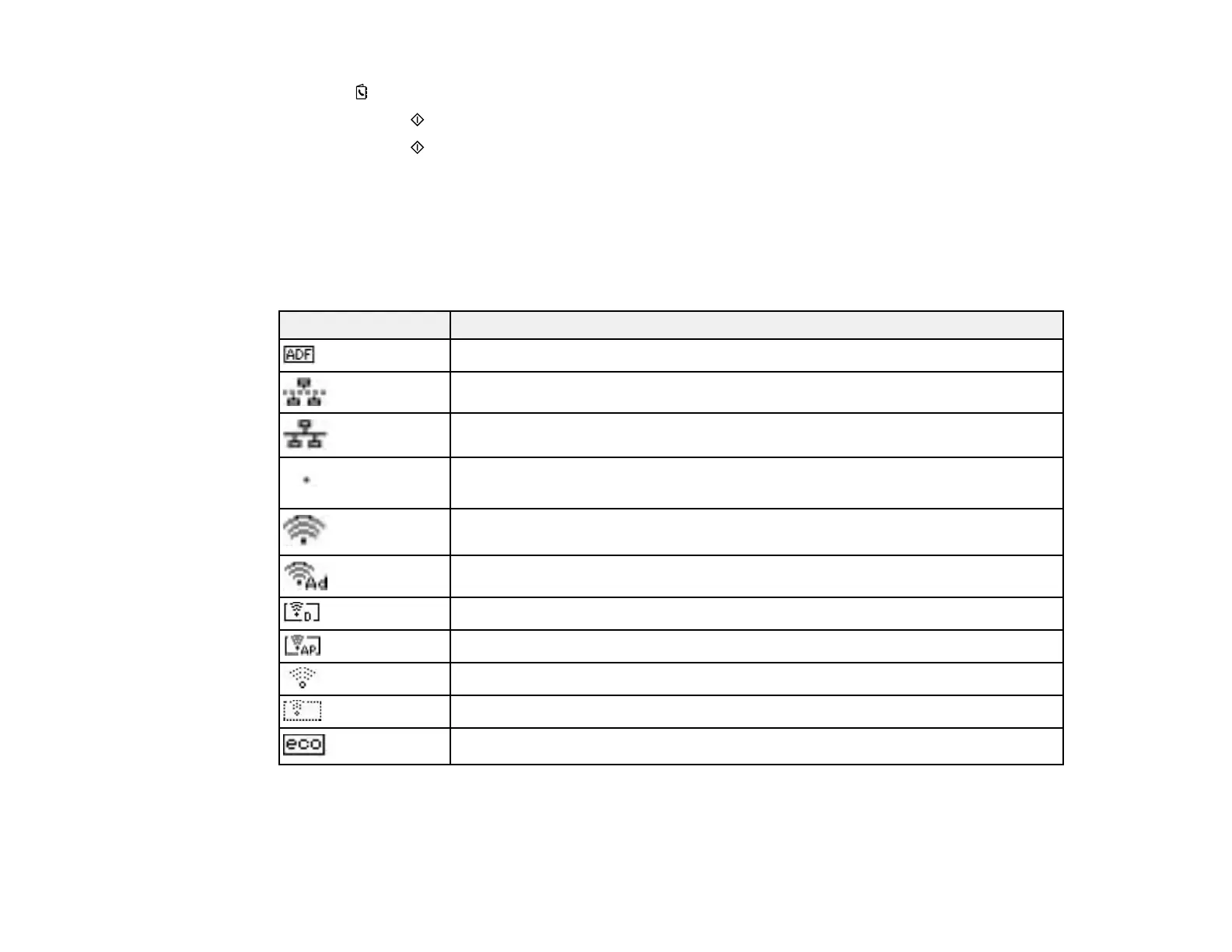9 The Contactos button
10 The Iniciar Negro button
11 The Iniciar Color button
Status Icons
Parent topic: Using the Control Panel
Status Icons
Status icons may be displayed on the LCD screen depending on the product's status.
Icons Description
Originals are detected in the ADF (Automatic Document Feeder)
No Ethernet connection
Ethernet connection has been established
Wi-Fi network error has occurred or the product is searching for a connection
Wi-Fi connection has been established; the number of bars indicates the
connection's signal strength
Ad hoc connection has been established
Wi-Fi Direct mode connection has been established
Simple AP mode connection has been established
Not connected to a Wi-Fi network
Simple AP and Wi-Fi Direct modes are disabled
Eco Mode setting is enabled
Parent topic: Control Panel Buttons and Lights
7
