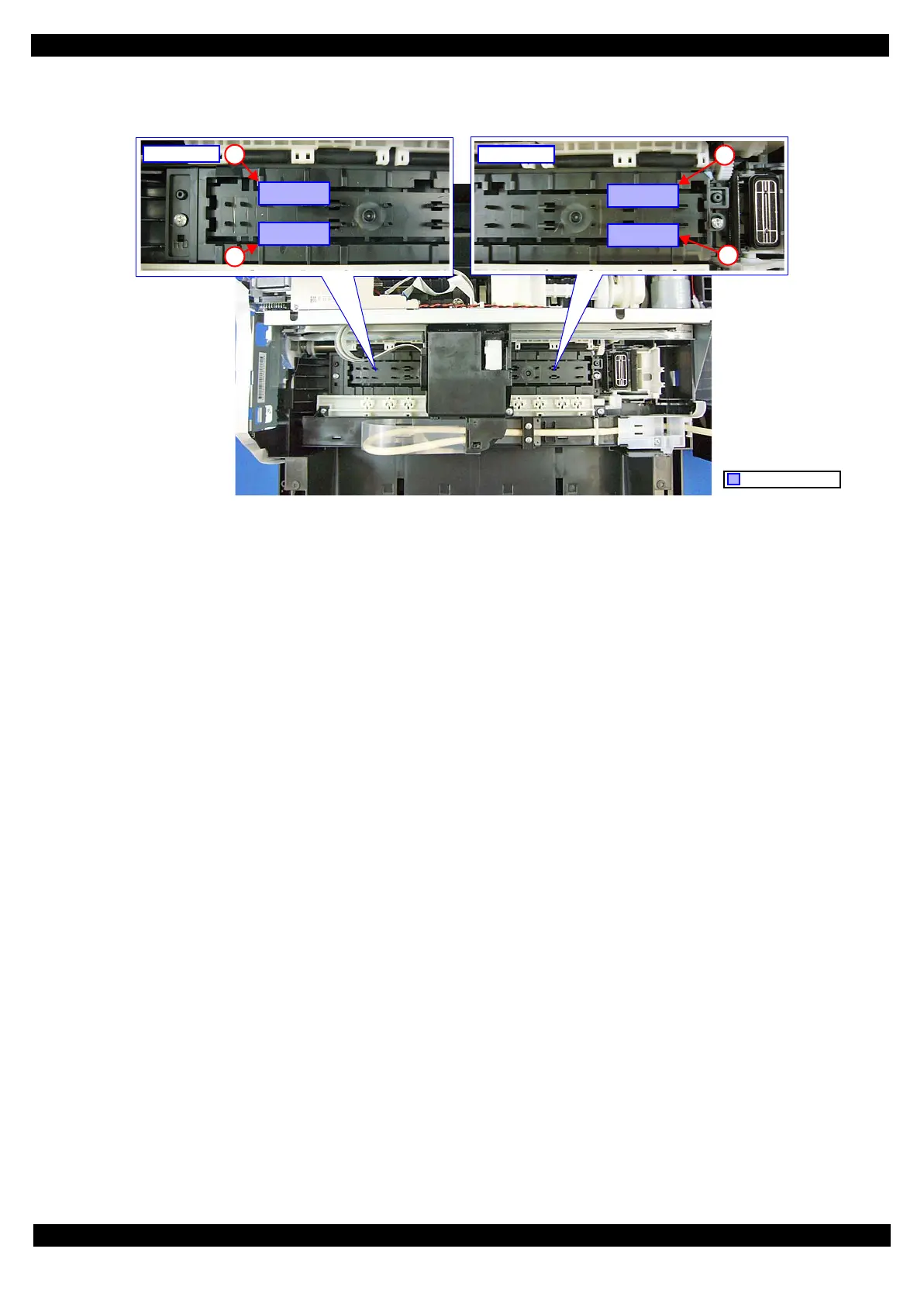Confidential
Adjustment Required Adjustments 70
M200 / M205 / M100 / M105 Series
Revision A
1. Move the CR Unit to the center of the printer.
2. Place the thickness gauges (1.6 mm) on the position A shown in Figure 3-1.
Figure 3-1. Position of the Thickness Gauge
3. Pull the CR Timing Belt to move the CR Unit to both ends and confirm the CR Unit does not touch the
thickness gauges.
*1
4. Move the CR Unit to the center, and place the thickness gauges (1.6 mm) on the position B shown in Figure
3-1.
5. Pull the CR Timing Belt to move the CR Unit to both ends and confirm the CR Unit does not touch the
thickness gauges.
*1
6. Move the CR Unit to the center, and place the thickness gauges (2.0 mm) on the position A shown in Figure
3-1.
7. Pull the CR Timing Belt to move the CR Unit to both ends and confirm the CR Unit touches the thickness
gauges.
*2
8. Move the CR Unit to the center, and place the thickness gauges (2.0 mm) on the position B shown in Figure
3-1.
9. Pull the CR Timing Belt to move the CR Unit to both ends and confirm the CR Unit touches the thickness
gauges.
*2
Note "*1": If the CR Unit comes in contact with the thickness gauges, the PG is smaller than the standard value, therefore, check if the
unit is correctly reassembled. If not, reassemble the unit and perform PG check again. (If the unit is correctly reassembled,
replace the unit with a new/refurbished one.)
"*2": If the CR Unit does not come in contact with the thickness gauges, the PG is greater than the standard value, therefore, check
if the unit is correctly reassembled. If not, reassemble the unit and perform PG check again. (If the unit is correctly
reassembled, replace the unit with a new/refurbished one.)
80-digit side
A
B
0-digit side
A
B
Thickness gauges
