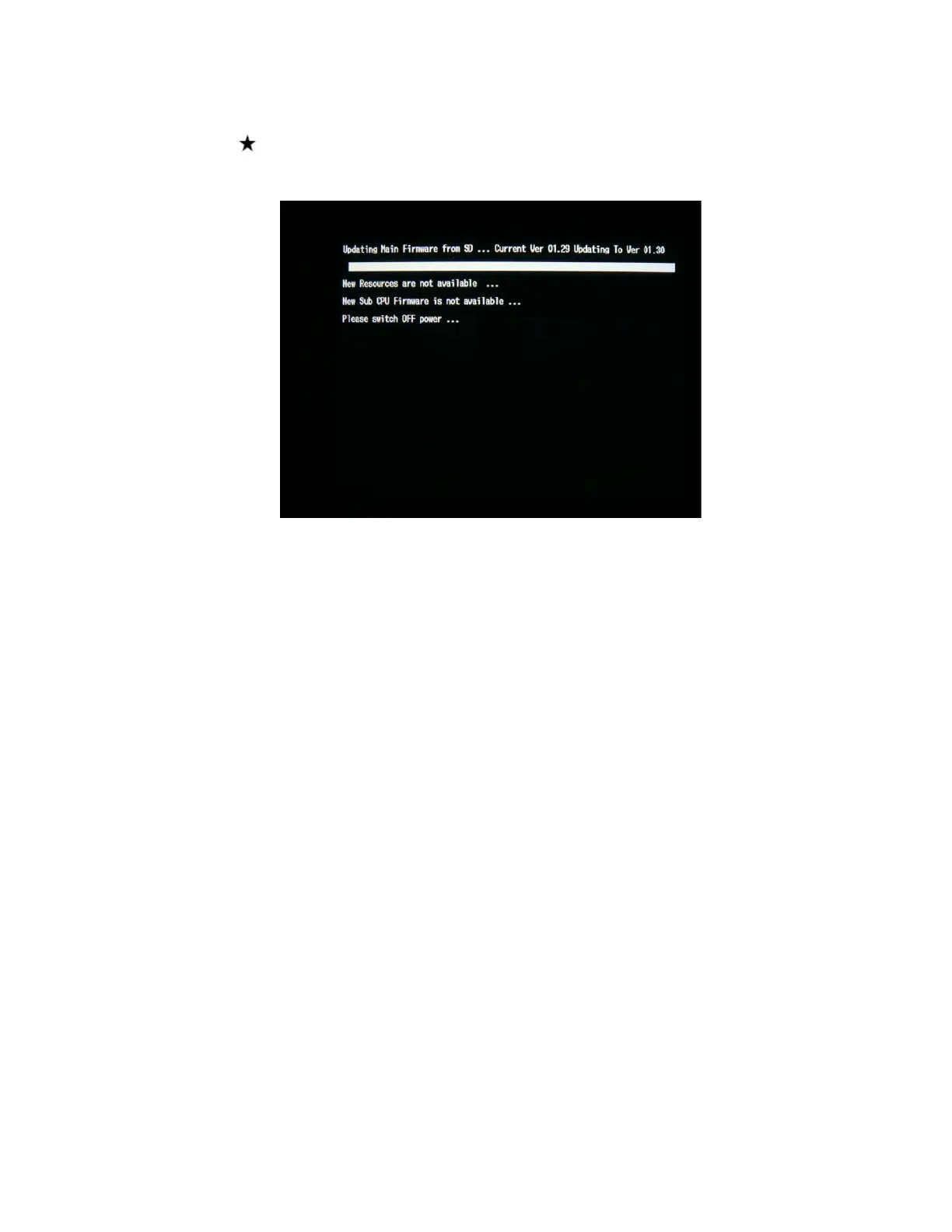When you see the firmware update screen (see reference image below), release the
OK and keys. Note: If you do not see this screen, power off the unit and start the
firmware process again.
During the update process, the message screen will display the current firmware and
updated firmware versions. Then the message “Updating Resources” will appear as
noted in the above example.
Warning: Do not turn off the viewer or attempt to remove the battery or disconnect the
AC adapter at any time during the firmware update process. Doing so may damage the
mainboard and render the unit inoperable.
6. The firmware update takes approximately 4 minutes to complete the firmware update.
7. Power off the unit and remove the CompactFlash or SD memory card.
8. Power on the viewer and verify the new firmware version. It should display:
01.57.7431-0110-0200-0112
Page 4 of 4
PSB.2009.06.003
