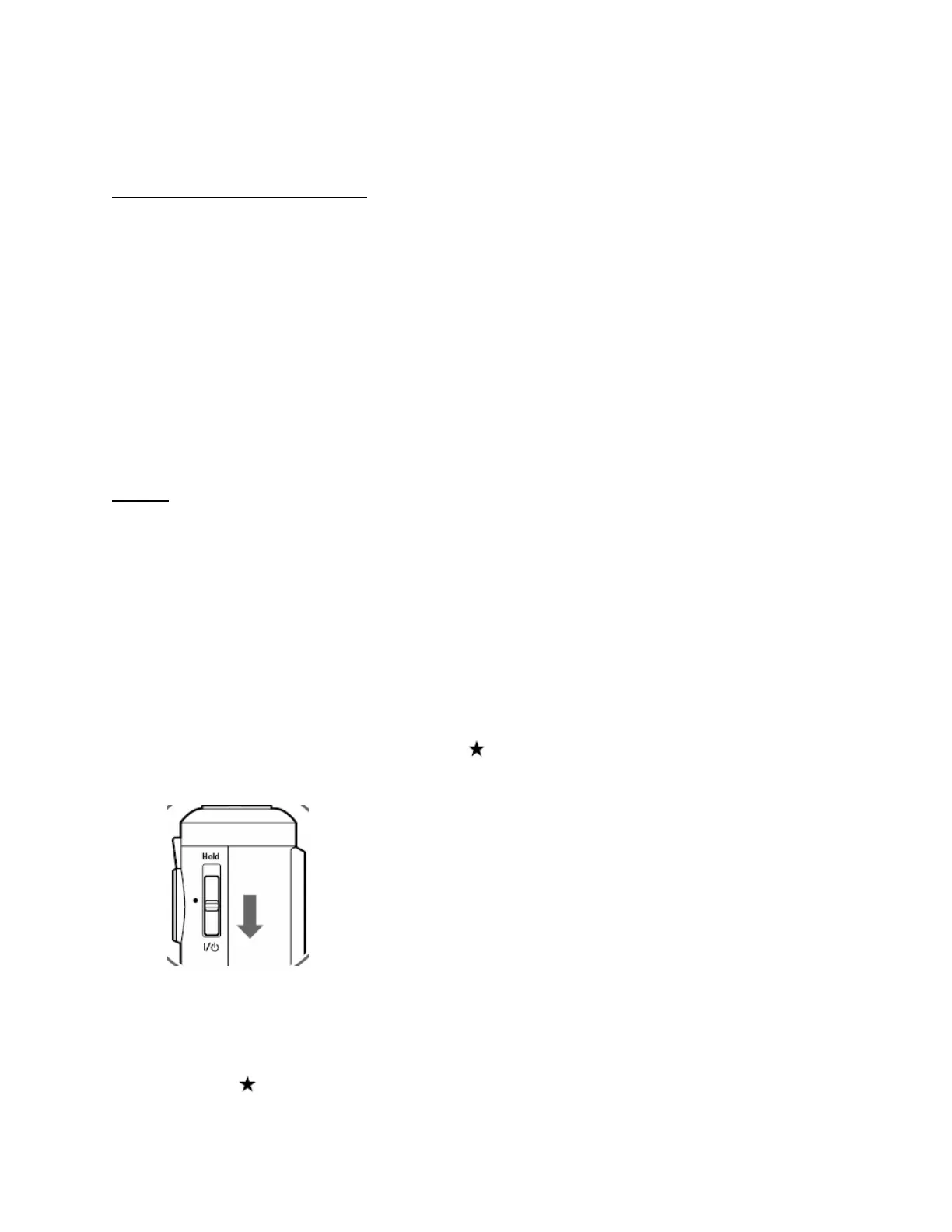• AC adapter – must be plugged in to a wall socket and connected to the viewer before
the firmware update can be performed
Firmware Update Procedure:
Download the file epson12870.exe for Windows users or epson12871.dmg for Mac users
from the Epson website (www.epson.com). Follow the on-screen instructions to download and
extract the file onto your computer.
To verify the current firmware version on your viewer, power on the unit, select Settings from
the Home screen and press OK. Then select Device Information and use the 4 way ring to
select the Firmware Version menu. Press OK.
If you see an earlier version such as: 01.29.6838-0108-0107-0112 (P-6000) or
01.29.6838-0108-0107-0112 (P-7000) then proceed to the next section.
Steps:
1. Install a blank memory card into a memory card reader/writer and copy the
“PSV5FIRM” folder (including all the files in the folder) to the root directory of the
memory card.
2. Verify that the battery is installed in the P-6000 or P-7000 viewer.
3. Connect the AC adapter to the viewer, but do not power it on.
4. After the firmware file has been copied to the memory card, insert the CompactFlash or
SD memory card into the viewer.
5. Press and hold down the “OK” and keys while sliding the “POWER” switch as
shown below.
When you see the firmware update screen (see reference image below), release the
OK and
keys. Note: If you do not see this screen, power off the unit and start the
firmware process again.
Page 2 of 3
PSB.2009.01.001
