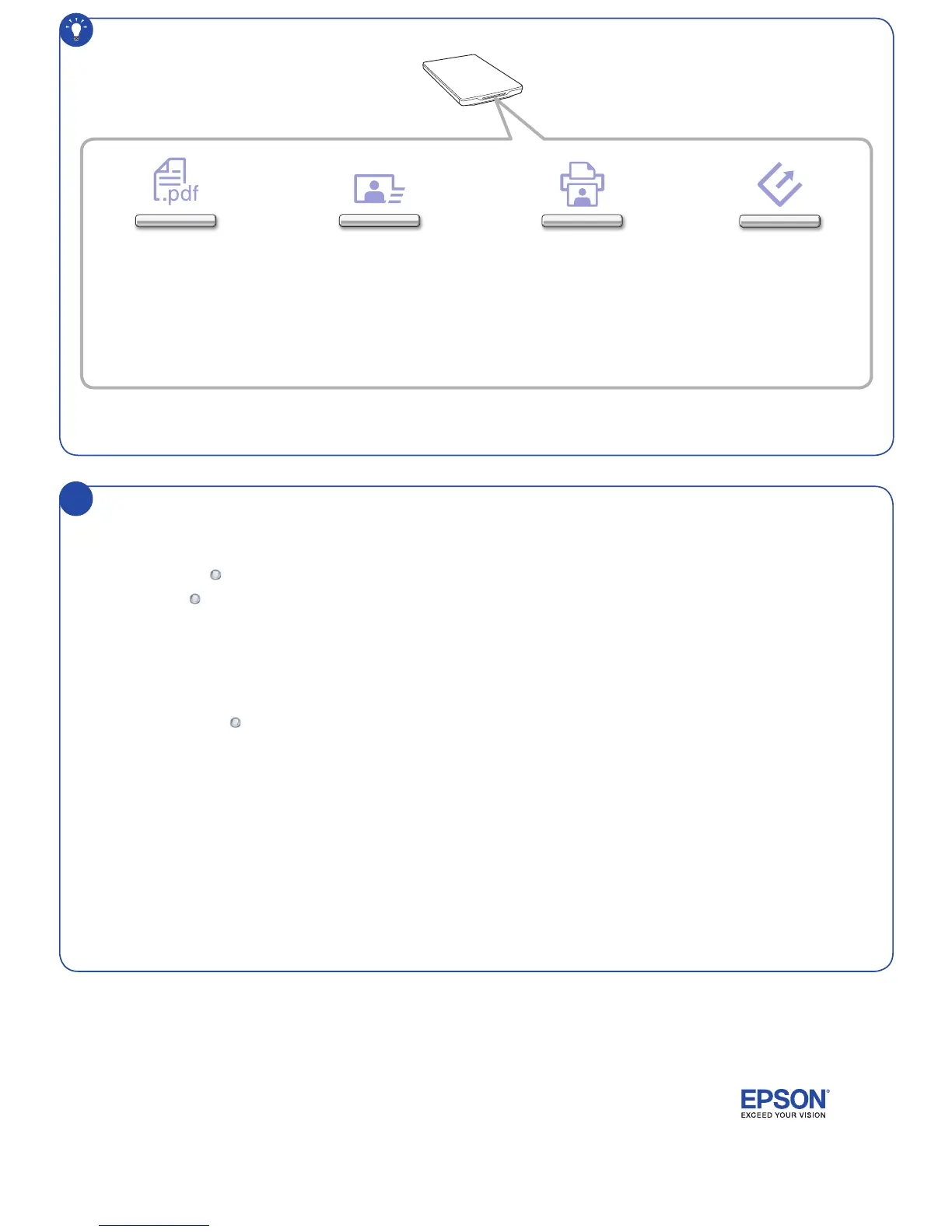?
Help
Scanner software help
Click the Help or the ? button on your scanner software screen.
User’s Guide
Windows
®
: Double-click the icon on your desktop or Apps screen to access the online
User’s Guide.
OS X: Double-click the
icon in Applications/Epson Software/Guide to access the
online User’s Guide.
If you don’t have a User’s Guide icon, go to the Epson website, as described below.
Additional software
To download updates and additional software (if available) for your Epson
®
scanner, you need
to use the Epson Software Updater utility. The utility normally runs automatically after you
complete the software installation. An Internet connection is required.
To run Epson Software Updater manually, do the following:
Windows 8.x: Navigate to the Apps screen and select EPSON Software Updater.
Windows (other versions): Click
or Start > All Programs or Programs > Epson
Software > EPSON Software Updater.
OS X: Select Applications > Epson Software > EPSON Software Updater.
If the utility notifies you that there is a new version of Epson Software Updater available,
follow the on-screen instructions to install the new version of Epson Software Updater. Run
the Epson Software Updater utility again.
Using the control panel
4128415 Rev.0 4128415 Rev.0 4128415 Rev.0 4128415 Rev.0
1-B C 1-B M 1-B Y 1-B K
Opens the Scan to PDF window. You
can scan multiple originals to one or
more PDF files.
Starts Easy Photo Scan, a utility for
editing scanned photos and uploading
them to various cloud services or other
destinations.
Starts Copy Utility. You can scan a photo
and send it directly to a printer connected
to your computer.
Starts Epson Scan, a powerful
scanning utility that allows customized
scanning settings. If Epson Scan is
already running when the button is
pressed, the scan starts immediately.
Note: Using the Event Manager utility, you can change the function of each button to perform a custom task. See your online User’s Guide for more information.
