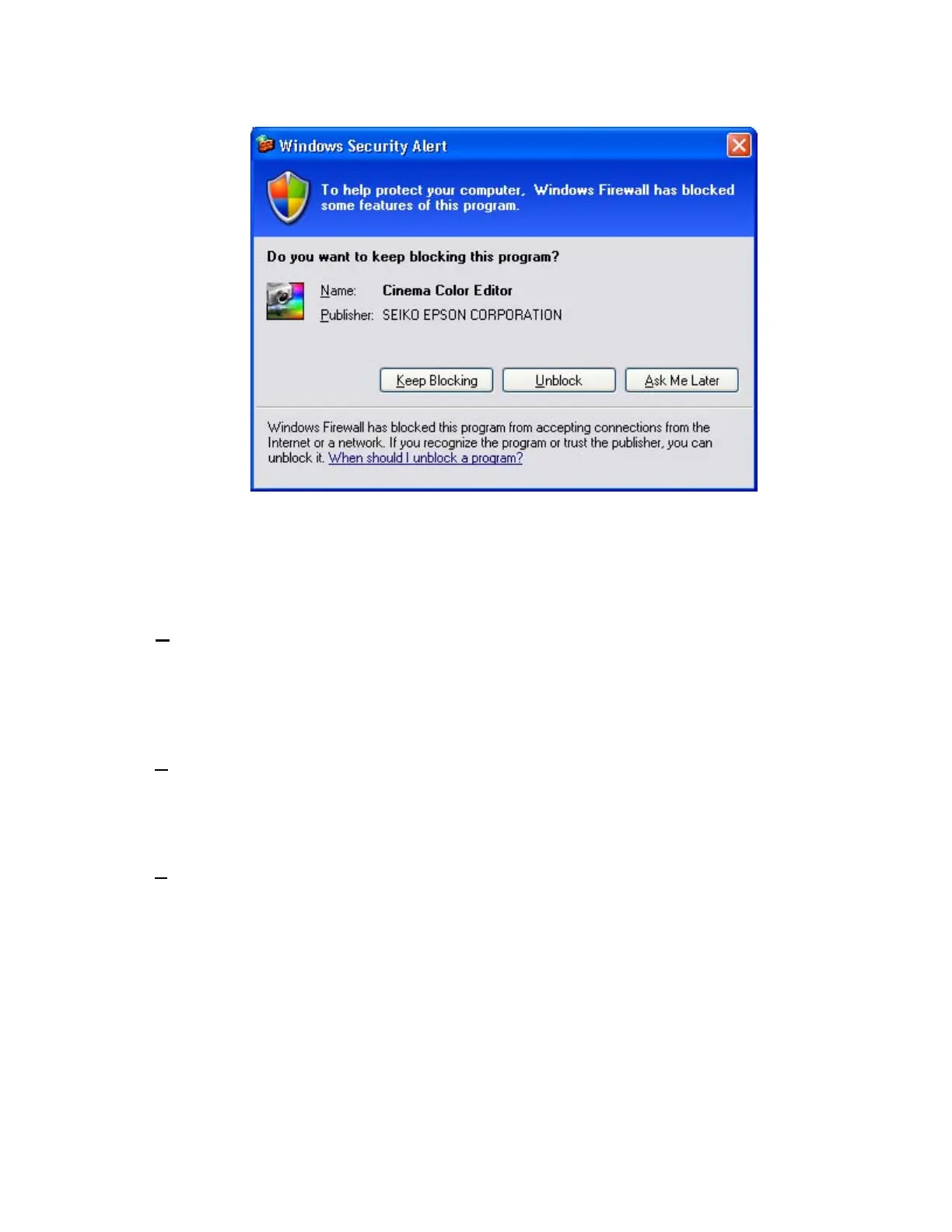Page 4 of 14
PSB.2004.10.002
[Cinema Color Editor]
Security alert screen (Cinema Color Editor)
The functions of the three buttons displayed in the security alert screen are explained
below.
[
Keep Blocking
] --- Enables you to register a started application in the “
Exceptions”
program of the Windows Firewall. The network port that the
application uses is blocked. By selecting this button once, this
security alert message will not be shown when starting the
application next time.
[
Unblock
] ------------- Enables you to register a started application in the “
Exceptions”
program of the Windows Firewall and unblock the network port that
the application uses. By selecting this option once, this security alert
message will not be shown when starting the application next time.
[
Ask me later
]-------- When you want to select both buttons above or select either one
later, this button is selected. The started application is not registered
in the “
Exceptions
” program of the Windows Firewall and the
network that the application uses is not unblocked. However, when
restarting the application, the same security alert message is shown.
•
PC applications will work normally on Windows XP with SP2 if the “Unblock
Item” is selected when the security alert screen is shown.
For the detail operation information of each application, please refer to the following:
