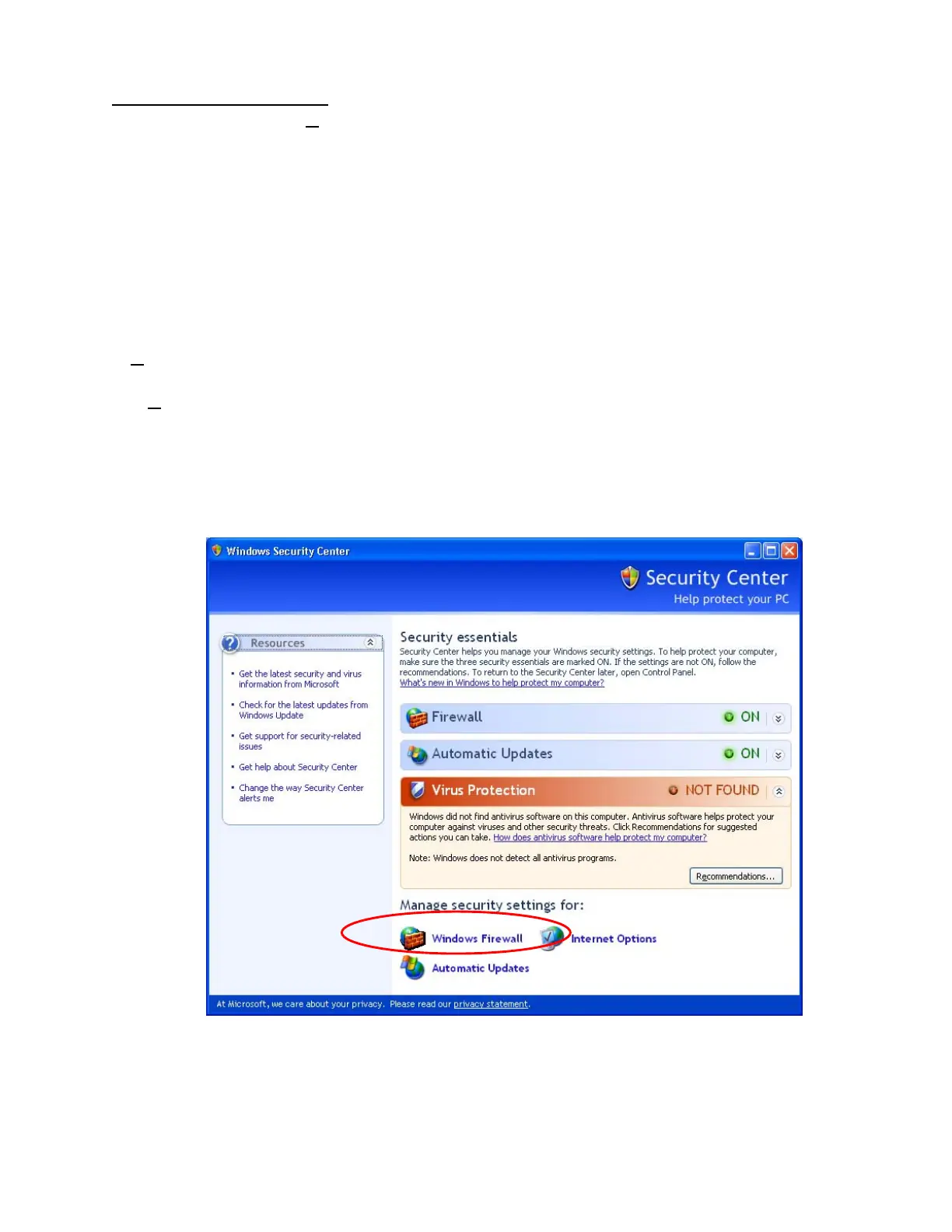Page 5 of 14
PSB.2004.10.002
Operating Status Report
When selecting the
Keep Blocking
button, the security alert message is closed and the
main screen of each application is displayed.
[EMP NS Connection Application]
Port
3620
is necessary for searching for projectors. If this port is blocked, projectors are not
detected.
The other applications operate normally. However, there is a case that execution of
automatic search disables automatic detection. This occurs when projectors are registered
for automatic detection in EMP Monitor before installing SP2, then the registered projectors
may not be detected again after SP2 installation. Therefore it is recommended to select
Unblock
in the security alert screen.
If “
Keep Blocking”
has been selected when starting the application for the first
time, and the blocking needs to be removed, complete the execution of the application and
proceed with unblocking as follows:
a.) Start the Windows Security Center. Double click the icon in the shape of a shield that
is always displayed on the taskbar after the installation of SP2.
Windows Security Center screen
b.) Select and start
Windows Firewall
