
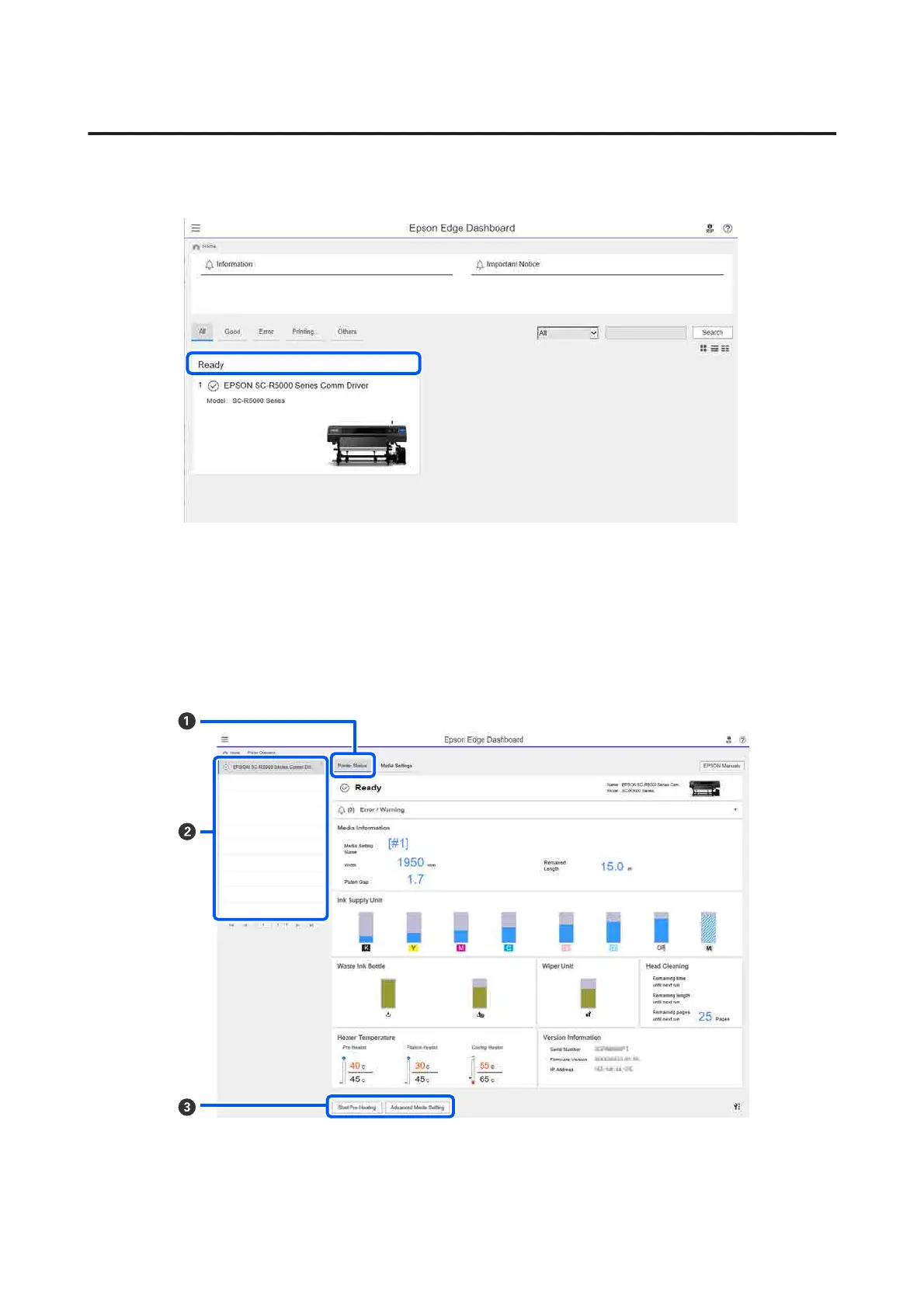 Loading...
Loading...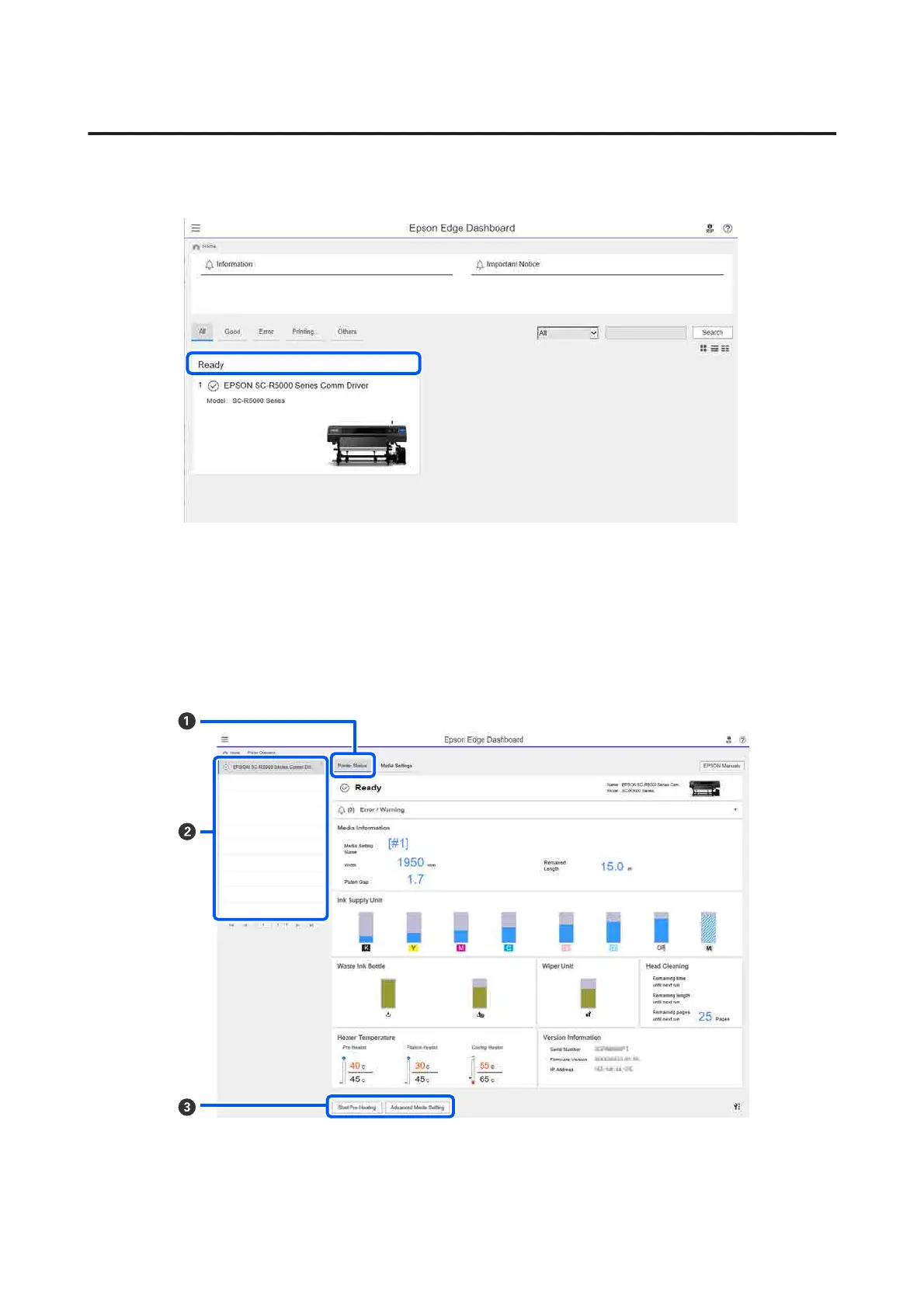
Do you have a question about the Epson SC-R5070 and is the answer not in the manual?
| Printer Type | Large Format Printer |
|---|---|
| Technology | PrecisionCore |
| Maximum Print Width | 64 inches |
| Connectivity | USB, Ethernet, Wi-Fi |
| Operating Systems | Windows, macOS |
| Ink Capacity | 1.5 liters |
| Number of Colors | 8 colors |
| Media Handling | Roll and sheet media |
| Media Width | 64 inches |
| Media Thickness | 1.5 mm |
| Power Requirements | 100-240 V |