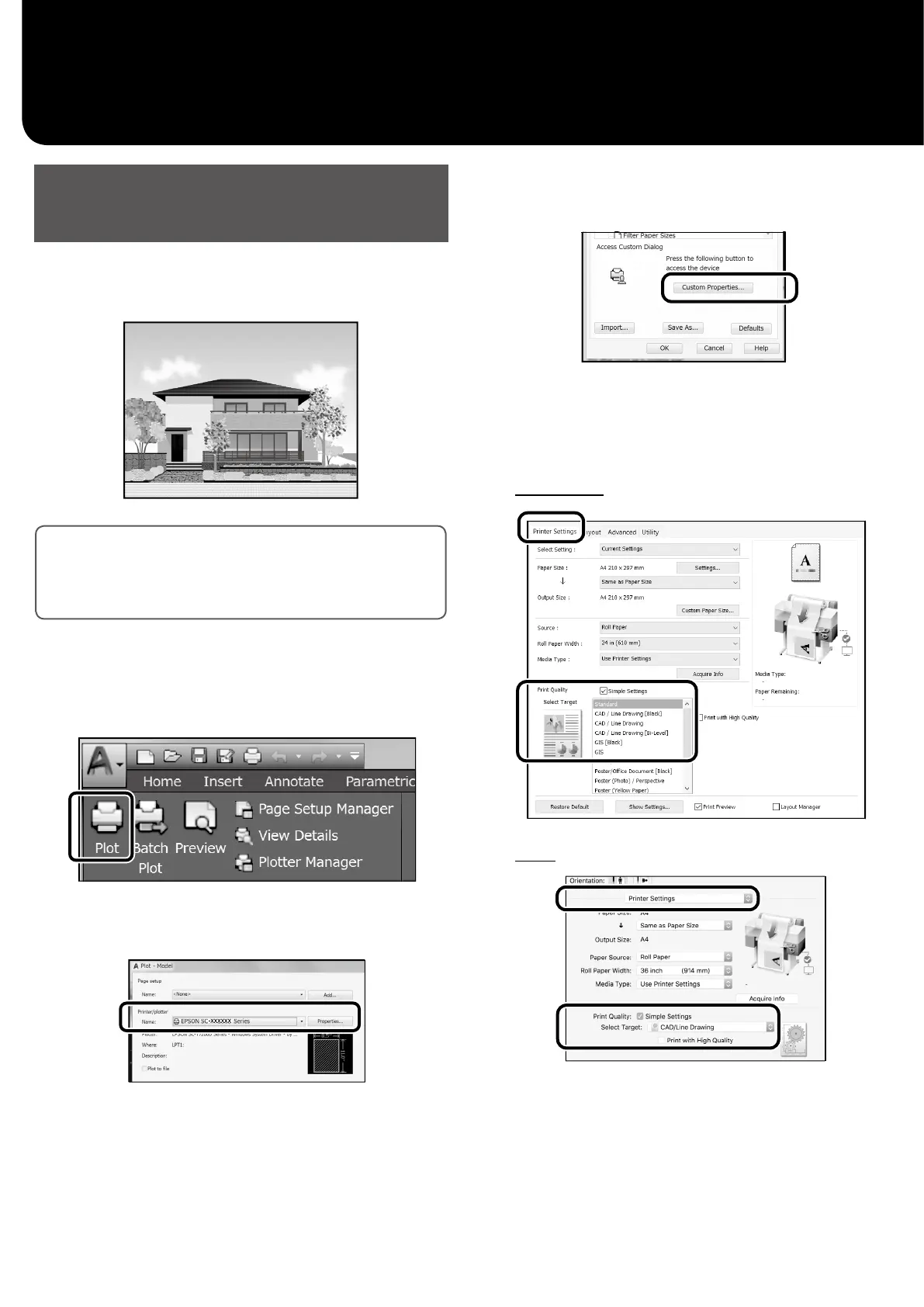Printing CAD Drawings
Using the Printer Driver
This method is best suited to printing CAD drawings, such as
appearance view of buildings, at high quality.
c
Important
If lines or parts on your drawing are not printed properly,
use the HP-GL/2 or HP RTL mode.
The procedure below is for AutoCAD 2018.
A
Click Plot.
B
Select the printer in Printer/plotter, and then
click Properties....
C
Click Custom Properties.
The printer driver screen is displayed.
D
Select CAD/Line Drawing at Printer Settings
tab.
Windows
Mac
6