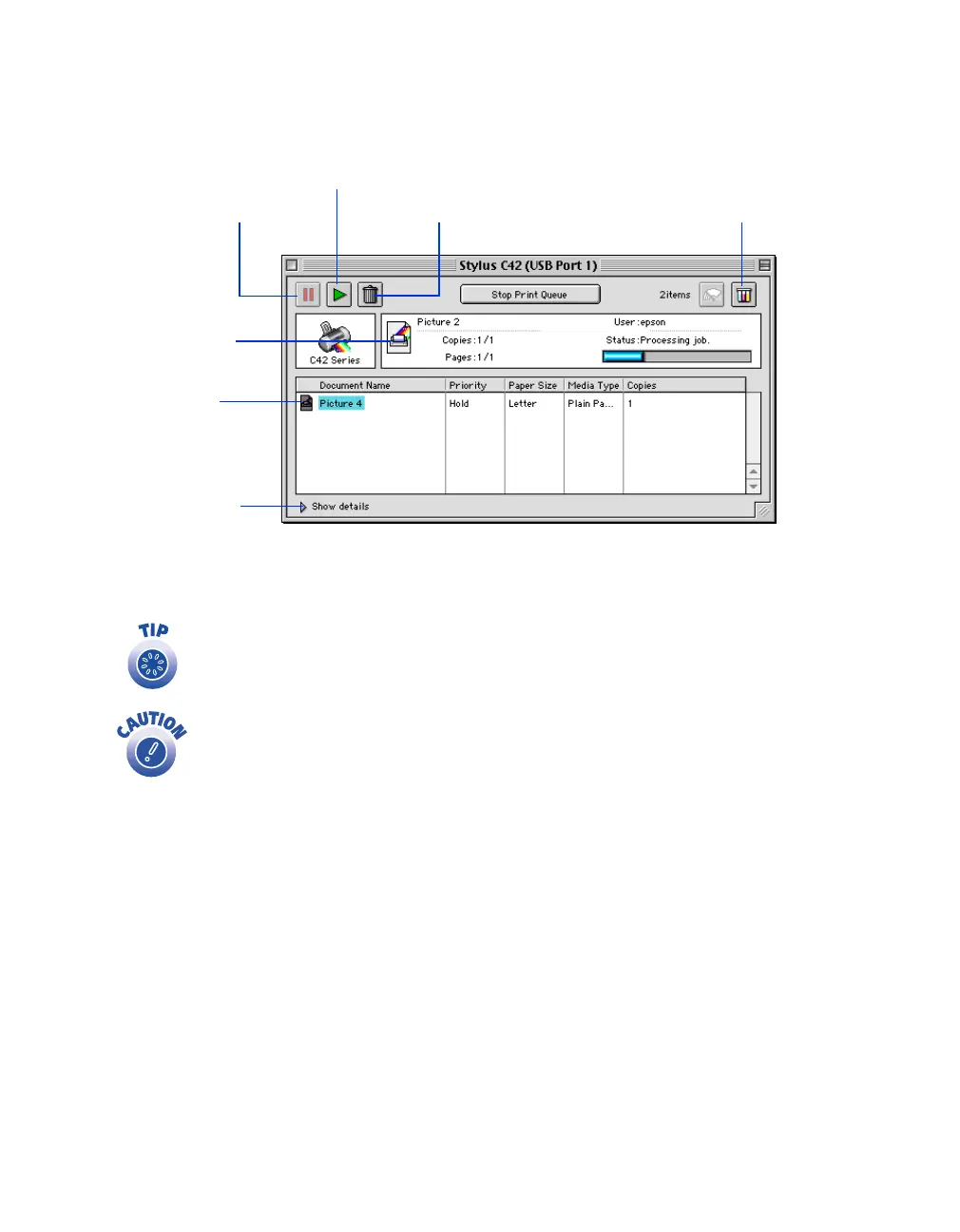Printing From Start to Finish
19
7. Click
Print
to start printing. If you turned on background printing, you can select
EPSON Monitor3
from the Macintosh Application menu to see this dialog box:
If you’re not using background printing and you need to cancel printing,
hold down the
J
key and press the
.
(period) key.
When you’re finished using your printer, make sure you press the
P power button to turn it off. Never use a power strip or external switch
to turn off the printer.
Click to cancel printing Click to check ink levelsClick to pause printing
Click to restart your print job
Click on the
current print job
or
a waiting print
job . . .
Then click here to
view details of the
selected print job
and control print
job prioritities
