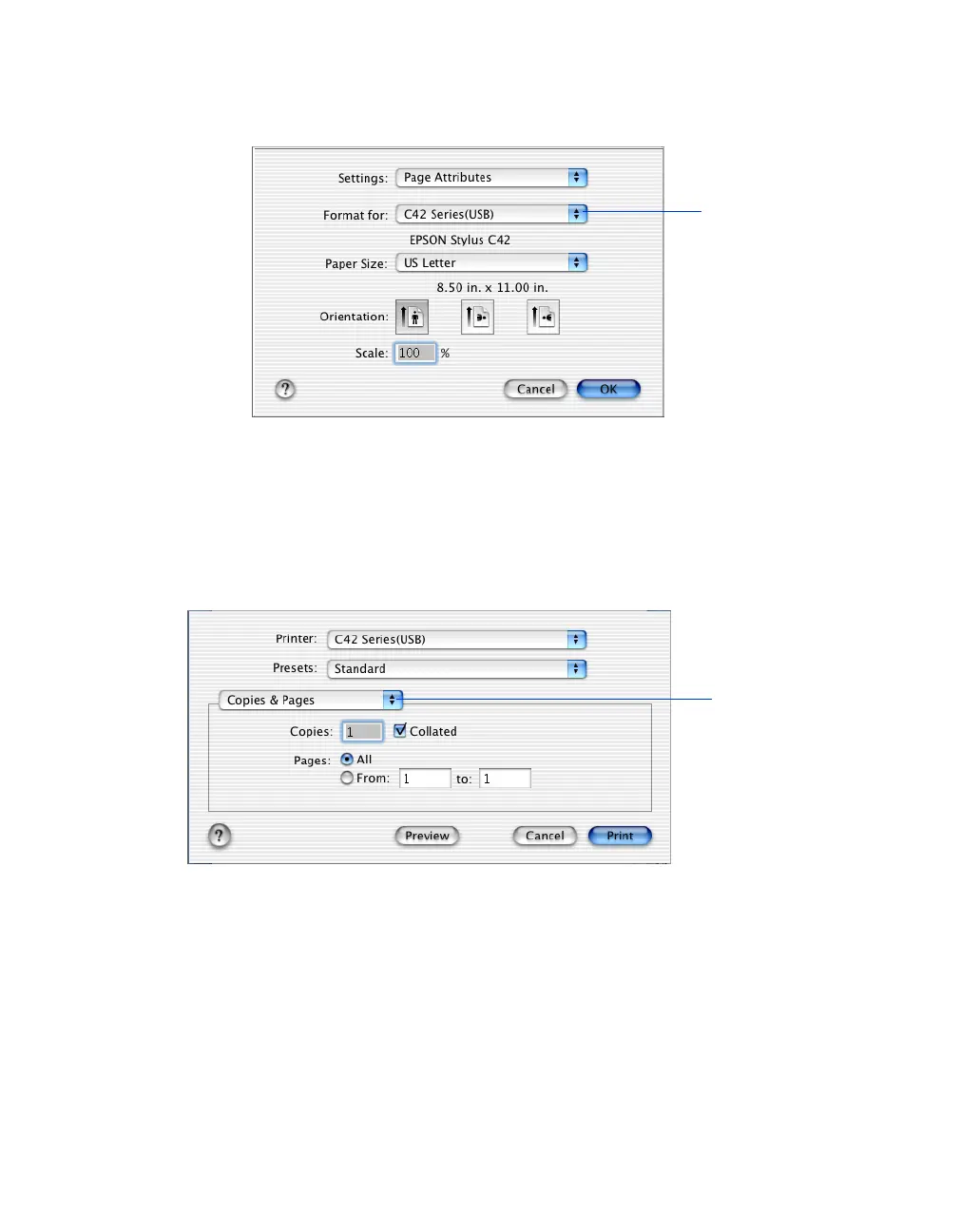Printing From Start to Finish
13
1. From the File menu, select
Page Setup
. You see a screen like this:
2. Select your printer from the
Format for
menu.
3. Select the Paper Size, Orientation, and any other settings you want to use and
click
OK
.
4. Select
Print
from the File menu. You see a screen like this:
Select your printer
from the Format for
pop-up menu
Click here and select
Print Settings
