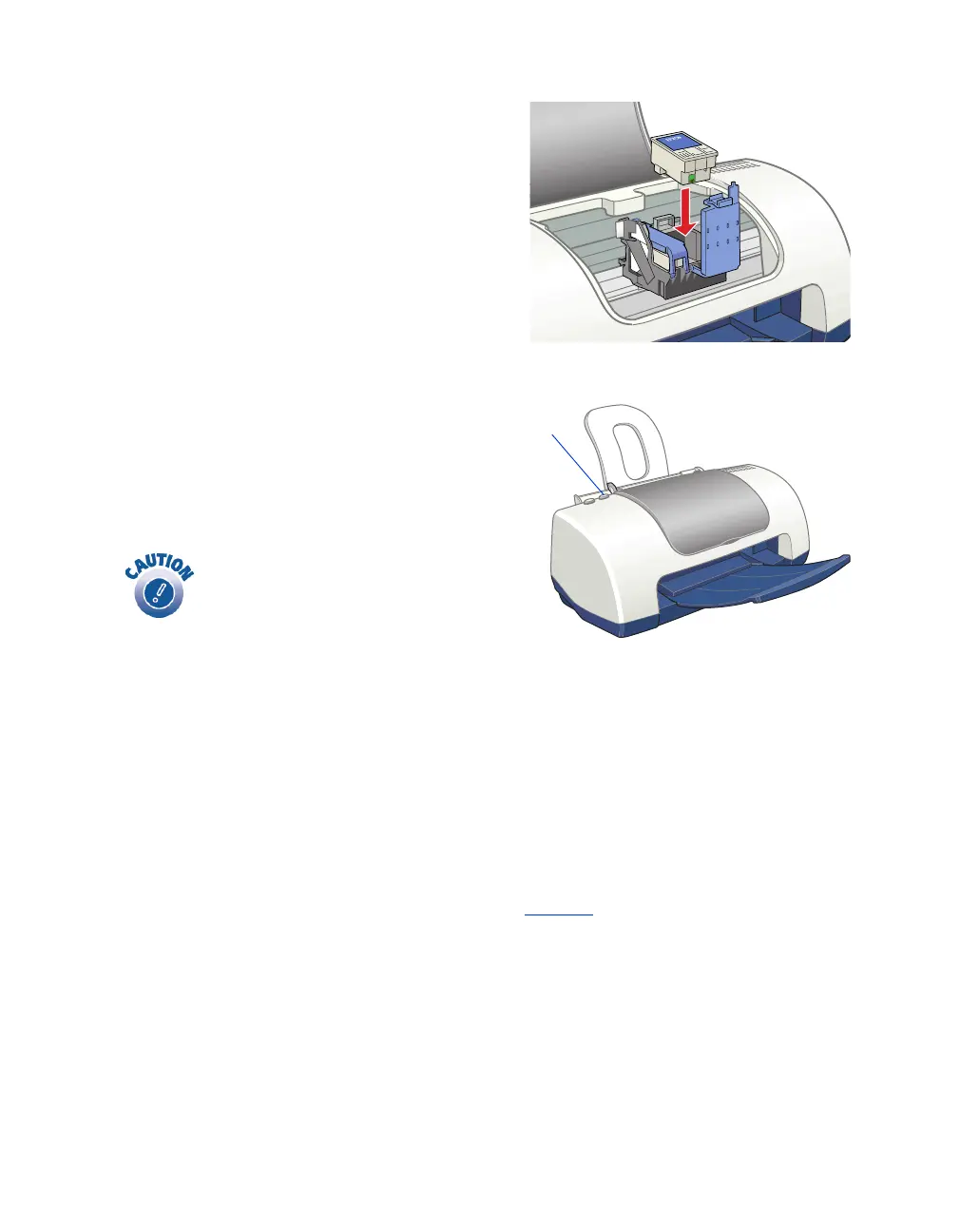Maintaining Your Printer
28
5. Insert the new cartridge and press
down firmly on the clamp. Make sure
the clamp is closed completely.
6. Press the
(
maintenance button.
If the other cartridge needs to be
replaced, the print head moves into
loading postion. Repeat steps 4
through 6.
7. Wait until ink charging is finished. (The green
P
power light stops flashing and
the red
(
error light goes out.) Ink charging takes about 30 seconds.
Now you’re ready to print again.
If the red
(
error light remains on and the printer continues to make noise for more
than five minutes, open the printer cover and press the
P
power button to turn the
printer off. Then make sure that the ink cartridge clamps are completely closed. Close
the printer cover and press the
(
maintenance button to finish ink charging. If that
doesn’t work, contact EPSON as described on page 45.
Maintenance
button
Don’t move the print head
by hand; you could damage
the printer. Always use the
(
maintenance button.
