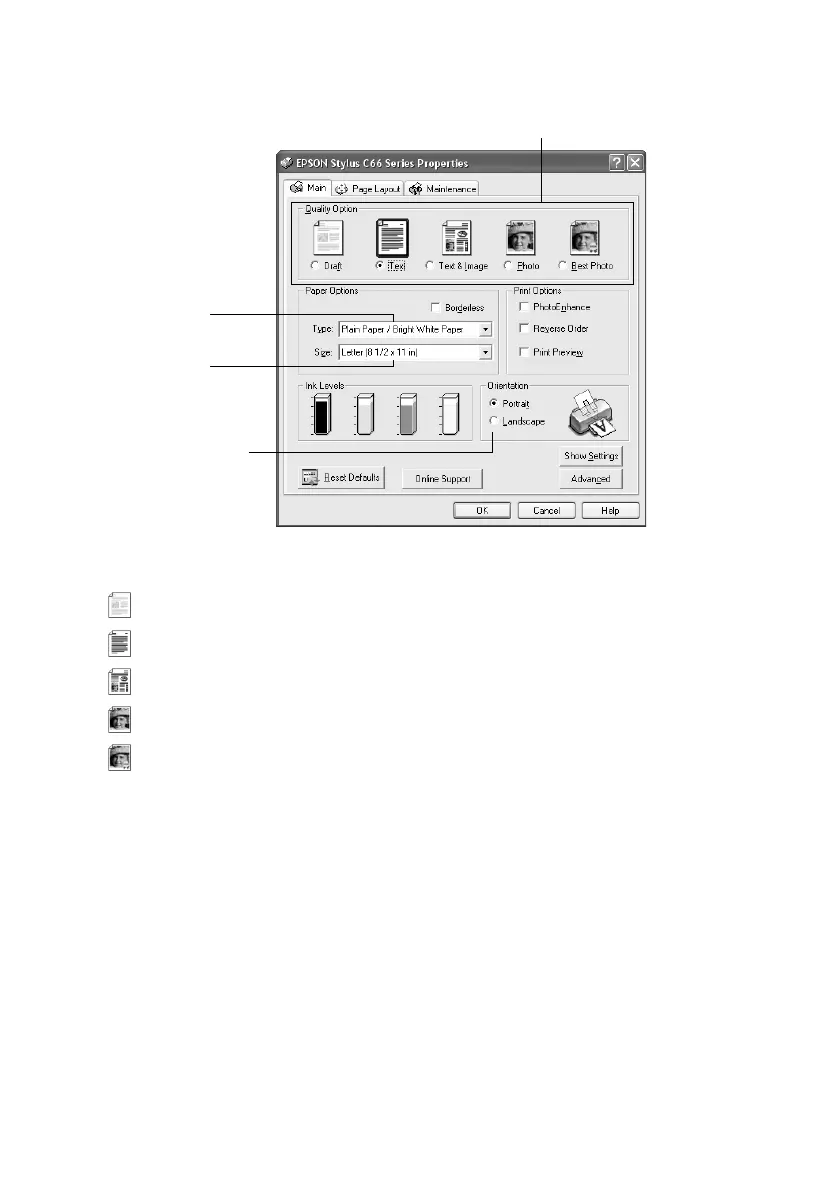Basic Printing 7
5. Select the following in the printer settings window:
6. Select from these
Quality Option settings:
Draft: For rough drafts with reduced print quality
Text: For text-only documents with higher text quality
Text & Image: For documents with text and images with higher quality
Photo: For photos and graphics with good quality and speed
Best Photo: For photos or graphics with high print quality
Note:
For more information about printer settings, click the ? or Help button.
The Quality Option settings on this screen give you the best combination of quality
and speed for most prints. For the highest quality (Photo RPM
™
) on selected
papers, click the Advanced button. Then see your on-screen User’s Guide for
instructions on selecting Photo RPM.
7. Select the paper Type for the paper you’ve loaded. See page 10 for guidelines.
8. Select your paper Size and Orientation.
9. Click
OK.
10. At the Print window, click
OK or Print to start printing.
Select the Quality Option for the document you’re printing
Select your
paper Type
Select your
paper Size
Select your
document or
image orientation
