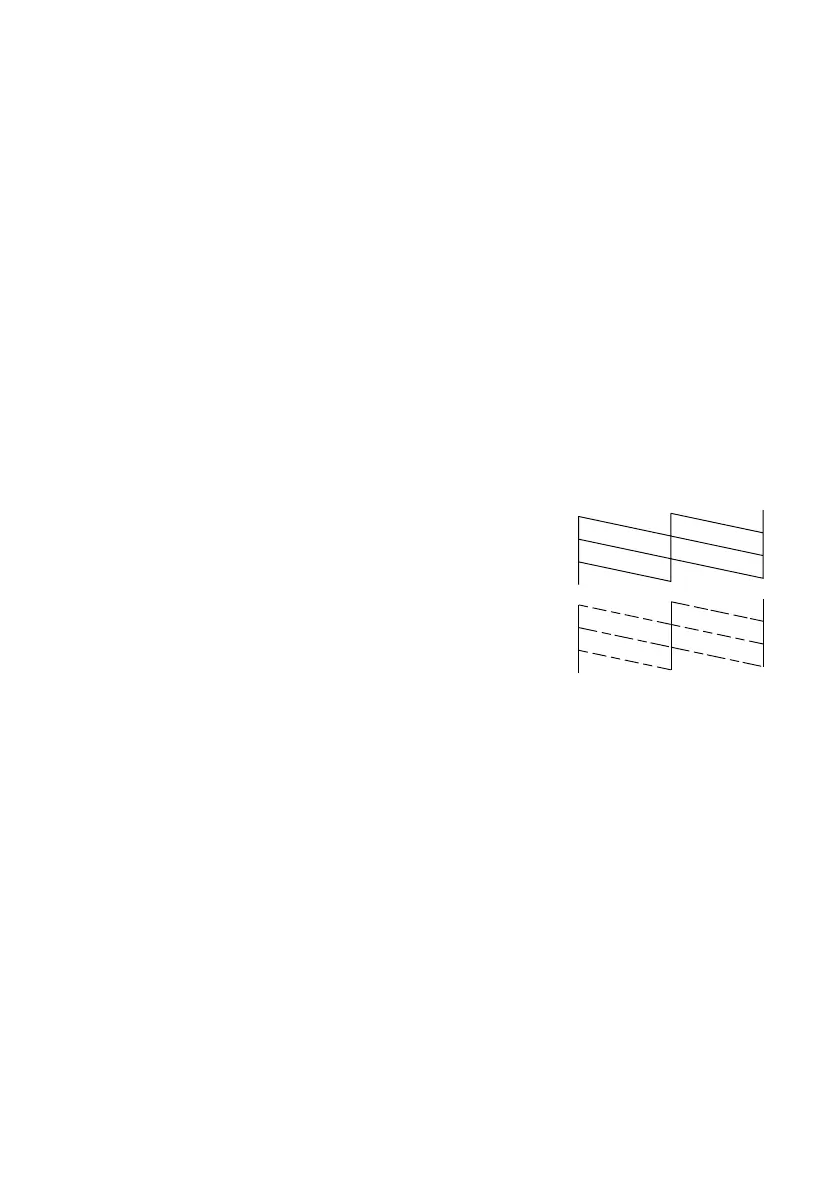30 Solving Problems
Macintosh OS X: Open the Applications folder and select Epson
Printer Utility
. Select C67 Series in the printer list, click OK, and select
Head Cleaning.
3. Click
Start or Next.
Cleaning takes several seconds. The printer runs a head cleaning cycle and
the P power light flashes.
Caution: Never turn off the printer while head cleaning is in progress. You
may damage the printer.
4. When the green P power light stops flashing, make sure paper is loaded
in the printer, then do the following:
Windows: Click
Print Nozzle Check Pattern. Then click Print.
Macintosh: Click
Confirmation, then click Next.
The nozzle check pattern prints.
5. If the nozzle check pattern has no gaps or white
lines as shown, click
Finish.
If the pattern has gaps, click
Clean to clean the
print head again.
You can also turn the printer off and wait
overnight. This allows any dried ink to soften.
Then try cleaning the print head again.
■ The ink cartridges may need replacing; see page 24 for instructions.
Your printout is blurry or smeared.
■ Make sure your paper isn’t damp or curled, or loaded face down (the printable
side should be face up).
■ Use Epson papers to ensure proper saturation and absorption of genuine
Epson ink.
Your paper doesn’t feed correctly or jams in the printer.
■ If multiple pages feed at once, remove the paper from the sheet feeder, fan the
edges to separate the sheets, then reload it.
