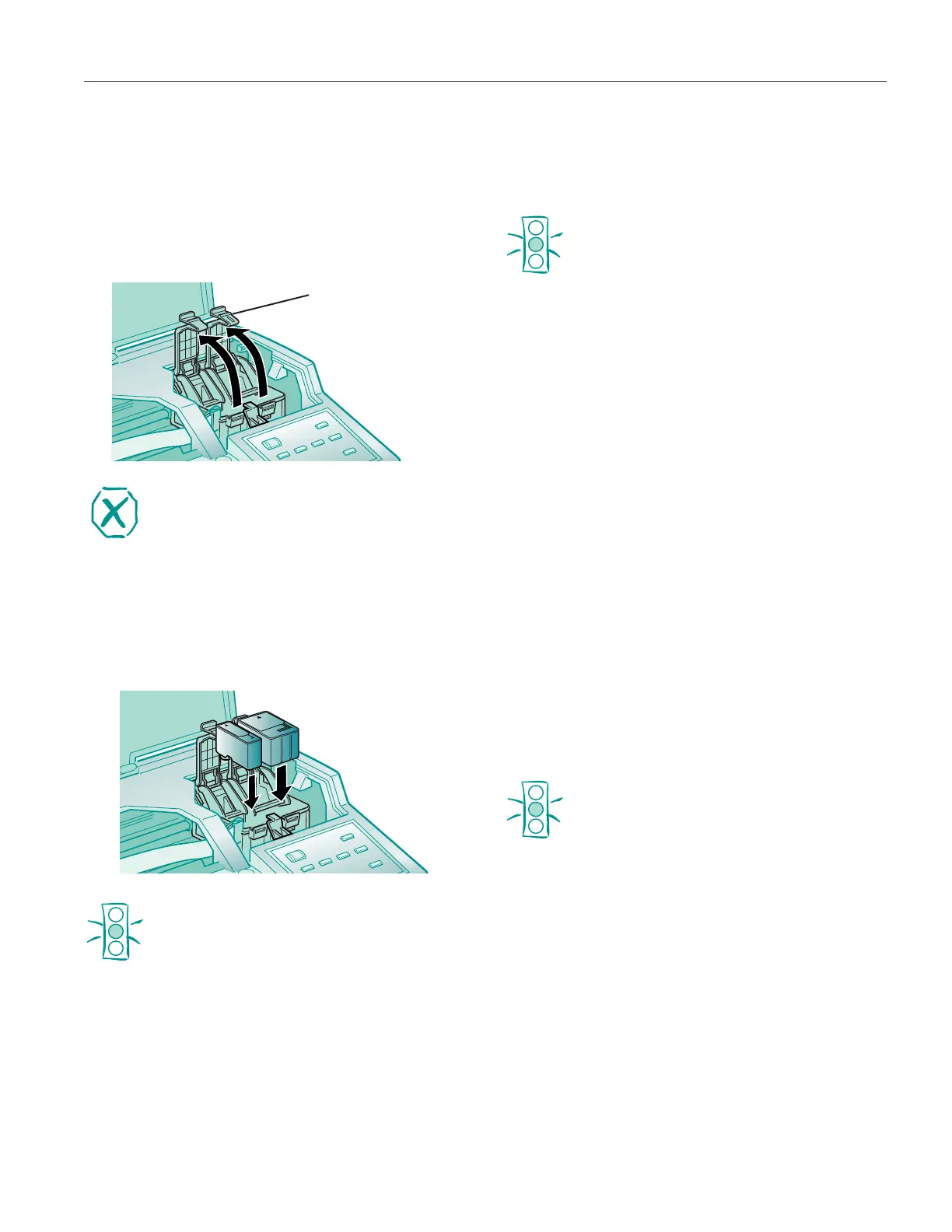EPSON Stylus COLOR 1520
5/97 EPSON Stylus COLOR 1520 - 9
4. Hold down the Alt button on the printer’s control panel for
about three seconds.
The print heads move slightly left and the
Pause light
begins flashing. (The print heads return to their home
position if you don’t proceed to step 5 within 60 seconds.)
5. Pull up the ink cartridge clamp for the cartridge you need to
replace. The cartridge rises up from its holder.
Warning:
If ink gets on your hands, wash them thoroughly with
soap and water. If ink gets in your eyes, flush them
immediately with water.
6. Lift the cartridge out of the printer and dispose of it
carefully.
7. Lower the new ink cartridge into its holder with the label
facing up and the arrow pointing to the back of the printer.
The larger cartridge (color) goes on the right, the black ink
cartridge on the left.
Caution:
Don’t open the clamp or remove a cartridge except to
replace it with a new one. Once you remove a
cartridge, you can’t reuse it, even if it contains ink.
8. Press down the ink cartridge clamp until it locks in place.
9. Press the
Alt button and close the printer cover.
The printer moves the print heads and begins charging the
ink delivery system. (Even if you don’t press the button, ink
charging begins 60 seconds after you close the clamp.)
Caution:
Never turn off the printer while the Pause light is
flashing.
If, however, the Pause light is still flashing after
10 minutes and the printer is not moving or making
noise, you may turn off the printer.
The Pause light flashes and the printer makes various
sounds. Charging takes about several minutes, depending
on whether you replaced one or both cartridges.
When it’s finished, the
Pause light stays on; press the
Pause button to turn it off and resume printing.
Printing in Black Ink with an Empty Color
Cartridge
If your color ink cartridge runs out of ink and the Ink Out A
light comes on, you can still continue printing with black ink.
(If the black ink cartridge runs out of ink, you cannot
continue printing.) However, you will need to resend any
print job you were printing when the color ink ran out.
Follow these steps:
1. Turn off the printer.
2. Wait about five seconds and then turn the printer back on
again. Don’t remove the empty color ink cartridge.
3. Press the
Load/Eject button to eject any paper in the paper
path or advance continuous paper to the tear-off edge. Tear
off any continuous sheets and press
Load/Eject again to
park the continuous paper out of the path.
Caution:
If you’re printing on continuous label paper, don’t
press Load/Eject; this feeds the paper backward and
may cause labels to tear off inside the printer.
4. Access the printer software in your application. Change the
Ink setting for your document to
Black and change any
other settings as necessary. Then print the document.
To switch back to color printing, follow the steps beginning
on page 8 to replace the color ink cartridge. Then turn the
printer off and on again to reset color printing mode. Before
you print, be sure to set the Ink setting to
Color in your
printer software.
ink cartridge clamp
