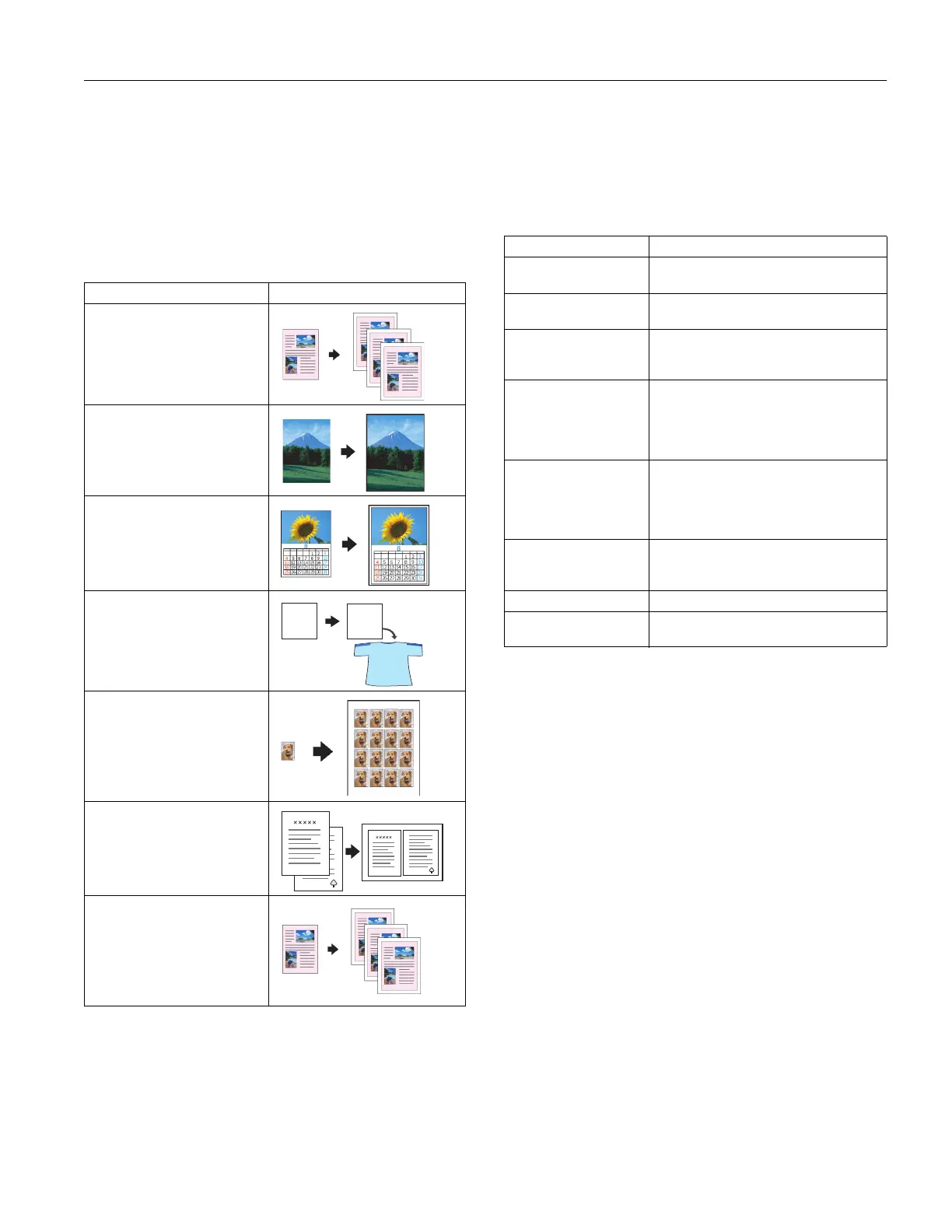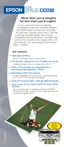(36216W\OXV&;
(36216W\OXV&;
Type of Copies
Note:
The Copy mode settings determine the options available with other
settings on the control panel. Not all of the other options described
here are available with every Copy mode setting.
Press a
Menu
button until you see
Copy mode
on the LCD
screen. Then press the
+
or
-Value
buttons to select one of
these copy modes:
* If you notice reduced print quality at the bottom of your copy, try
using the Standard Margins setting.
Copy Quality
Press a
Menu
button until you see
Quality&Paper
on the LCD
screen. Then press the
+
or
-Value
buttons to select a print
quality appropriate for your document and the paper you
loaded.
Note:
Not all of these settings may be available, depending on the current
Copy mode
setting.
Reduce or Enlarge
Press a
Menu
button until you see
Reduce/Enlarge
on the
LCD screen. Then press the
+
or
-Value
buttons to enlarge or
reduce your document to fit on the paper you loaded. Or select
Auto Fit Page
to have the EPSON Stylus CX3200
automatically determine the necessary reduction or
enlargement.
To reduce or enlarge by a precise percentage, press a
Menu
button until you see
Zoom In/Out
on the LCD screen. Then
press the
+
or
-Value
buttons to select a percentage of the
scanned image for the resulting print.
Note:
If you select
Auto Fit Page
as the Reduce/Enlarge setting to copy a
document with white or very light colored edges, the original size
may not be recognized correctly, creating an incorrect size copy. If
this occurs, select
100%
as the Reduce/Enlarge setting and use the
Zoom In/Out setting to adjust the size of your copy.
Copy mode Results
Standard Margins
Copies your original with an 0.55-
inch margin at the bottom of the
page
Border Free
Sizes your original as necessary
to fit to the edges of your paper*
Small Margins
Copies your original with only an
0.05-inch border around the
edges*
Mirror
Inverts your original horizontally
for printing on transfer paper
Repeat
Copies an image multiple times
on one sheet
(Works best with originals that
are business-card size or smaller)
2-up
Copies two originals onto one
sheet
Minimize Margins
Copies your original with only an
0.1-inch border around the
edges*
5
5
5
Quality&Paper setting Use when you’ve loaded. . .
Plain Paper–Econ Plain paper or Premium Bright White Paper
for quick copying with draft print quality
Plain Paper–Norm Plain paper or Premium Bright White Paper
for text copying with normal print quality
Plain Paper–Fine Plain paper or Premium Bright White Paper
for text and graphics copying with high print
quality
PQIJ Paper–Fine Photo Quality Ink Jet Paper, Cards, or Self-
Adhesive sheets for copying with high print
quality (also for Plain paper or Premium
Bright White Paper for improved image
quality)
PQIJ Paper–Photo Photo Quality Ink Jet Paper, Cards, or Self-
Adhesive sheets for copying with photo
print quality (also for Plain paper or Premium
Bright White Paper for improved image
quality)
Photo Paper Photo Paper, Glossy Photo Paper, Photo
Quality Glossy Paper, Glossy Photo
Greeting Cards, or All Purpose Glossy Paper
Premium Glossy Premium Glossy Photo Paper
Matt Paper HW Matte Paper Heavyweight or Double-Sided
Matte Paper
