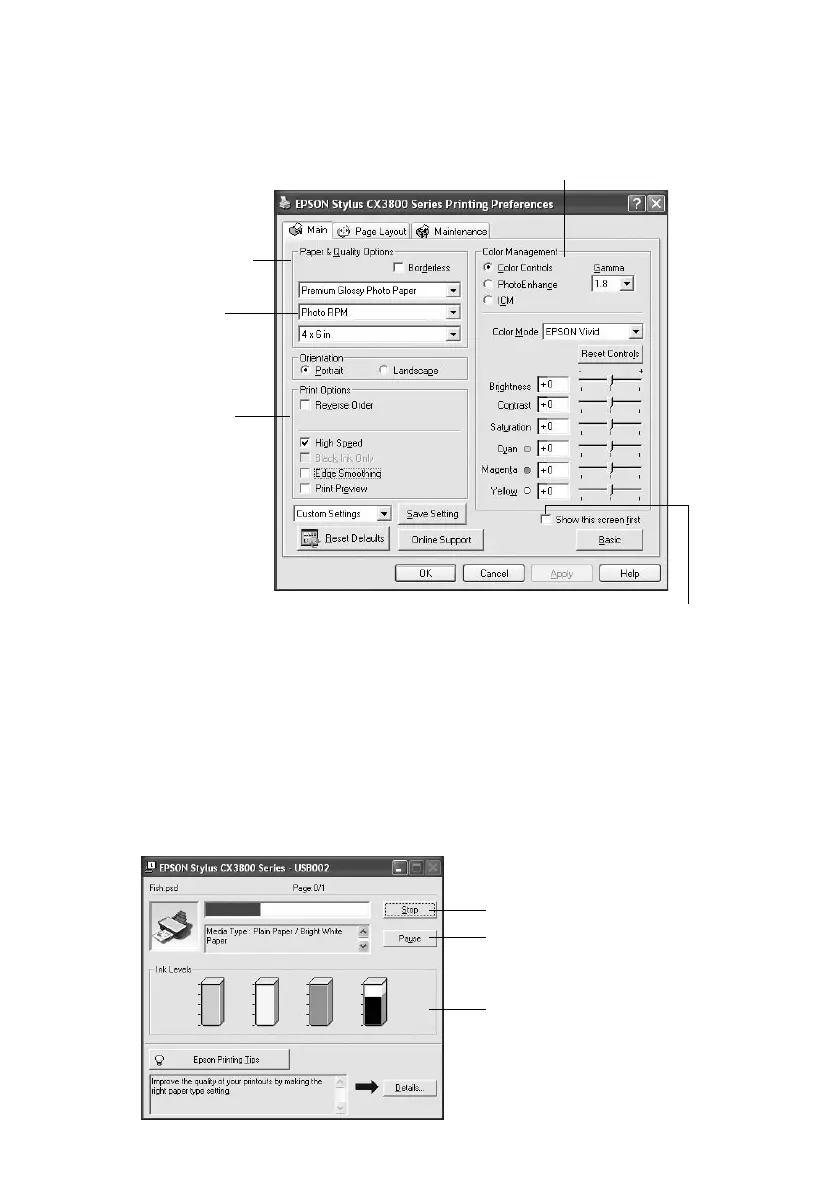12 Printing From Your Computer
6. For more printing options, click the Advanced button. Then select the
following settings as necessary:
Note:
For more information about advanced settings, or instructions on saving them as a
group so you can reuse them later, click ? or Help.
7. If you want to change the layout settings, click the Page Layout tab and
select settings as necessary.
8. Click
OK to save your settings, then click OK or Print to start printing. This
window appears and shows the progress of your print job.
Select a color management method
(To choose No Color Adjustment, click ICM first)
Click here to select
Photo RPM
for the
best print quality on
certain paper types
Select Print Options
as necessary
Select Paper & Quality
Options as necessary
Click here if you want to see this Advanced screen each time you access your print settings
Cancel printing
Pause or resume
printing
Check remaining ink levels
