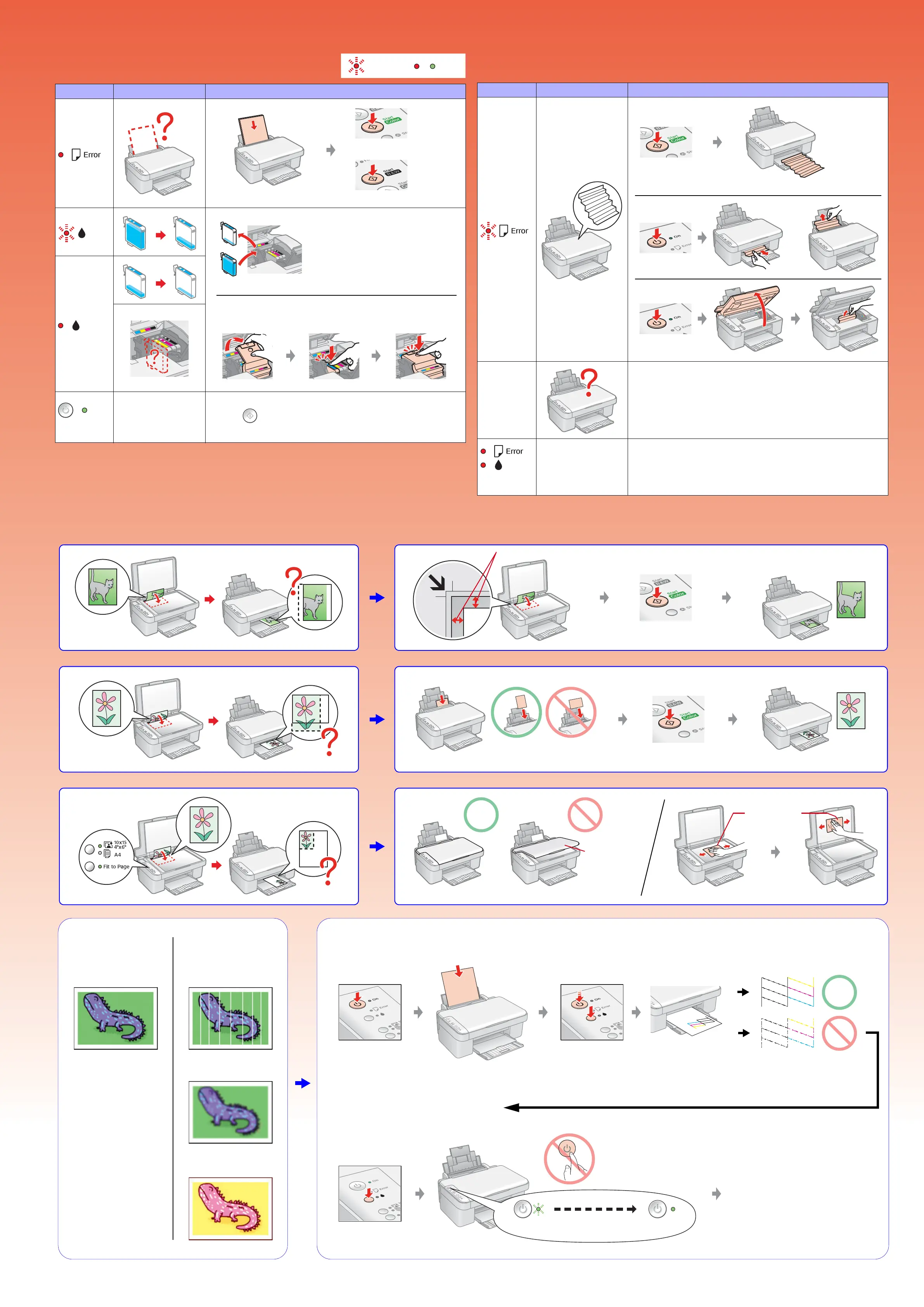Troubleshooting
Error Indicators
Copy Problems
Lights Cause Solution
& See Loading Paper on the front page.
Other lights off
Sleep mode Press the button to wake the product.
or
& See Replacing Ink Cartridges on
the front page.
If the light is still on or flashing after you replace the cartridge, try the
procedure below.
All lights
flashing
Contact your dealer.
Other lights
flashing
Waste ink pad in the
printer is saturated.
Contact your dealer to replace it.
Lights Cause Solution
Turn off
or
Turn off
If the paper is not ejected, try the procedures below.
2.5 mm
soft, dry cloth
Close the cover
tightly.
1. Nozzle Check
Try 1. Nozzle Check
Press for 3 sec
Wait
Flashing On
2. Print Head Cleaning
Turn off
Banding
Faint
Hold B button and press
Pbutton for 3 sec
Colors missing
Good printout
Problem with printout
& Run a nozzle check
= Flashing, / = On
