Update for Windows Users
After installing the software for your Epson
®
printer on your Windows computer, you may
need to select your printer as the Windows default. Follow these steps to check if your
printer is the default Windows printer and change it to the default if necessary:
1. Open the Windows printer utility as follows:
Windows XP: Click
Start, click Control Panel, and click Printers and Faxes.
Note: You may need to click different items to reach the Windows Printers utility,
depending on your version of Windows XP and the view you’ve selected.
Windows 98, Me, and 2000: Click Start, click Settings, and click Printers.
2. Locate the printer icon with your printer name.
If there is a checkmark on the printer icon, your printer is selected as the
Windows default printer. Close the windows on your screen and go ahead
with printing.
If there is no checkmark on the printer icon, continue with step 3.
3. Right-click the printer icon with your printer name and select
Set as Default or
Set as Default Printer in the drop-down list.
The printer icon now includes a checkmark. Close the windows on your screen
and go ahead with printing.
Epson is a registered trademark of Seiko Epson Corporation.
General Notice: Other product names used herein are for identification purposes only and may be
trademarks of their respective owners. Epson disclaims any and all rights in those marks.
© 2004 Epson America, Inc. 8/04 CPD-18837
Printed in USA




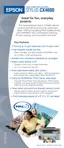

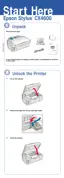












