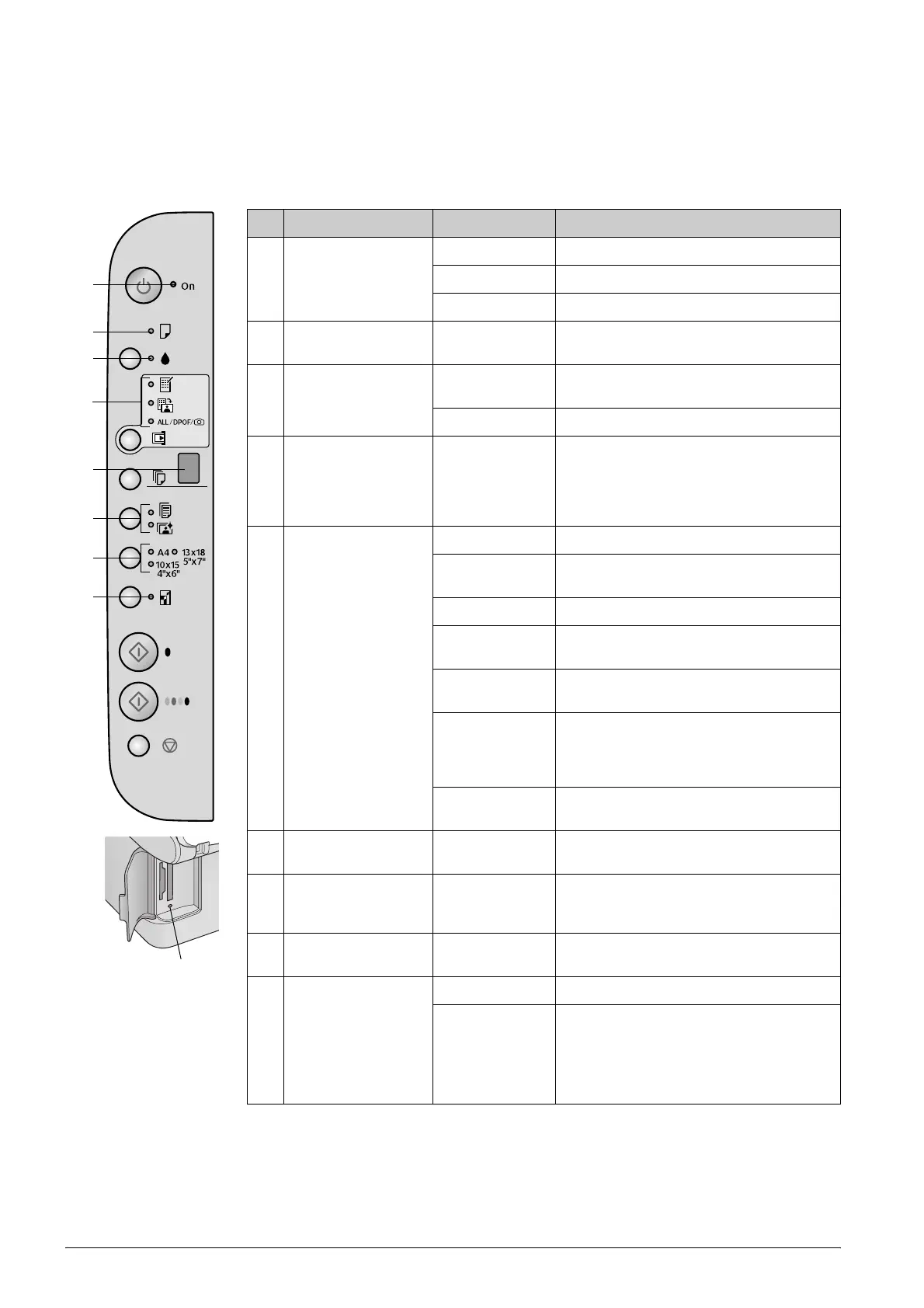4 Introduction
Lights
Note:
If no buttons are pressed for 15 minutes, the EPSON STYLUS DX enters “sleep” mode. The On light is lit and a flashing dot appears in the
copy window. To “wake” it press any button except the P On button.
O = on k = flashing
* The EPSON STYLUS DX4200 Series does not have these lights.
Light Pattern Status
1On O The EPSON STYLUS DX is on.
k (slow) The EPSON STYLUS DX is active.
k (fast) The EPSON STYLUS DX is being turned off.
2
b Error O or k An error has occurred. & “Solving Problems” on
page 18.
3 BkAn ink cartridge is low. You can continue copying
until it is empty.
O An ink cartridge is empty or missing.
4 Memory Card *
(Print Index Sheet -A4-,
Print From Index Sheet,
Print All/DPOF/
PictBridge)
O One of the memory card printing options has
been selected.
Print All/DPOF/PictBridge light:
Flashing in DPOF mode.
5 Copy (window) 1 to 9 Indicates the number of copies.
- Up to 100 copies will be made, depending on how
much paper is loaded.
E An error has occurred.
H The paper thickness lever has been set to the
^ (envelope) position.
L The paper thickness lever has been set to the
m (standard) position.
P Flashes when a camera with PictBridge data is
connected. When the connected device is not
supported the P double flashes and the
b Error
light and Print All/DPOF/PictBridge lights* flash.
. (dot) The product is in “sleep” mode. Press any button
(except the P On button) to “wake” it.
6 Plain Paper
Photo Paper
O Indicates the selected paper type.
7A4
10×15 4"×6"
13×18 5"×7"
O Indicates the selected paper size.
8 Fit to Page O The product has been set to reduce or enlarge
the copy to fit the selected paper size.
9 Memory card access
light*
O A memory card has been inserted.
k The product is reading/writing data from the
memory card.
Never eject a card while this light or the On light
is flashing; otherwise, the data on the card may
be damaged.
1
2
4
5
6
7
8
3
9
