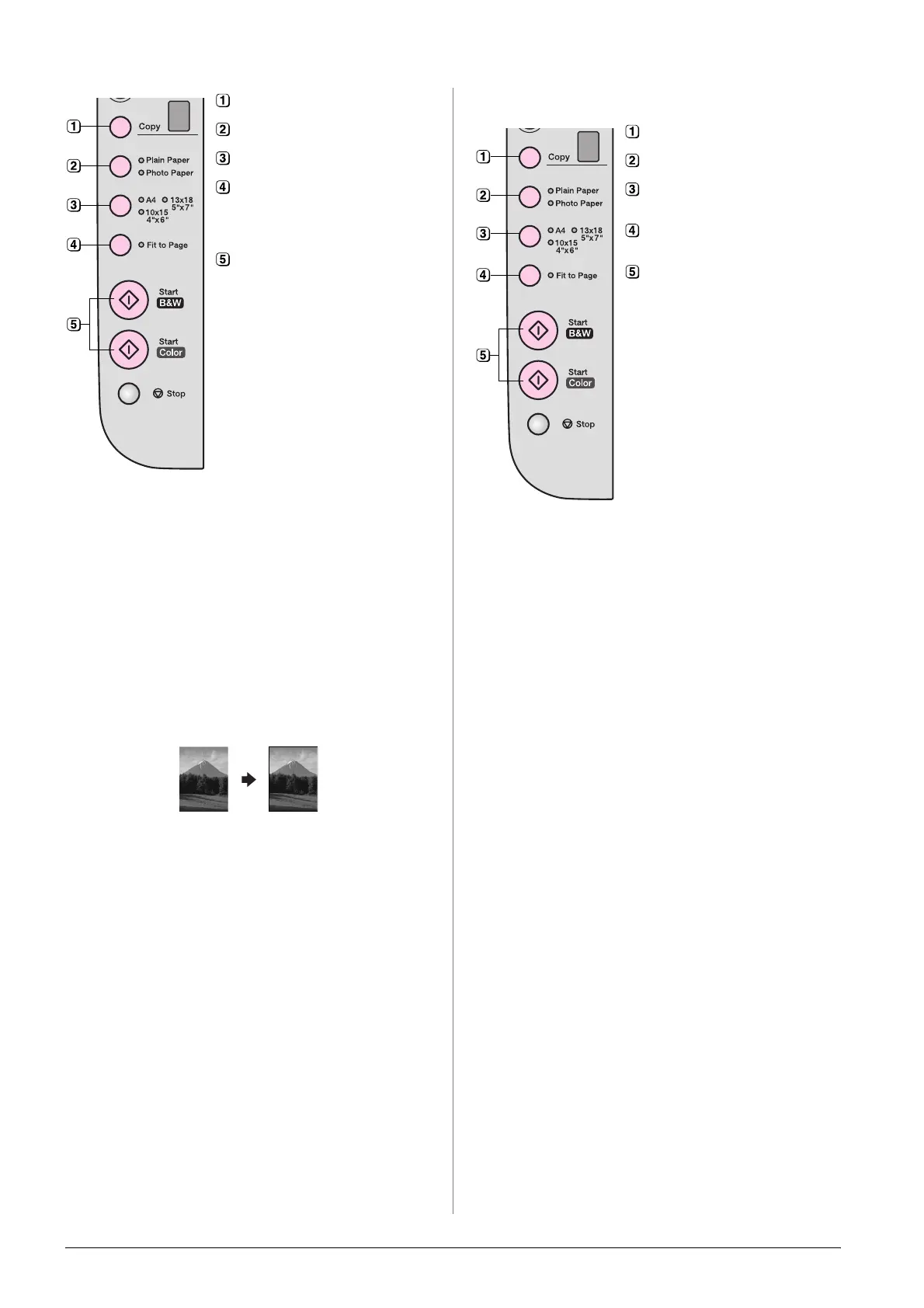8 Copying a Photo or Document
The On light flashes, and after a moment the EPSON
STYLUS DX starts printing.
c Caution:
To avoid damaging the EPSON STYLUS DX, never open the
scanner unit while scanning or copying.
If you need to stop copying at any time, just press the
y Stop button. Do not pull out paper that is being
printed; it will be ejected automatically.
Copying a Photo
1. Make sure the EPSON STYLUS DX is turned on.
2. Place the photo on the document table as
described on page 7. Be sure to close the document
cover.
3. Load 10 × 15 cm (4 × 6 in.) or 13 × 18 cm (5 × 7 in.)
photo paper. (& Page 5 if you need instructions.)
4. Make the following settings on the control panel.
The On light flashes, and after a moment the EPSON
STYLUS DX starts printing.
c Caution:
To avoid damaging the EPSON STYLUS DX, never open the
scanner unit while scanning or copying.
If you need to stop copying at any time, just press the
y Stop button. Do not pull out paper that is being
printed; it will be ejected automatically.
Note:
❏ The copies may not be exactly the same size as the original.
❏ If the edges of the copy are cropped off, move the original away
from the corner slightly.
Speeding Up Copying
If you want to make a copy quickly and do not need
high quality, you can print a “draft” copy. The print
quality is reduced, but the copy is printed faster.
1. Load A4-size plain paper and select Plain Paper
and A4 on the control panel.
2. When you are ready to copy, press and hold down
the y Stop button, then press and hold down the
x Start Color button (to copy in color) or the
x Start B&W button (to copy in black and white).
3. When the On light starts flashing, release both
buttons.
Note:
For draft copies, black and color ink are mixed, even for
black-and-white copies.
Select the number of copies.
Select Plain Paper.
Select A4.
If you need to, press the Fit to Page
button to automatically resize the
copy to the size of paper that you
loaded.
To make a color copy, press the
x Start Color button.
To make a black-and-white copy,
press the x Start B&W button.
Select the number of copies.
Select Photo Paper.
Select 10 × 15(4" × 6") or
13 × 18(5" × 7").
If you do not want a white border,
press the Fit to Page button.
To make a color copy, press the
x Start Color button.
To make a black-and-white copy,
press the x Start B&W button.
