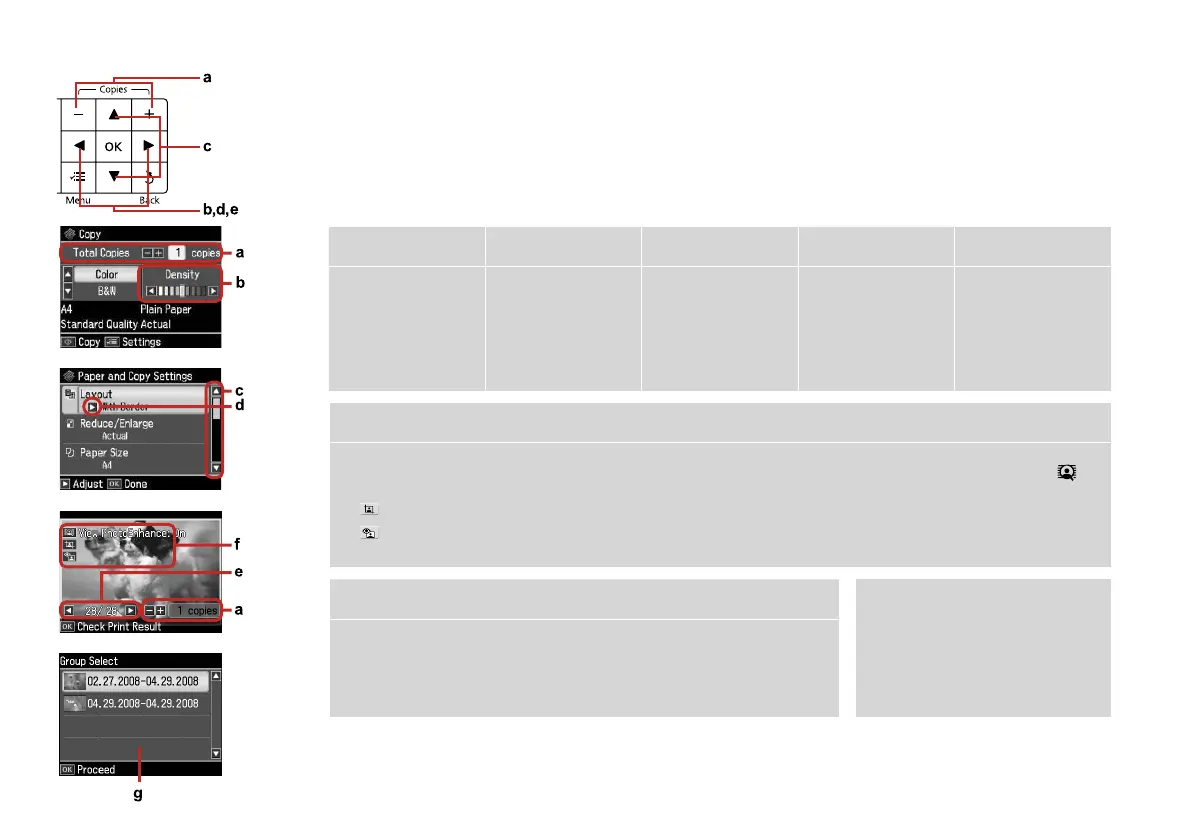7
Using the LCD Screen
a b c d e
Use Copies + or - to set
the number of copies for
the selected photo.
Press l or r to set the
density.
Press u or d to select
the menu item. The
highlight moves up or
down.
Press r to open the
setting item list.
Press l or r to change
the photo displayed on
the LCD screen.
f
You can correct color and improve the quality of your images automatically by using the PhotoEnhance function, or manually by
using the Brightness, Contrast, Sharpness and Saturation functions. You can preview the adjusted images by pressing the
button and changing View PhotoEnhance to On.
The icon is displayed on a cropped image.
The icon is displayed when the Fix Red-Eye setting is set for On-This photo or On-All photos.
g
When you have more than 999 photos on your memory card, the LCD screen displays
a message to let you select a group. Images are sorted by the date they were taken.
To select and show images in a group, press u or d to select a group and then press
OK. To re-select a group or folder, select Setup, Select Location, and then select
Group Select or Folder Select.
The actual screen display may
dier slightly from those shown in
this guide.
Q
