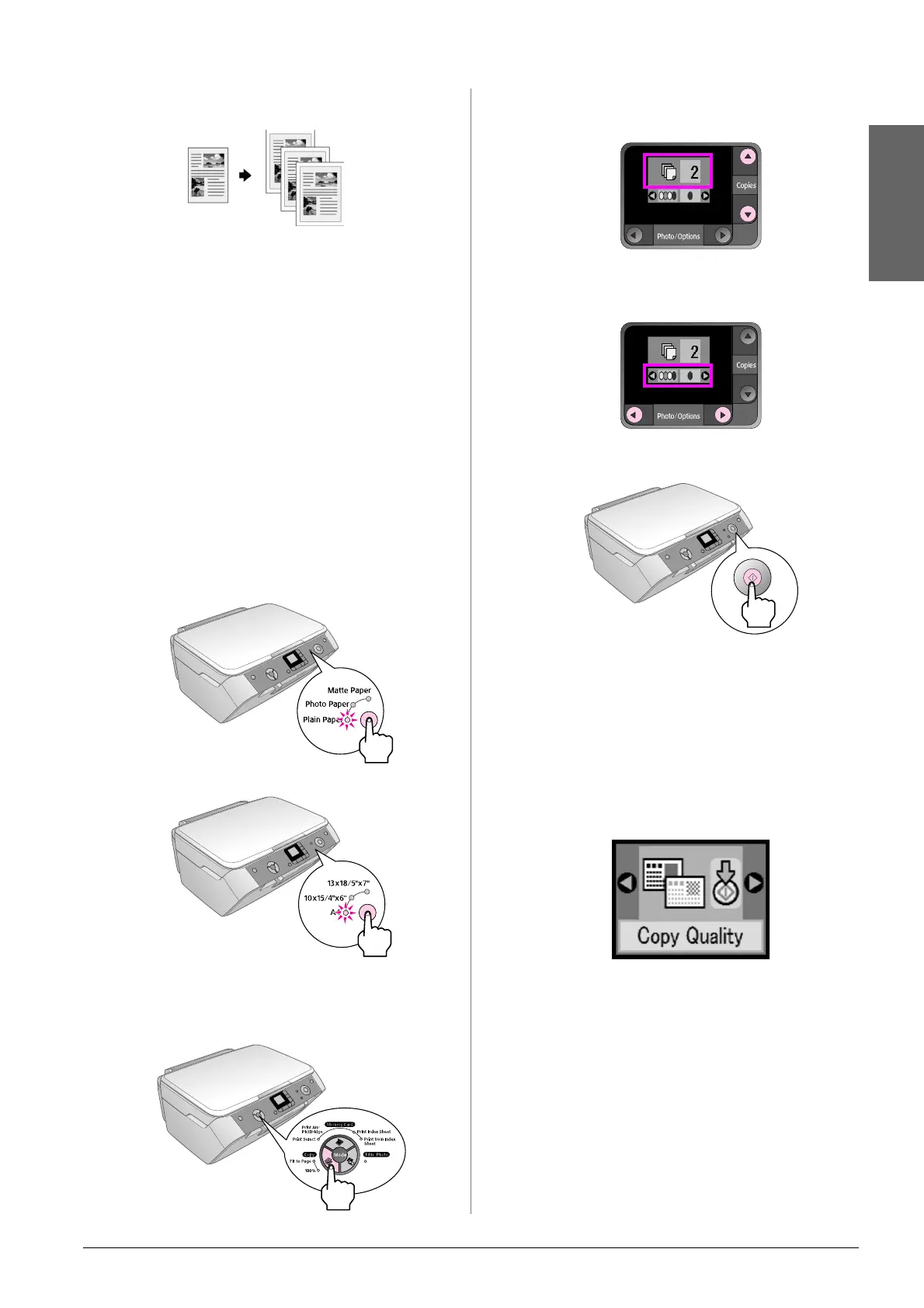Copying 7
English
Copying Text and Graphics
You can copy black-and-white materials such as books
and newspaper clippings—or materials with colorful
graphic designs such as magazine articles and
scrapbook elements.
Tip:
Plain photocopier paper works well for making everyday copies. For
crisper text and more vivid colors, try one of the special Epson
papers listed on page 4.
1. Make sure the EPSON STYLUS PHOTO RX is
turned on.
2. Load several sheets of A4-size plain paper; &
page 4.
3. Place your original on the document table; &
page 6.
4. Press the Copy Mode button until the 100% light
comes on.
5. Select Plain Paper.
6. Select A4.
7. If you need to, select Fit to Page to automatically
resize the copy to the size of paper that you loaded.
Select 100% to copy the document at its original
size.
8. Use the u or d button to set the number of copies
on the LCD panel.
9. Use the l or r button to select color or
black-and-white copy.
10. Press the x Start button. Your document is copied.
c Caution:
To avoid damaging the EPSON STYLUS PHOTO RX, never open
the scanner unit while scanning or copying.
If you need to stop copying, press the y Stop/Clear
Settings button.
Tip:
If you need to make a draft or photo quality copy, press the
Setup/Utilities button and select the
copy quality as shown below.
Adjust the setting, then press x Start to apply the setting. & page 9
