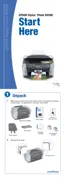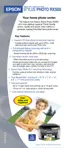R
Ronald WongAug 20, 2025
Why does my Epson Stylus Photo RX500 All in One Printer say no paper is loaded?
- IipowellAug 20, 2025
If your Epson All in One Printer indicates that no paper is loaded, load paper into the sheet feeder and then press the x Color button.