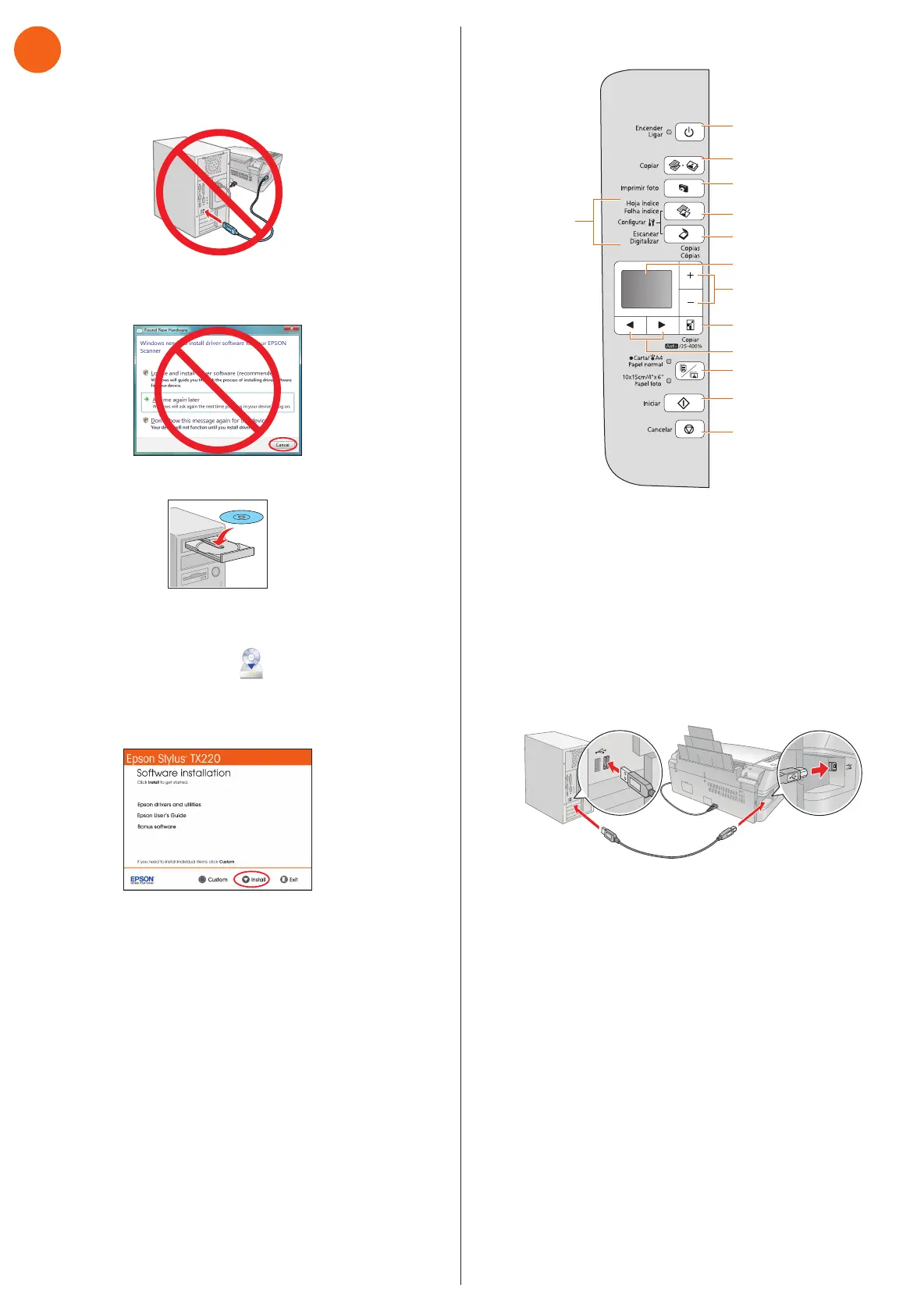Control panel overview
Turn power on/off
Copy document or photo
Print photo from
memory card
Print from an index sheet
Scan document or photo
Select number of copies
Reduce/enlarge copies
Select paper size and type
Start printing/copying/
scanning
LCD display screen
Browse photos
Check ink level
and perform
maintenance
Cancel selection and
clear settings
Any problems?
You see error messages on the printer’s LCD
display screen.
See your Quick Guide for troubleshooting information.
Setup is unable to find my printer after connecting
it with a USB cable.
Make sure it is securely connected as shown:
Need paper and ink?
Try Epson paper with DURABrite
®
Ultra Ink for professional
results. You can purchase them from an Epson authorized
reseller. To find the nearest one, contact Epson as previously
described.
Genuine Epson Paper
Epson offers a wide variety of papers to meet your needs;
see your User’s Guide for more information.
Photo Paper Glossy
Bright, instant-drying paper for great looking
photos and projects. Available in different
sizes, with or without margins.
Genuine Epson Inks
Look for the numbers
below to find your
cartridges. It’s as easy
as remembering your number!
Epson Stylus TX220 Ink Cartridges
Color Standard-capacity High-capacity
Black
73N 73HN
Cyan 73N --
Magenta 73N --
Yellow 73N --
6
Install software
1 Make sure the printer is NOT CONNECTED to your
computer.
Windows
®
: If you see a Found New Hardware screen, click
Cancel and disconnect the USB cable. You can’t install your
software that way.
2 Insert the Epson Stylus TX220 software CD.
Windows: If you see the AutoPlay window, click
Run Setup.exe. If you see the User Account Control screen,
click Yes or Continue.
Macintosh
®
: Double-click the Epson icon, if necessary.
3 Select English, if necessary.
4 Click Install and follow the on-screen instructions.
Any questions?
Quick Guide
Basic instructions for wireless setup, printing, copying, and
scanning (available only in Spanish and Portuguese).
User’s Guide
Click the desktop shortcut to access the on-screen
User’s Guide.
On-screen help with your software
Select Help or ? when you’re using your software.
Epson Technical Support
Visit www.latin.epson.com where you can download drivers,
view manuals, get FAQs, or e-mail Epson.
You can also speak to a service technician by calling one of
these numbers:
Argentina (54 11) 5167-0300 Mexico 01-800-087-1080
Brazil (55-11) 3956-6868 Mexico City (52 55) 1323-2052
Chile (56 2) 230-9500 Peru (51 1) 418-0210
Colombia (57 1) 523-5000 Venezuela (58 212) 240-1111
Costa Rica (50 6) 2210-9555
800-377-6627
If your country does not appear on the list, contact your
nearest Epson sales offi ce. Toll or long distance charges
may apply.
Epson and Epson Stylus are registered trademarks, and Epson Exceed Your
Vision is a registered logomark of Seiko Epson Corporation. DURABrite is a
registered trademark of Epson America, Inc.
General Notice: Other product names used herein are for identifi cation
purposes only and may be trademarks of their
respective owners. Epson
disclaims any and all rights in those marks.
This information is subject to change without notice.
© 2010 Epson America, Inc. 2/10 CPD-27857
Printed in XXXXXX
4118470 Rev.0
1-B C
4118470 Rev.0
1-B M
4118470 Rev.0
1-B Y
4118470 Rev.0
1-B K
