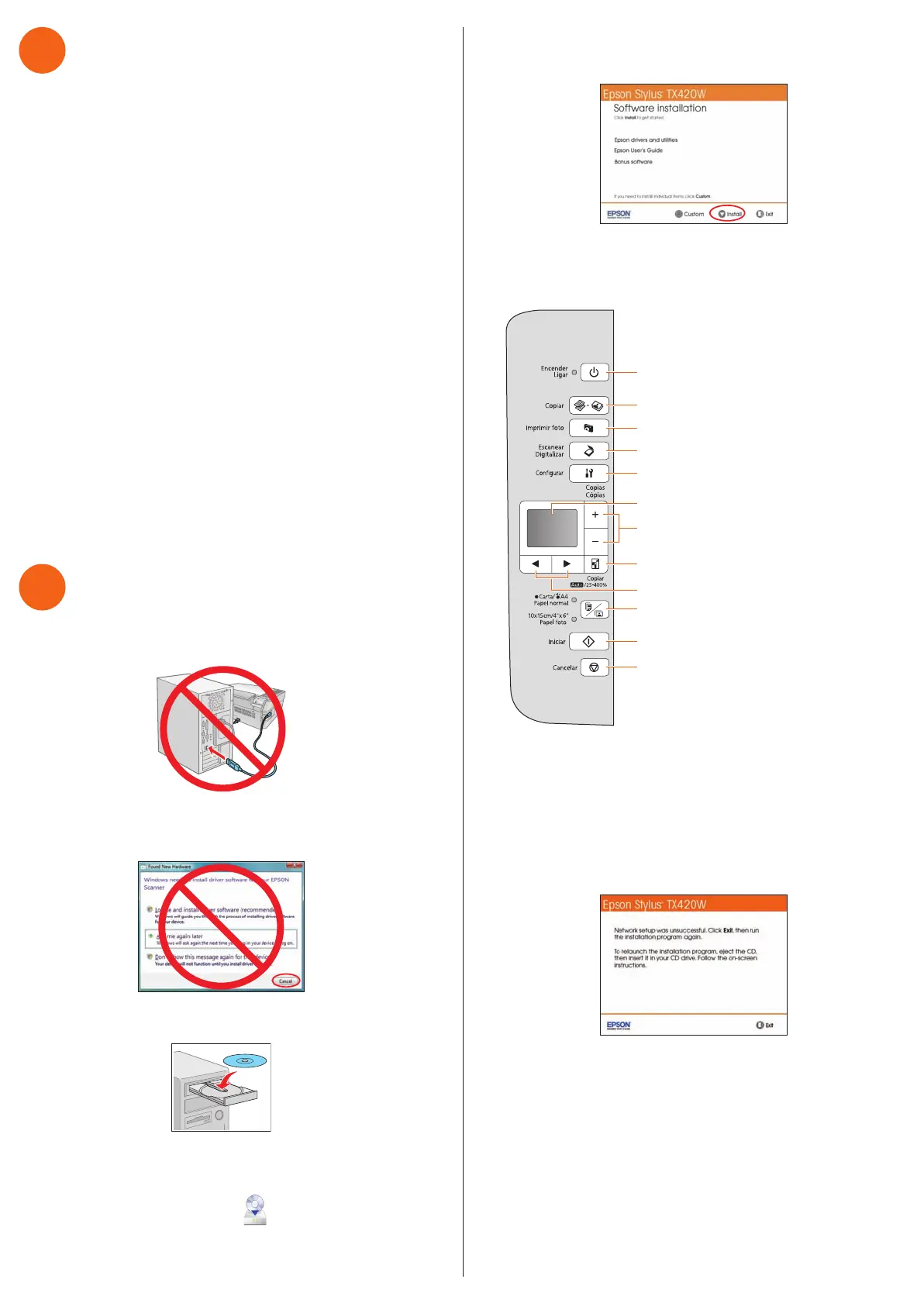3 Select English.
4 Click Install and follow the on-screen instructions.
Control panel overview
Turn power on/off
Copy document or photo
Print photo from memory card
Scan document or photo
Check ink level and perform maintenance
Select number of copies
Reduce/enlarge copies
Select paper size and type
Start printing/copying/scanning
Cancel and clear settings
LCD display screen
Browse photos
Any problems?
If you experience problems during setup, see below:
Network setup was unsuccessful.
• Make sure you select the right network name.
Need paper and ink?
Try Epson paper with DURABrite
®
Ultra Ink for
professional results. You can purchase them from an Epson
authorized reseller. To fi nd the nearest one, call Epson as
described previously.
Genuine Epson Paper
Epson offers a wide variety of papers to meet your needs;
see your on-screen User’s Guide for more information.
Photo Paper Glossy
Bright, instant-drying paper for great looking
photos and projects. Available in different
sizes, with or without margins.
Genuine Epson Inks
Look for the
numbers below to
fi nd your cartridges.
It’s as easy as remembering your number!
Epson Stylus TX420W Ink Cartridges
Color Standard-capacity High-capacity
Black
133 138
Cyan 133 –
Magenta 133 –
Yellow 133 –
6
Choose your connection
You can connect your printer to your existing network
wirelessly or directly to your computer using a USB cable (not
included). See below for details on each connection method.
Wireless Connection
You will need to install the software on every computer that
will print to the printer. Temporary use of a USB cable (not
included) is recommended for the fi rst installation only.
After the printer is connected to the network, you will be
prompted to remove the USB cable.
If you’re using Mac OS
®
X 10.6, you can use the buttons on
the printer to select wireless settings instead.
Make sure you know your network name (SSID) and network
password:
• Network name _______________________________________
• Network password ___________________________________
If you don’t have this information, contact the person who set
up your network.
Direct USB Connection
Make sure you have a USB cable. Do not connect the printer
to your computer until you’re instructed to do so.
7
Install software
1 Make sure the printer is NOT CONNECTED to your
computer.
Windows
®
: If you see a Found New Hardware screen, click
Cancel and disconnect the USB cable. You can’t install your
software that way.
2 Insert the Epson Stylus TX420W software CD.
Windows: If you see the AutoPlay window, click
Run Setup.exe. If you see the User Account Control screen,
click Yes or Continue.
Macintosh
®
: Double-click the Epson icon, if necessary.
• If your network has security enabled, make sure you enter
your network password (WEP key or WPA passphrase)
correctly. If it has uppercase (ABC) or lowercase (abc)
letters, make sure you enter them correctly.
Press
to select upper-case letters (ABC), lower-case
letters (abc), or numbers and symbols (123).
Press + or – to enter characters.
Press
to move to the next character.
Press
to delete.
Press the
Iniciar (Start) button when you’re fi nished
entering your password.
• If you see a fi rewall alert message, click Unblock or
Allow to let setup continue.
Setup is unable to fi nd my printer after connecting it
with a USB cable.
Make sure it is securely connected as shown:
Any questions?
User’s Guide
Click the desktop shortcut to access the on-screen
User’s Guide.
On-screen help with your software
Select Help or ? when you’re using your software.
Epson Technical Support
Visit Epson’s support website at www.latin.epson.com
and select your product for solutions to common problems.
You can download drivers, get FAQs and troubleshooting
advice, or e-mail Epson with your questions. (Site available in
Spanish and Portuguese only.)
Argentina (54-11) 5167-0300 Mexico 01-800-087-1080
Brazil (55-11) 3956-6868 Mexico City (52-55) 1323-2052
Chile (56-2) 230-9500 Peru (51-1) 418-0210
Colombia (57-1) 523-5000 Venezuela (58-212) 240-1111
Costa Rica (50-6) 2210-9555
800-377-6627
Toll or long distance charges may apply.
Epson and Epson Stylus are registered trademarks, Epson Exceed Your
Vision is a registered logomark, of Seiko Epson Corporation. DURABrite is a
registered trademark of Epson America, Inc.
General Notice: Other product names used herein are for identifi cation
purposes only and may be trademarks of their
respective owners. Epson
disclaims any and all rights in those marks.
This information is subject to change without notice.
© 2010 Epson America, Inc. 2/10 CPD-27837
Printed in XXXXXX
4118540 Rev.0
1-B C
4118540 Rev.0
1-B M
4118540 Rev.0
1-B Y
4118540 Rev.0
1-B K
