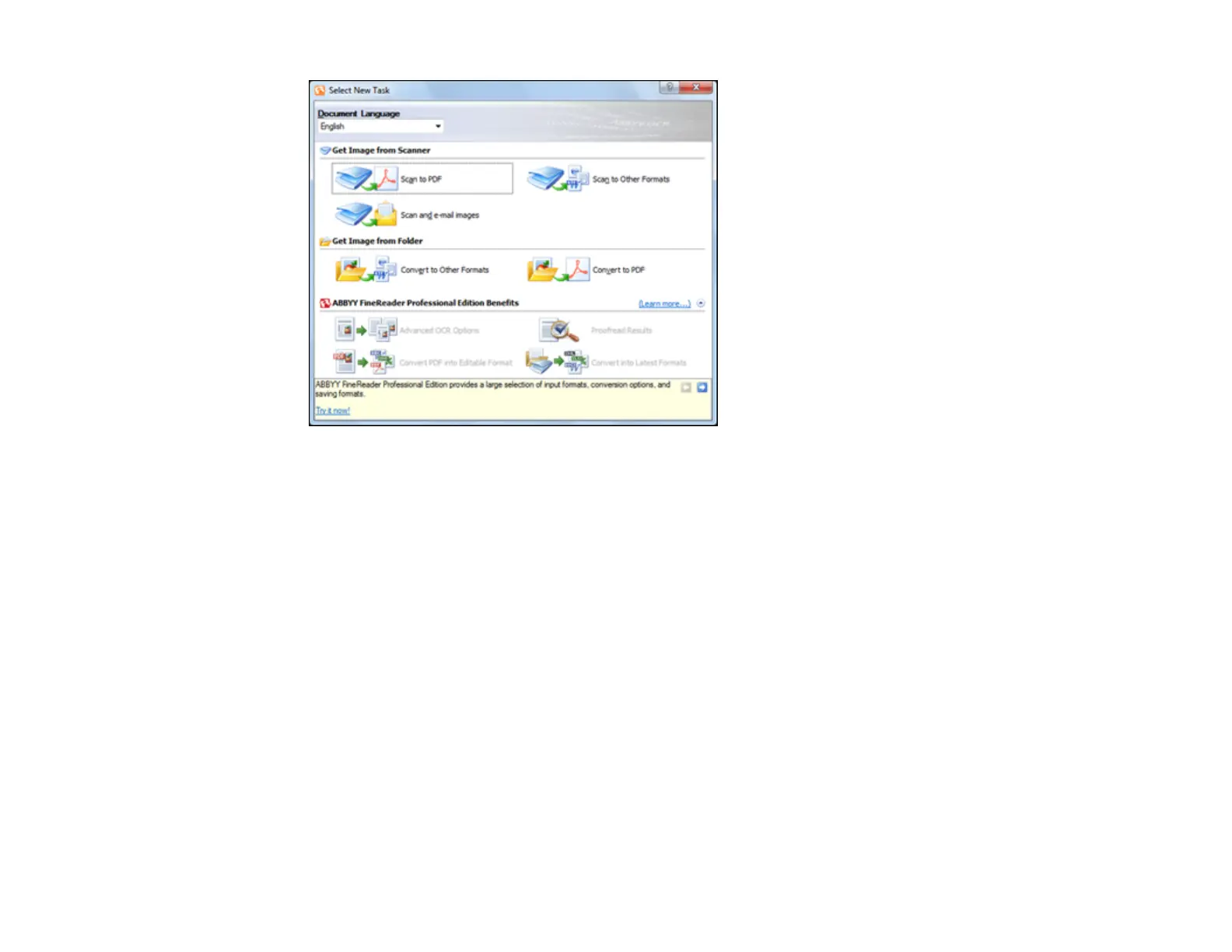3. Select the language used in the document you are going to scan as the Document Language
setting.
4. Click the Scan to Other Formats icon.
You see the Select Scanner window.
5. Select your product and click OK.
Note: Do not select a WIA option for your product; it will not work correctly.
You see the scan settings window.
6. Select your scan settings.
7. Click Preview and adjust the area you want to scan, if necessary.
8. Click Scan.
Note: To scan a multi-page document, select settings in the Multi-Page Scanning section and click
Scan for each page.
9. When you are finished scanning, click Close.
124
