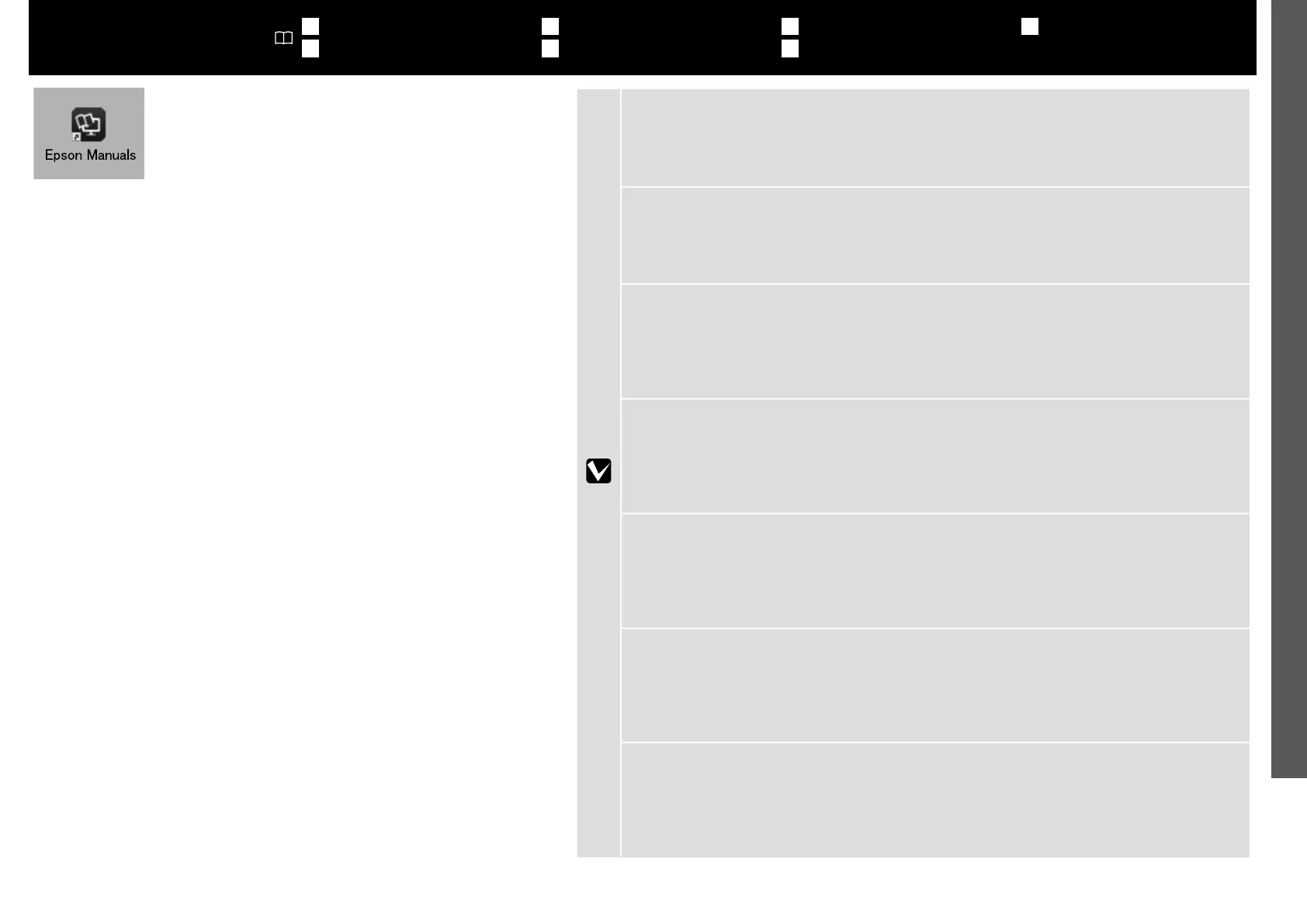19
English / Français / Deutsch / Nederlands / Italiano / Español / Português
EN Viewing the Online Guides
FR Achage des guides en ligne
DE Anzeige der Online-Handbücher
NL
Weergave van de online handleidingen
IT Visualizzazione delle Guide in linea
ES Consulta del manual en línea
PT Consultar os Manuais Online
You can open the online manuals by clicking the Epson Manuals icon created on your
computer’s desktop.
The Epson Manuals icon is created when manuals are installed using “Installing the
Software” in the previous section.
Vous pouvez ouvrir les manuels en ligne en cliquant sur l’icône Epson Manuals créée sur
le bureau de votre ordinateur.
L’icône Epson Manuals est créée quand les manuels sont installés avec « Installation du
logiciel » dans la section précédente.
Sie können die Online-Handbücher önen, indem Sie auf das Symbol Epson Manuals
auf dem Desktop Ihres Computers klicken.
Das Symbol Epson Manuals wird erstellt, wenn Sie Handbücher mit „Installieren der
Software“ im vorherigen Abschnitt installiert haben.
U kunt de online-handleidingen openen door te klikken op het pictogram Epson
Manuals dat op het bureaublad van uw computer is aangemaakt.
Het pictogram Epson Manuals wordt aangemaakt wanneer handleidingen worden
geïnstalleerd via de opdracht “De software installeren” in het vorige hoofdstuk.
È possibile aprire le guide in linea facendo clic sull’icona Epson Manuals creata sul
desktop del computer.
L’icona Epson Manuals viene creata quando si installano i manuali utilizzando
“Installazione del software” nella sezione precedente.
Puede abrir los manuales en línea haciendo clic en el icono Epson Manuals creado en el
escritorio de su ordenador.
El icono Epson Manuals se crea cuando se instalan los manuales utilizando «Instalación
del software» en la sección anterior.
Pode abrir os manuais online clicando no ícone Epson Manuals criado no ambiente de
trabalho do seu computador.
O ícone Epson Manuals é criado aquando da instalação dos manuais utilizando “Instalar
o Software” na secção anterior.
No “Epson Manuals” Icon
Visit the Epson website at epson.sn, and then follow the procedure below to see the online manuals.
[1] Enter or select your printer model name.
[2] Click Support - Online Manual.
Aucune icône « Epson Manuals »
Visitez le site Web d’Epson epson.sn, puis suivez la procédure ci-dessous pour ouvrir les manuels en ligne.
[1] Entrez ou sélectionnez le nom du modèle de votre imprimante.
[2] Cliquez sur Support - Manuel en ligne.
Kein Symbol „Epson Manuals“
Besuchen Sie die Epson-Webseite unter epson.sn, befolgen Sie dann zur Anzeige von Online-
Handbüchern das nachstehende Verfahren.
[1] Geben Sie den Namen Ihres Druckermodells ein oder wählen Sie ihn aus.
[2] Klicken Sie auf Support - Online-Handbuch.
Geen pictogram “Epson Manuals”
Ga naar de website van Epson op epson.sn en volg vervolgens de onderstaande procedure om de online
handleidingen te zien.
[1] Voer de naam van uw printermodel in of selecteer deze.
[2] Klik op Ondersteuning > Online Handleiding.
Nessuna icona “Epson Manuals”
Visitare il sito Web Epson all’indirizzo epson.sn, quindi eseguire la procedura riportata di seguito per
consultare i manuali online.
[1] Inserire o selezionare il nome modello della stampante.
[2] Fare clic su Assistenza - Manuale online.
No hay icono «Epson Manuals»
Visite el sitio web de Epson en epson.sn, y siga el procedimiento a continuación para ver los manuales en
línea.
[1] Introduzca o seleccione el nombre de su modelo de impresora.
[2] Haga clic en Soporte Técnico > Manual en línea.
Sem ícone “Epson Manuals”
Visite o website da Epson em epson.sn e siga o procedimento indicado abaixo para consultar os manuais
online.
[1] Introduza ou selecione o nome do modelo da sua impressora.
[2] Clique em Suporte - Manual Online.
