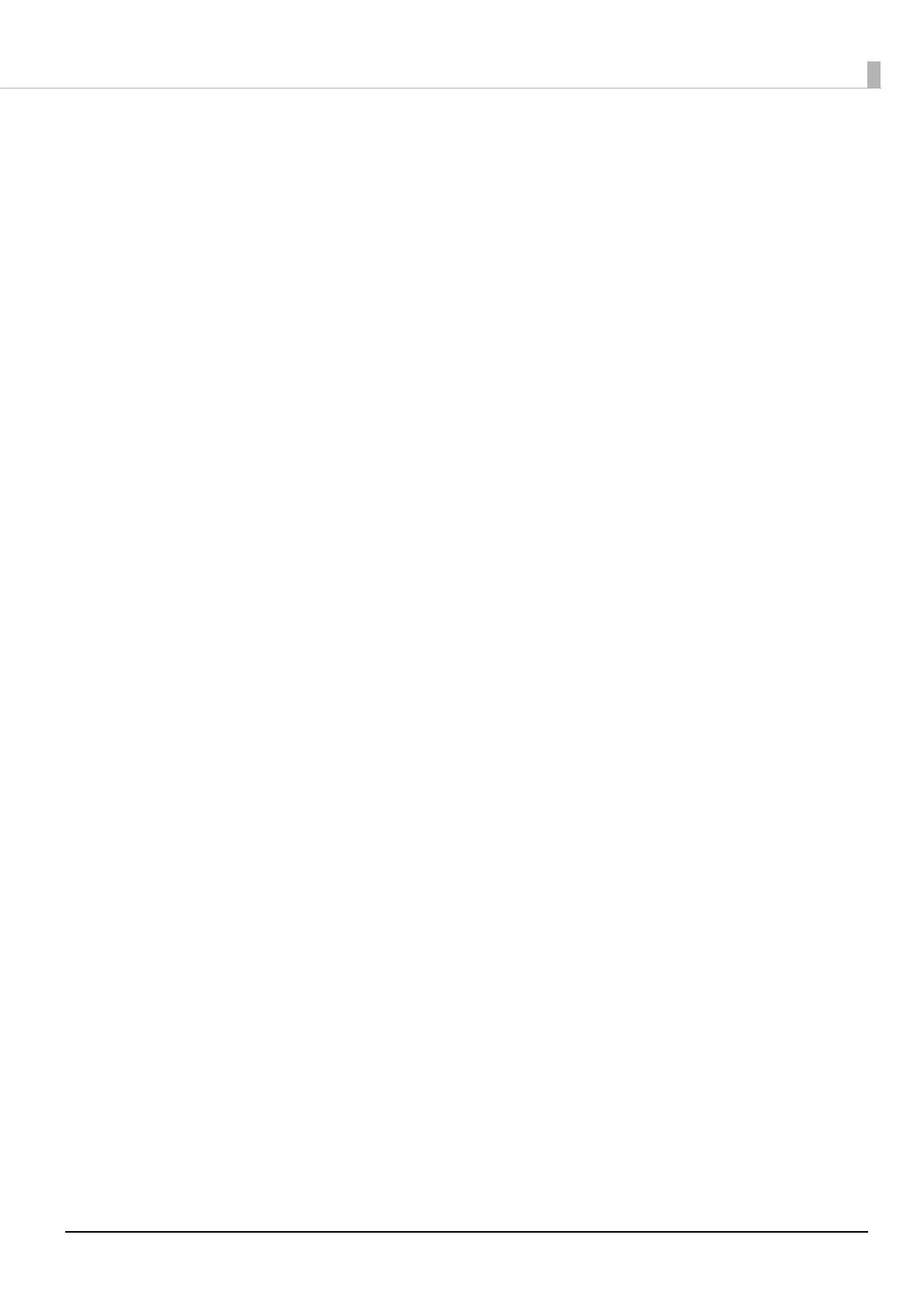12
Barcode font Function of the Printer Driver
When printing a barcode that has higher reading quality than a NiceLabel barcode, you can use the printer driver's
barcode font.
Use the following method.
1
In printer driver's "Barcode and 2D Symbol" settings, register the barcode font for
which you specified the barcode type, size, rotation direction, and so on.
2
In printer driver's "Font Replacement" settings, replace the registered barcode font
with TrueType font.
3
On a NiceLabel, enter the barcode value using the "Text" object as text data, and
specify the replaced TrueType font.
Notes:
For more details on how to set the printer driver, see "TM-C3500 Technical Reference Guide".
The barcode is displayed as text data on the NiceLabel screen and is not displayed as a barcode image. When you
want to check the barcode image, use the printer driver's preview function.
