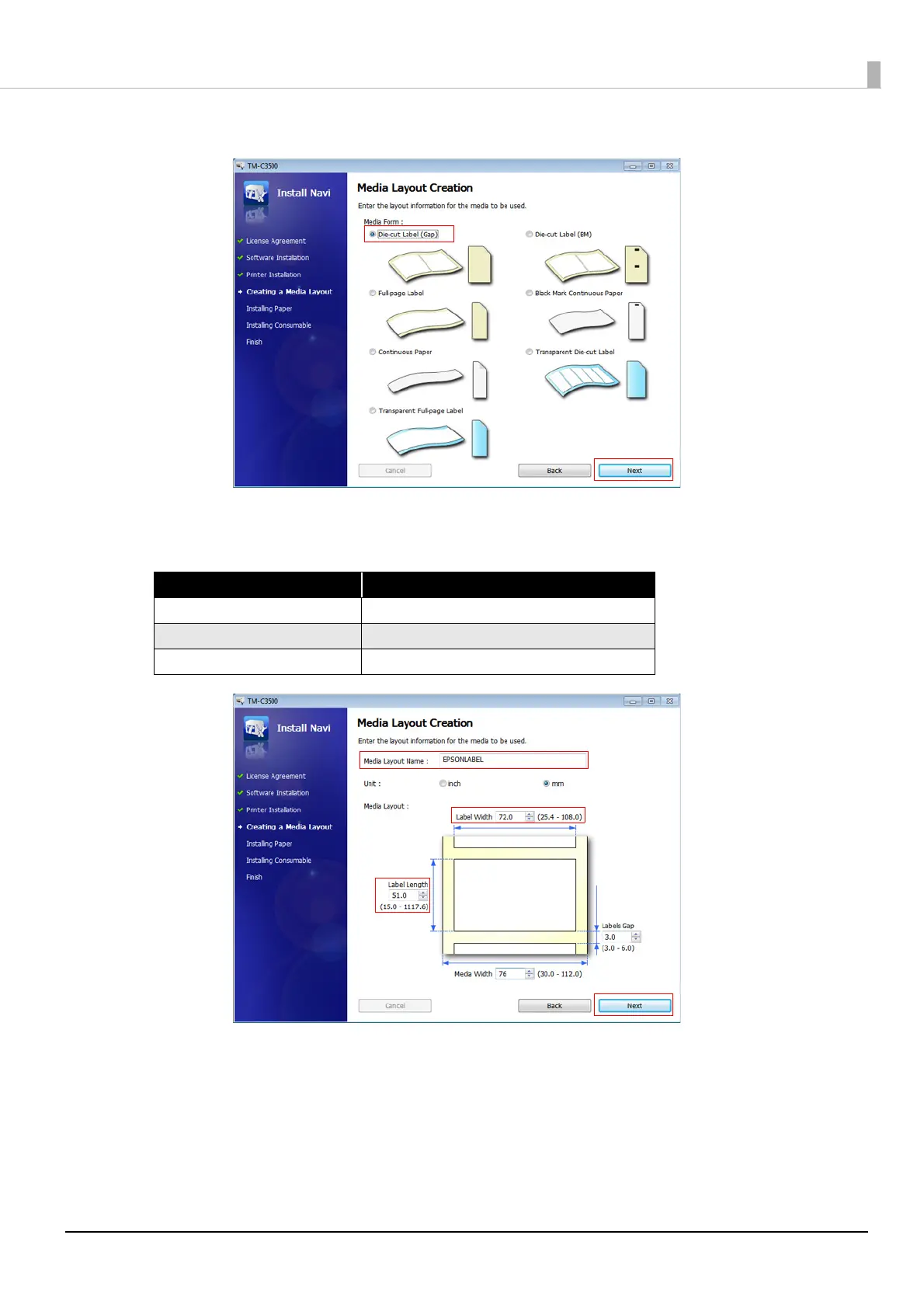5
4
Specify the media form to be used. Select [Die-cut Label (Gap)], then click [Next].
5
Specify the size of the paper to be used, as shown below. Then click [Next].
Specified paper size will be registered to the default settings of the printer driver.
6
After specifying the default print settings, set up the printer by following the
instructions of the setup tool.
When using multiple media layouts with different media form, register and set multiple media sizes to the printer. For
detail, see the "TM-C3500 Technical Reference Guide".
When using multiple media layouts with different media sizes, register the media layout in NiceLabel.
Setting Items Setting Value
Media Layout Name EPSONLABEL (Optional)
Label Width 72.0 mm
Label Length 51.0 mm
