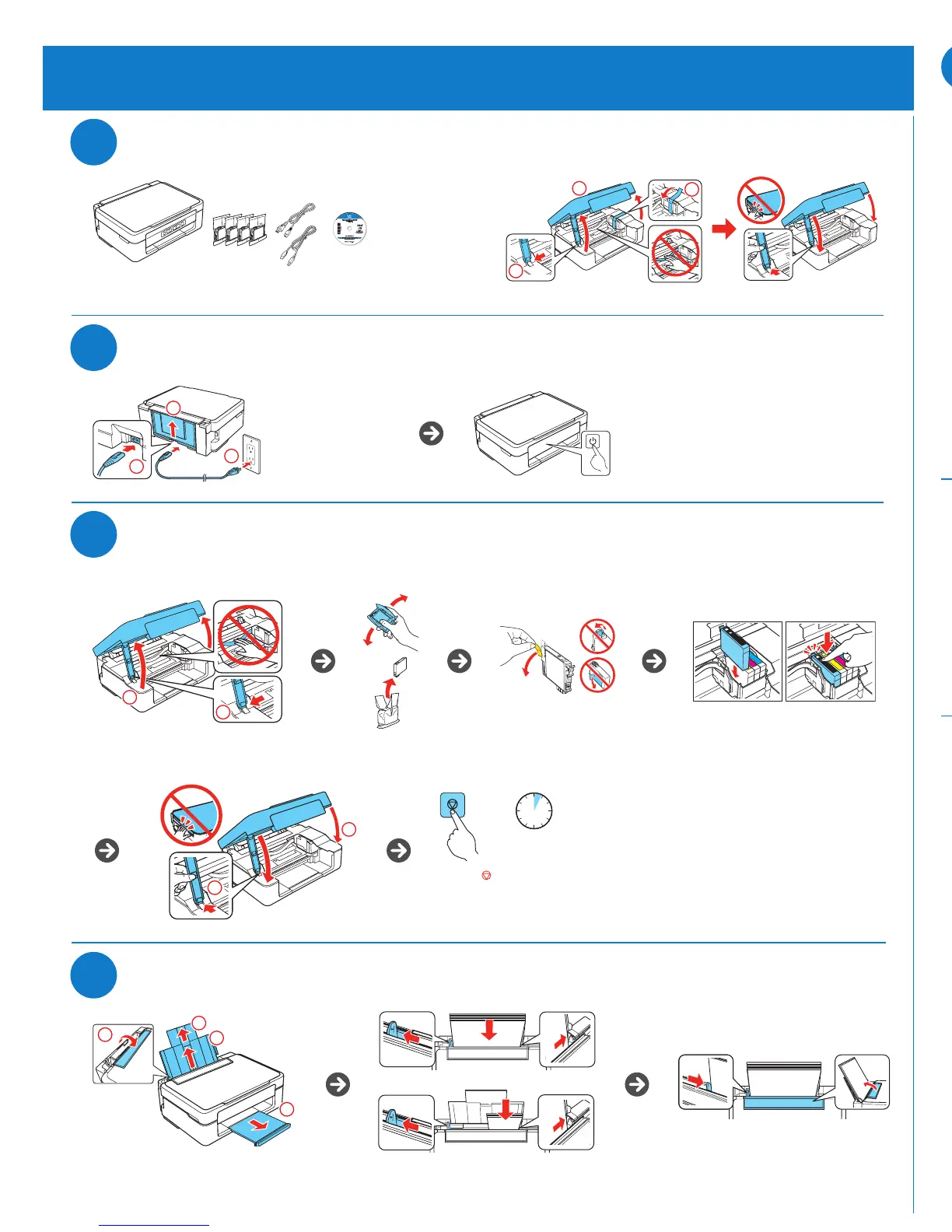5
Install software
Note: If your computer does not have a CD/DVD drive or you are using a Mac, an Internet
connection is required to obtain the product software.
1 Make sure the printer is NOT CONNECTED to your computer.
Windows
®
: If you see a Found New Hardware screen, click Cancel and disconnect the
USB cable.
2 Insert the product CD or download and run your product’s software package:
global.latin.epson.com/Support/xp231
3 Follow the instructions on the screen to run the setup program.
OS X: Make sure you install Software Updater to receive firmware and software updates for
your product.
4 When you see the Select Your Connection screen, select one of the following:
• Wireless connection
In most cases, the software installer automatically attempts to set up your
wireless connection. If setup is unsuccessful, you may need to enter your
network name (SSID) and password.
• Direct USB connection
Make sure you have the USB cable at hand.
Mobile printing
To print from a mobile device, your product must be set up for wireless printing. See
the online User’s Guide for instructions.
Epson Connect
™
iPrint for
iOS/Android
™
Connect wirelessly from your tablet,
smartphone, or computer. Print
documents and photos from across
the room or around the world.
latin.epson.com/connect
(site only available in Spanish)
Any problems?
If you experience problems during setup, see below:
Network setup was unsuccessful.
• Make sure you select the right network name (SSID). The printer can only connect
to a network that supports 2.4 GHz.
• If you see a firewall alert message, click Unblock or Allow to let setup continue.
Setup is unable to find my printer after connecting it with a
USB cable.
Make sure the printer is turned on and that it is securely connected as shown:
There are lines or incorrect colors in my printouts.
Run a nozzle check to see if any of the print head nozzles are clogged. Then clean the
print head, if necessary. See the online User’s Guide for more information.
Caution: Don’t turn off the printer while it is priming or you’ll waste
ink. Wait for ink priming to complete before installing the software.
Note:
• The printer is designed for use with Epson
®
cartridges only, not
third-party cartridges or ink.
• The cartridges included with the printer are designed for printer
setup and not for resale. After some ink is used for priming, the
rest is available for printing.
Any questions?
User’s Guide
Windows: Click the icon on your desktop or Apps screen to access the online User’s
Guide.
OS X: Click the icon in Applications/Epson Software/Guide to access the online
User’s Guide.
If you don’t have a User’s Guide icon, go to the Epson website, as described below.
Technical Support
Visit global.latin.epson.com/Soporte (site only available in Spanish).
Argentina (54 11) 5167-0300 Honduras** 800-0122
0800-288-37766 Code: 8320
Bolivia* 800-100-116 Mexico 01-800-087-1080
Chile (56 2) 2484-3400 Mexico City (52 55) 1323-2052
Colombia 018000-915235 Nicaragua* 00-1-800-226-0368
Bogota (57 1) 523-5000 Panama* 00-800-052-1376
Costa Rica 800-377-6627 Paraguay 009-800-521-0019
Dominican Peru 0800-10126
Republic* 1-888-760-0068 Lima (51 1) 418-0210
Ecuador* 1-800-000-044 Uruguay 00040-5210067
El Salvador* 800-6570 Venezuela (58 212) 240-1111
Guatemala* 1-800-835-0358
*Contact your local phone company to call this toll free number from a mobile phone.
**Dial the first 7 digits, wait for a message, then enter the code.
If your country does not appear on the list, contact your nearest Epson sales office.
Toll or long distance charges may apply.
Need paper and ink?
Try Epson specialty papers with DURABrite
®
Ultra Ink
for professional results. You can purchase them from an
Epson authorized reseller. To find the nearest one, visit
global.latin.epson.com or contact Epson as described
in “Any questions?”.
XP-231 replacement ink cartridges
Color Standard-capacity High-capacity
Black 296 297
Cyan 296
—
Magenta 296
—
Yellow 296
—
4 minutes
Caution: Keep ink cartridges out of the reach of children and do not drink the ink.
1
2
1
2
Letter or A4
4 × 6-inch
(102 × 152 mm)
2
3
4
1
Caution: Do not open ink cartridge packages until you are ready to install the ink.
Cartridges are vacuum packed to maintain reliability.
1
2
3
Remove only the yellow tape from
each cartridge.
Note: Do not remove any other seals
or the ink may leak.
Press the stop button to
prime the ink delivery system.
Priming takes about 4 minutes.
Install ink cartridges
2
Turn on and configure
Start Here
Read these instructions before using your product.
1
Unpack
XP-231
English
Caution: Do not connect to
your computer yet.
2
3
1
Note: If all of the printer lights are flashing, an error
has occurred. Turn off the printer, lift the scanner unit
and remove any protective material that has been
left inside. Then turn the printer back on.
EPSON and DURABrite are registered trademarks, Epson Connect is a trademark, and EPSON Exceed Your Vision is a registered
logomark of Seiko Epson Corporation.
Mac and OS X are trademarks of Apple Inc., registered in the U.S. and other countries.
Android is a trademark of Google Inc.
General Notice: Other product names used herein are for identification purposes only and may be trademarks of their respective owners.
Epson disclaims any and all rights in those marks.
This information is subject to change without notice.
© 2015 Epson America, Inc., 3/15
Printed in XXXXXX
3
4
Load paper