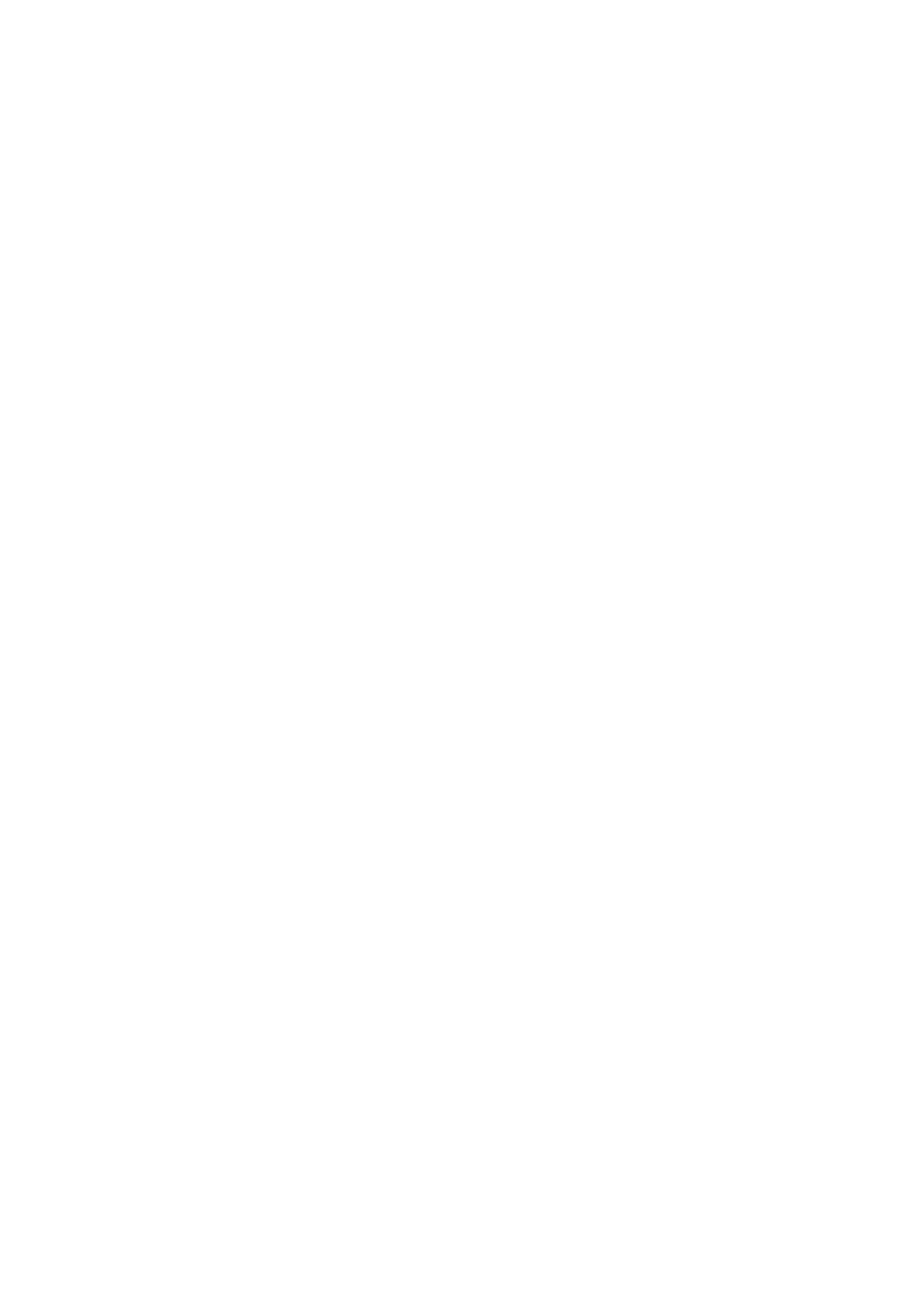Related Information
& “Cleaning the Paper Path” on page 103
Images or Photos are Printed in Unexpected Colors
When printing from the Windows printer driver, the Epson auto photo adjustment setting is applied by default
depending on the paper type. Try change the setting.
On the More Options tab, select Custom in Color Correction, and then click Advanced. Change the Scene
Correction setting from Auto Correct to any other option. If changing the setting does not work, use any color
correction method other than PhotoEnhance in Color Management.
Related Information
& “Adjusting the Print Color” on page 66
Colors Dier from What You See on the Display
❏ Display devices such as computer screens have their own display properties. If the display is unbalanced, the
image are not displayed with proper brightness and colors. Adjust the properties of the device.
❏ Light shining into the display has an eect on how the image is seen on the display. Avoid direct sunlight and
conrm
the image where an appropriate illuminance is assured.
❏ Colors may dier from what you see on smart devices such as smart phones or tablets with high-resolution
displays.
❏ Colors on a display are not quite identical to those on paper because the display device and the printer have a
dierent process of producing colors.
Cannot Print Without Margins
Make borderless setting in the print settings. If you select a paper type that does not support borderless printing,
you cannot select Borderless. Select a paper type that supports borderless printing.
Related Information
& “Menu Options for Print Photos Mode” on page 49
&
“Menu Options for Copy Mode” on page 72
&
“Printing Basics - Windows” on page 50
&
“Printing Basics - Mac OS X” on page 52
Edges of the Image are Cropped During Borderless Printing
During borderless printing, the image is slightly enlarged and the protruding area is cropped. Select a smaller
enlargement setting.
❏ Wi n d o w s
Click Settings next to the Borderless checkbox on the printer driver's Main tab, and then change the settings.
❏ Mac OS X
Change the Expansion setting from the print dialog's Print Settings menu.
User's Guide
Solving Problems
140
