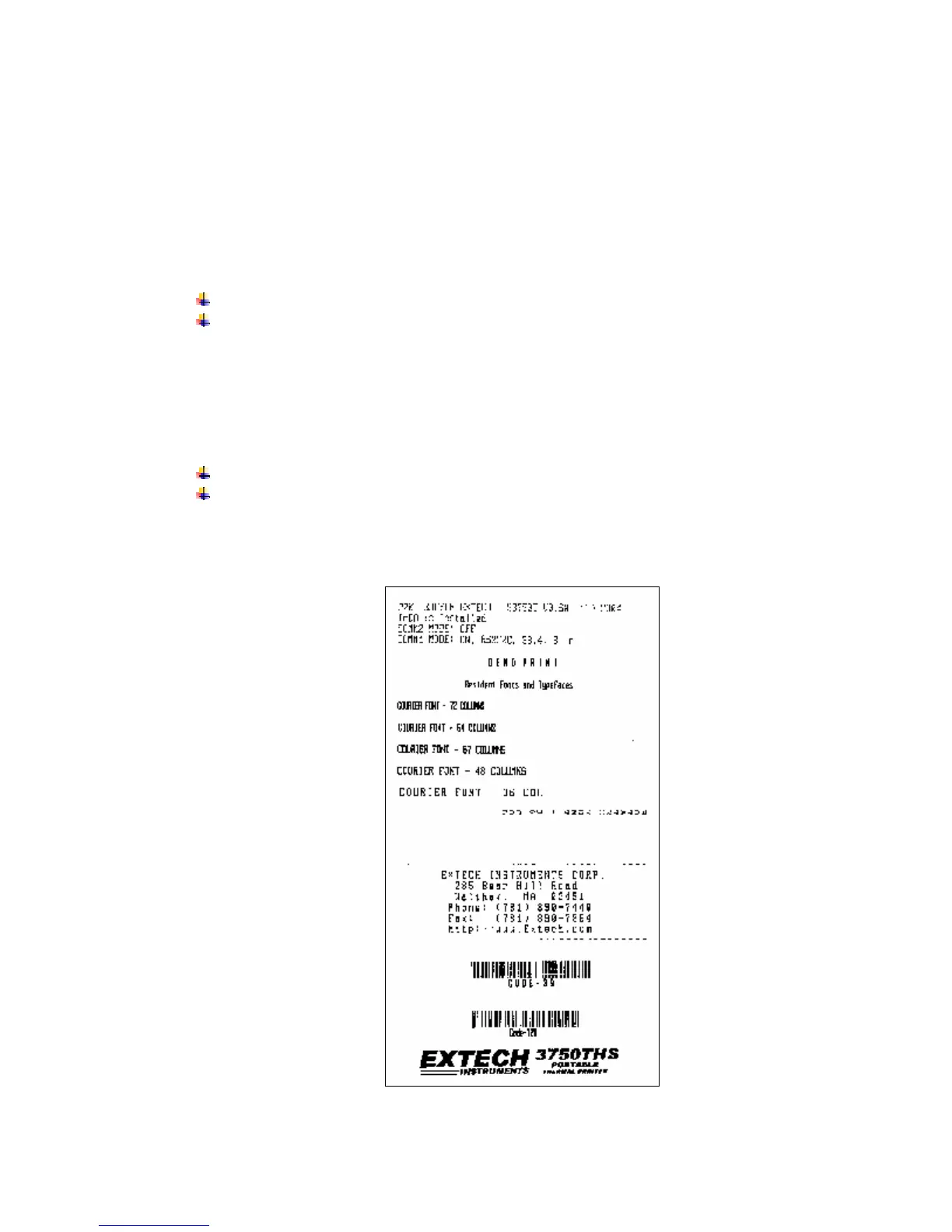Page
10
3. Using the Printer
3.1 Initial power up and self-test
Once the Battery is charged and the paper is loaded perform a self-test:
Press the <On/Off> switch once. This turns printer on. LED #1 illuminates in
green or blue depending on the mode of communication.
The printer will stay ON until it is manually tuned OFF .
If the printer is set for infrared communications (IrDA) mode the
printer will stay on all the time. Pressing the <On/Off> switch again
will turn the printer off.
Press the <On/Off> switch to turn the printer off. The LED turns off.
To start the self-test, press and hold the <FEED> switch then press the
<On/Off> switch
The printer starts to print the self-test message. Release the <FEED> switch.
Press the <On/Off> or <FEED> switch to cancel the self-test print.
The first few lines of self-test show the printer firmware version,
the current printer settings (for example IrDA or Serial mode) and
a list of any optional or special features installed.
F
F
i
i
g
g
u
u
r
r
e
e
5
5
–
–
S
S
a
a
m
m
p
p
l
l
e
e
S
S
e
e
l
l
f
f
T
T
e
e
s
s
t
t
