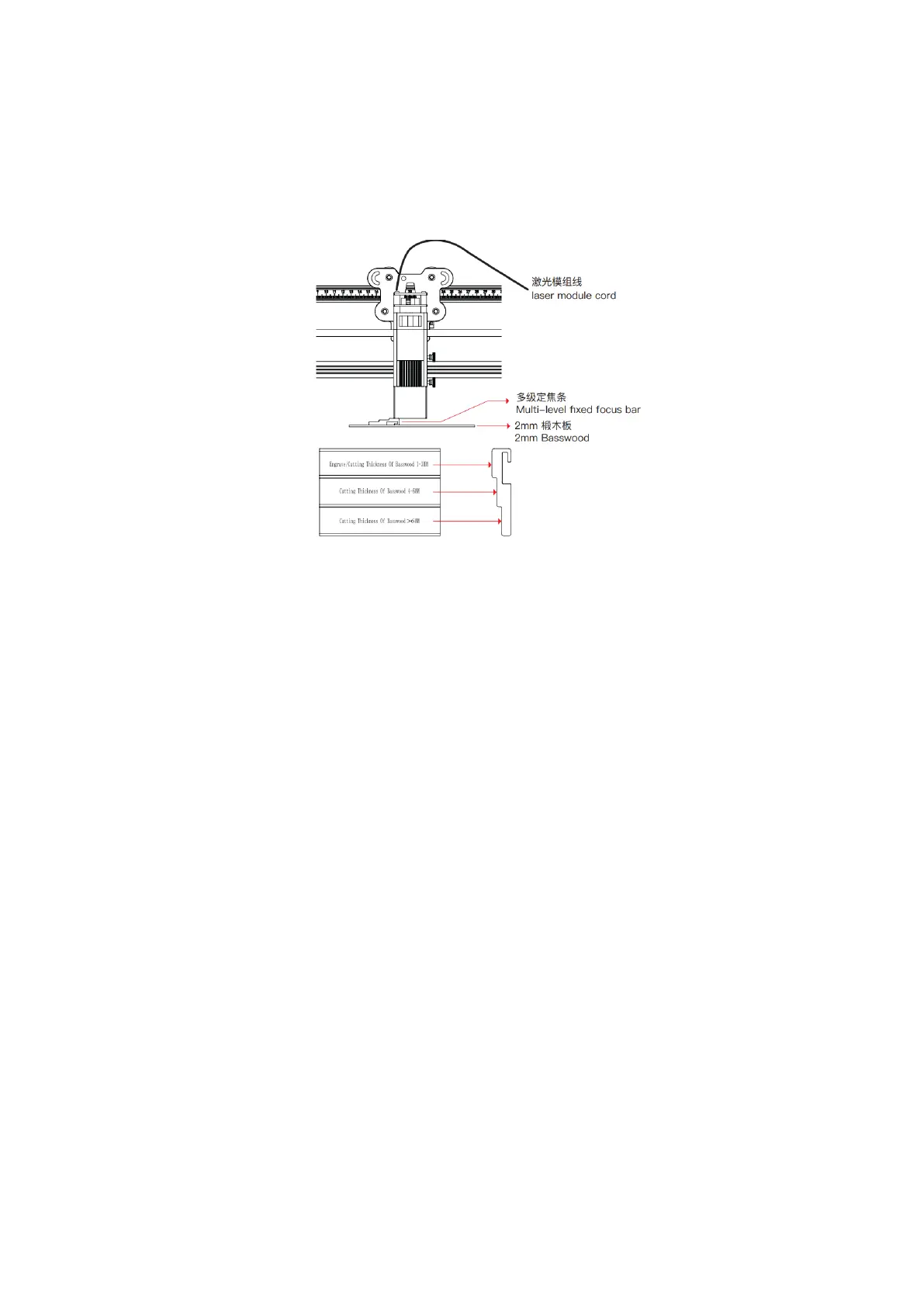10W
Please place the multi-level fixed focus bar between the laser module and the processed
material. Follow the tips and make the bottom of the laser module contact with the corresponding
surface of the multi-level fixed focus bar. Finally lock it with two hand screws on the right. For
example, if you engrave or cut a 2mm basswood or other material:
9、 Will the laser damage the workbench?
The laser may penetrate the material and damage the workbench (especially when cutting). It
is recommended to place objects on the bottom that cannot be penetrated by the laser, such as
stainless steel plates, aluminum alloy plates, etc.
10、Why can't the machine read the G-code file (or read the wrong file)?
Please check if the TF card is inserted. The machine reads the latest engraving
file(.gcode/.gc/.g/.nc/.ngc) in the root directory of the TF card by default. It is recommended to
delete other engraving files in the root directory.
11、How to replace the filter cotton in the 5W laser module?
Take out the filter cotton directly when powered off. Clean it with water, dry it and put it back
(or replace it with a new one). Be careful not to touch the protective lens of the laser module.
12、What should I do if the buzzer makes a rapid alarm sound?
In preview mode and engraving mode, if the machine turns on it side or moves, it will turn off
the laser. Motor stops moving, indicator light flashing, and buzzer emits alarm.
Solution: Please move the machine to its original position and press microswitch on the
control box to continue previewing or engraving after clearing abnormality (The microswitch only
works during offline working).
13、What should I do if the machine cannot be turned on?
1. Check that the power plug is plugged in properly.
2. Check that the power outlet is properly powered.
3. Check that the red power switch on the machine is turned on.
