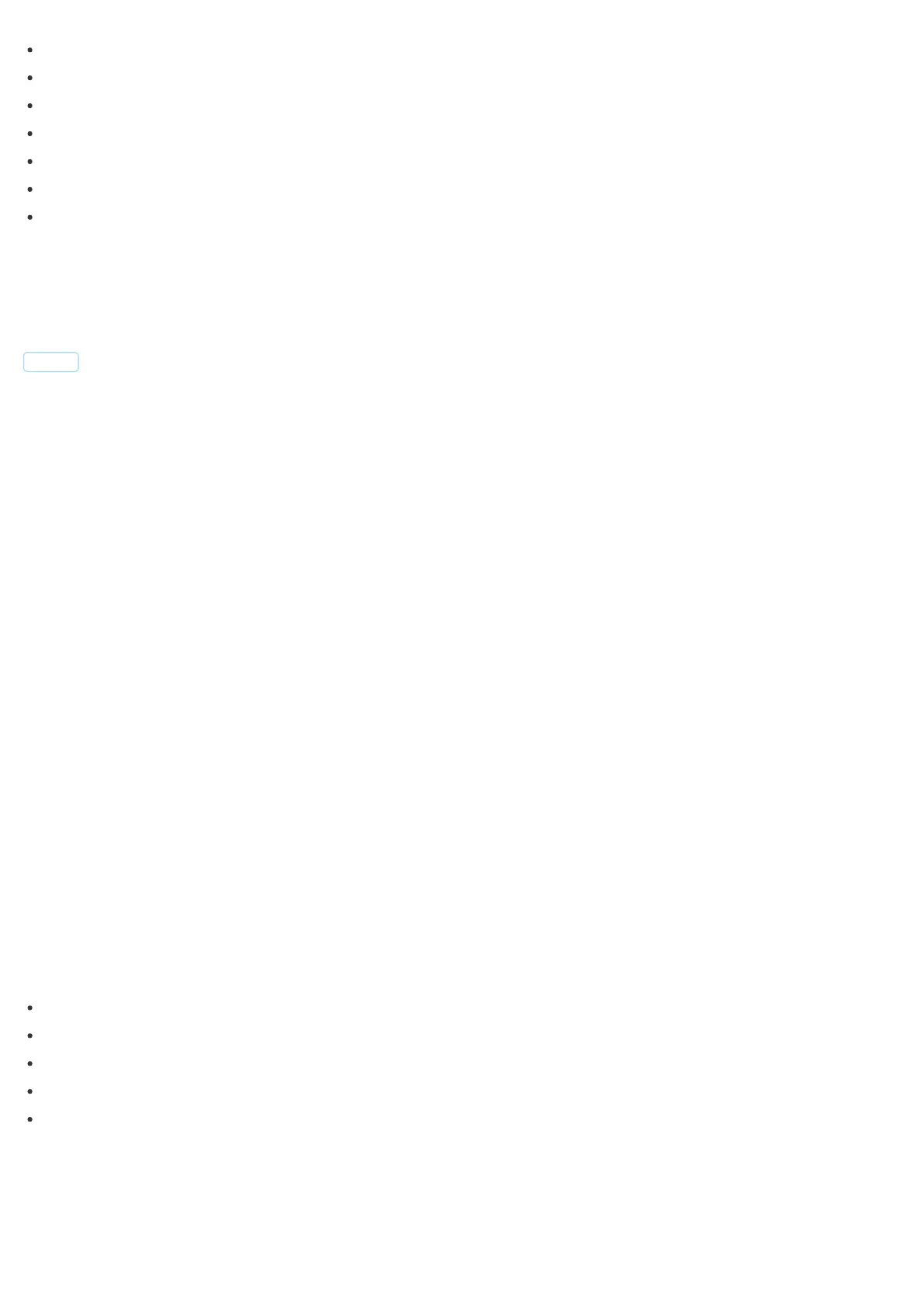Open the casing by turning the two parts in opposite directions.
Insert the battery or remove the battery insulator.
Set the main controller into the learning mode.
Quickly, triple click the B-button - LED diode will glow blue.
Install the sensor's holder in desired location.
Reassemble the device (follow the markings).
Insert the Motion Sensor in its holder.
Note: Fibaro Motion Sensor cannot be pointed at any source of heat (e.g.radiators, fireplaces, cookers, etc.) or at any source of light (direct
sunlight, lamps). It's not recommended to install the motion sensor in places prone to drafts. Sensor can be mounted using screw or the sticker.
Behavior within the Z-Wave network
I On factory default the device does not belong to any Z-Wave network. The device needs to join an existing wireless network to
communicate with the devices of this network. This process is called Inclusion. Devices can also leave a network. This process is
called Exclusion. Both processes are initiated by the primary controller of the Z-Wave network. This controller will be turned into exclusion
respective inclusion mode. Please refer to your primary controllers manual on how to turn your controller into inclusion or exclusion mode. Only if
the primary controller is in inclusion or exclusion mode, this device can join or leave the network. Leaving the network - i.e. being excluded - sets
the device back to factory default.
If the device already belongs to a network, follow the exclusion process before including it in your network. Otherwise inclusion of this device will
fail. If the controller being included was a primary controller, it has to be reset first.
Make sure that your Z-Wave Controller is in the Inclusion-/Exclusion-Mode. Tripple click the Z-Wave button inside the case to confirm the process.
Operating the device
Fibaro Flood Sensor has four sensors built in - Motion Sensor, Temperature Sensor, Light Sensor and Accelerometer.
It is compatible with any Z-Wave controller. The sensors detect motion using a passive IR sensor, measures the temperature and measures the
light intensity. It is easy to install on a wall or any surface. It is protected against tampering and theft - once vibrations are detected, the notification
is sent to the main controller. The alarms of movement and temperature are signaled by blinking of LED diode. The accelerometer has also a
simple earthquake detector mode.
By using association with Fibaro's devices the Fibaro Motion Sensor may control another Z-Wave network device, e.g. a Dimmer, Relay Switch,
Roller Shutter, RGBW Controller, Wall Plug, or a scene. Fibaro Motion Sensor allows for the association of three groups. The Fibaro Motion
Sensor allows for controlling 5 regular and 5 multichannel devices per an association group, out of which 1 field is reserved for the Z-Wave
network main controller.
EARTHQUAKE DETECTOR MODE
Fibaro Motion Sensor can be configured to work as a simple earthquake detector, by setting the Parameter 24 value to 4. Reports with scale of the
vibrations (dimensionless) will be sent at the time intervals specified in Parameter 22. First report will be sent immediately after vibrations have
been detected. The minimum value of the vibrations, resulting in report being sent, can be defined in Parameter 20. Once the vibrations cease,
reports will stop being sent.
Z-Wave Range Test
Fibaro Multi Sensor has a built in Z-Wave network range test for the main controller. Follow the instruction to test the main controller's range:
Press and hold the B-button for 2 to 4 seconds until the LED glows violet.
Release the B-button.
Press the B-button again, briefly.
LED will indicate the Z-Wave network's range (range signaling modes described below).
To exit Z-Wave range test, press the B-button breifly.
Z-Wave Range Tester signaling modes:
LED Indicator pulsing green - Fibaro Motion Sensor attempts to extablish a direct communication with the main controller. If a direct
communication attempt fails, sensor will try to establish a routed communication, through other modules, which will be signaled by LED indicator
pulsing yellow.
