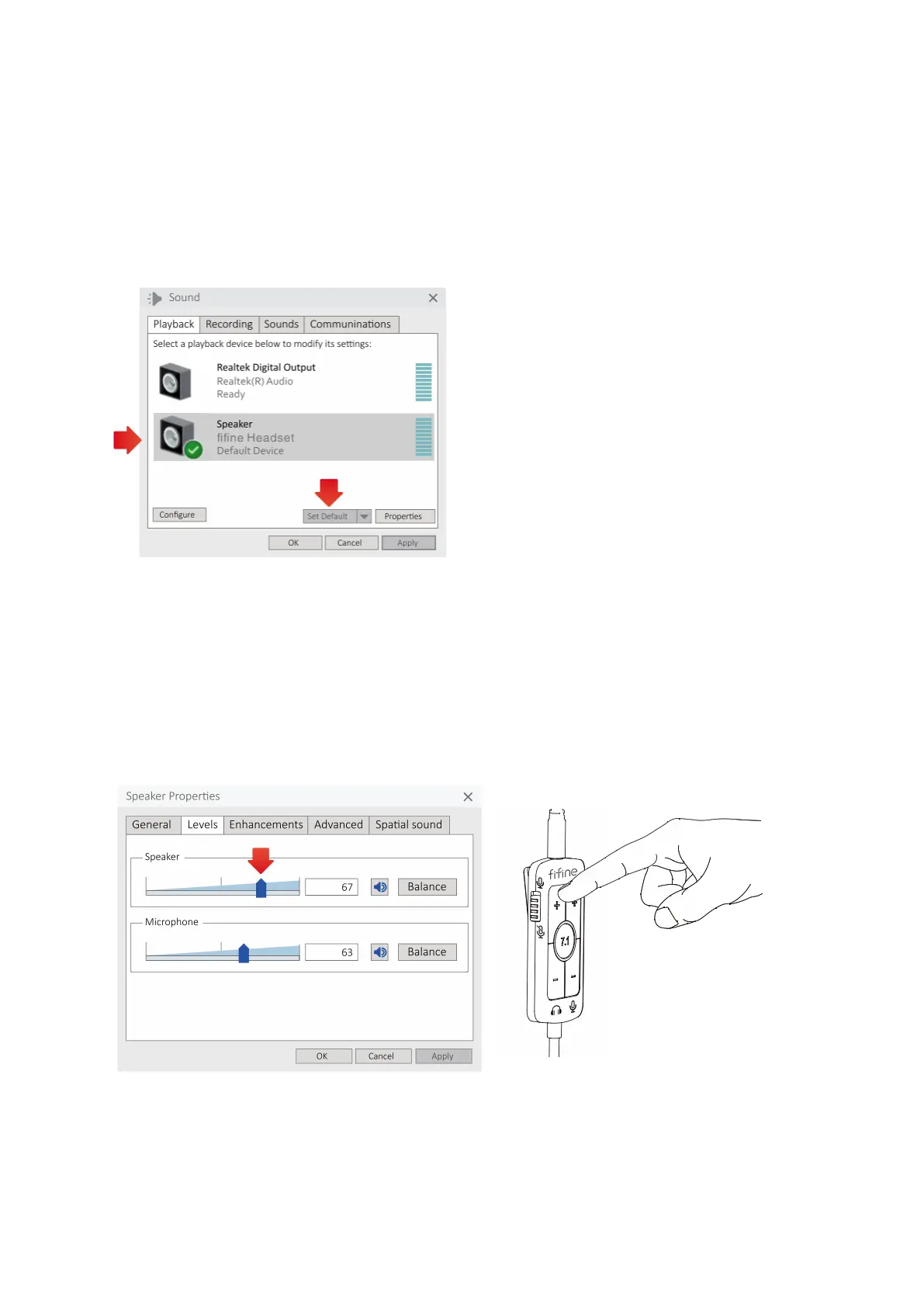11
4. In the Sound Control Panel, navigate to the "Playback" tab. Look for the option
labeled "fifine Headset" and select it as the default device for audio playback. When
audio is played back, you should see a bar-type icon turning green and bouncing. If
the icon does not change, please try resetting your computer and reconnecting the
headset to different available USB ports. Additionally, ensure that the audio volume
is turned on.
5. To adjust the headset volume, double-click on the "fifine Headset" option in the
Sound Control Panel. This will open the Speaker Properties window. Within the
Speaker Properties window, navigate to the "Levels" tab. You will see a process bar
that allows you to adjust the headset volume. Drag the process bar up or down to
increase or decrease the headset volume accordingly. Alternatively, you can also
adjust the headset volume by using the volume buttons on the in-line control of the
headset.
