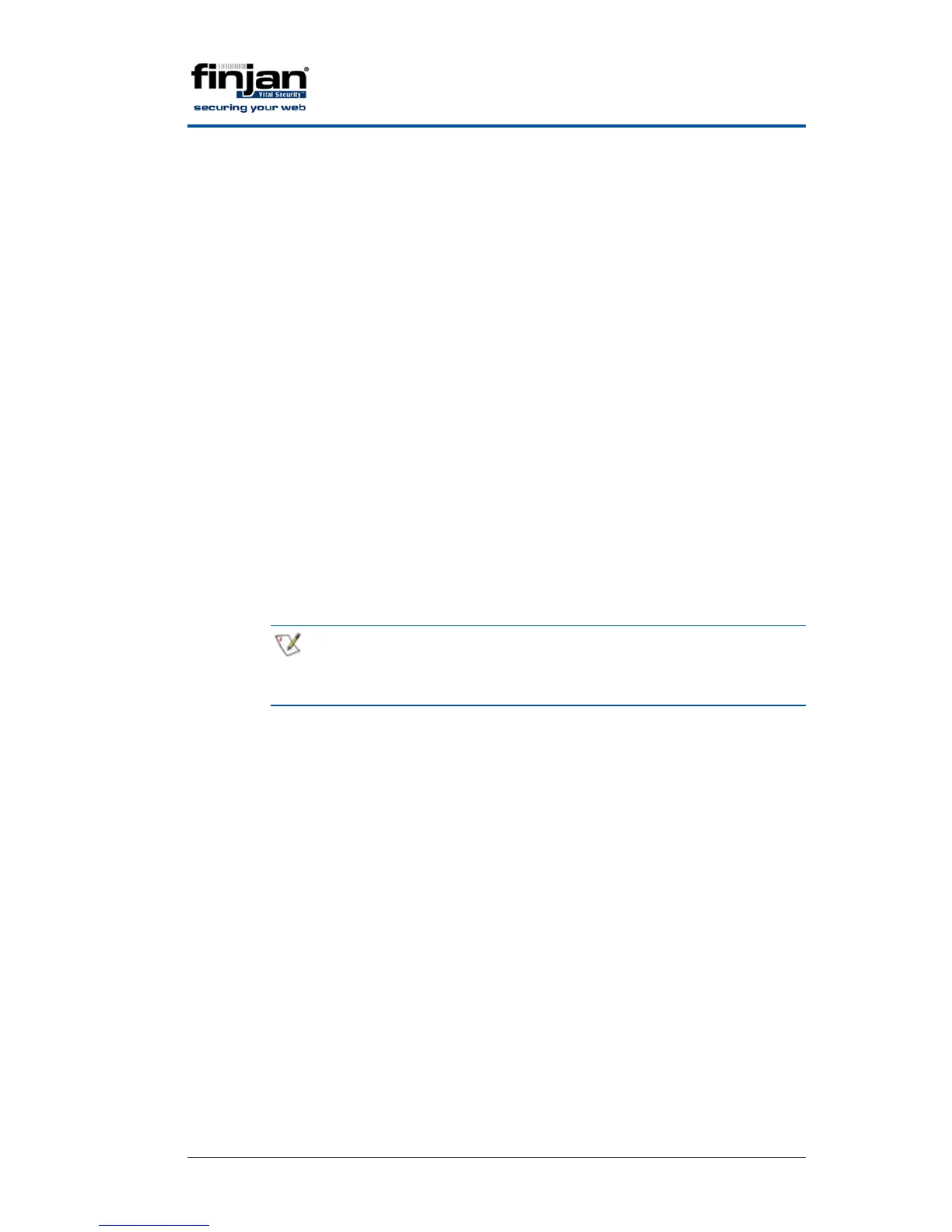Integrated SSL Scanning
Page 8 Finjan proprietary and confidential
-----BEGIN CERTIFICATE-----
MIICtDCCAh2gAwIBAgIJAK7xcFlVJL+4MA0GCSqGSIb3DQEBBQUAMIGSMQswCQYD
VQQGEwJJTDEPMA0GA1UECBMGU2hhcm9uMRAwDgYDVQQHEwdOZXRhbnlhMQ8wDQYD
VQQKEwZGaW5qYW4xFzAVBgNVBAsTDlZpdGFsIFNlY3VyaXR5MRMwEQYDVQQDEwpG
aW5qYW4uY29tMSEwHwYJKoZIhvcNAQkBFhJzYWxlc2lzQGZpbmphbi5jb20wHhcN
MDcwNTI5MTgxODI2WhcNMjcwNTI0MTgxODI2WjCBkjELMAkGA1UEBhMCSUwxDzAN
BgNVBAgTBlNoYXJvbjEQMA4GA1UEBxMHTmV0YW55YTEPMA0GA1UEChMGRmluamFu
MRcwFQYDVQQLEw5WaXRhbCBTZWN1cml0eTETMBEGA1UEAxMKRmluamFuLmNvbTEh
MB8GCSqGSIb3DQEJARYSc2FsZXNpc0BmaW5qYW4uY29tMIGfMA0GCSqGSIb3DQEB
AQUAA4GNADCBiQKBgQCarbcmg9MMkjFbOoknfmg0sWiyCiwtnIZ1vyP4cGRoC9Ly
8hwowO+kW9AjkGCcHgCbssfFIvqOSoxFFXwH7k3Cg3sU6vvjC8eMBZEYpeOEJ9dN
fsyqxrKG9ELr7q3PODu91pFdYnE3BHxKDw0yRXdTFk1SBpyofWo4mdW6KrmTmwID
AQABoxAwDjAMBgNVHRMEBTADAQH/MA0GCSqGSIb3DQEBBQUAA4GBAEo5s2ZCnPT0
i13PZ8vNdRIARbEv5mgXooyvE1Z3XyQVjbm6k6hQDdCgWw8+XxuBXrY4NgSi6uI3
dIXmNxhaEozMNOcGKGLC363q05iYc5druMSd/cq8GmCM0cvJtsbCsigLBkIZNJKb
cbkxqCtOkha2KiCKy/JqpuLU0MuXsOOQ
-----END CERTIFICATE-----
2. Install the certificate on the browser:
To install the certificate on Internet Explorer:
a. In the control panel, click Internet Options.
b. Click the Content tab and then the Certificate button.
c. Click the Trusted Root Certification Authorities tab and then click
the Import button.
d. Click Next and then Browse. Navigate to the Finjan.cer file and
click Open followed by Next, Next and Finish.
NOTE: For Microsoft based networks, it is possible to install the
certificate for all the users at once using the Microsoft
Group Policy Manager Console.
To install the certificate on Firefox 3:
a. In Firefox, click Tools and Options
b. Click Advanced and then the Encryption tab.
c. Click the View Certificate button followed by the Authorities tab and
then click Import.
d. Navigate to the location of the Finjan.cer file and click Open.
e. In the Downloading Certificate window, select “Trust this CA to
identify web site” and click ok.
f. Click OK twice to return to Firefox.
The following procedures are relevant for Vital Security Software Versions
8.5.0-M02, 9.0-M01 and onwards:
To create a Self Signed Certificate:
1. Using an ssh client such as putty, connect to the Vital Security Limited
Shell