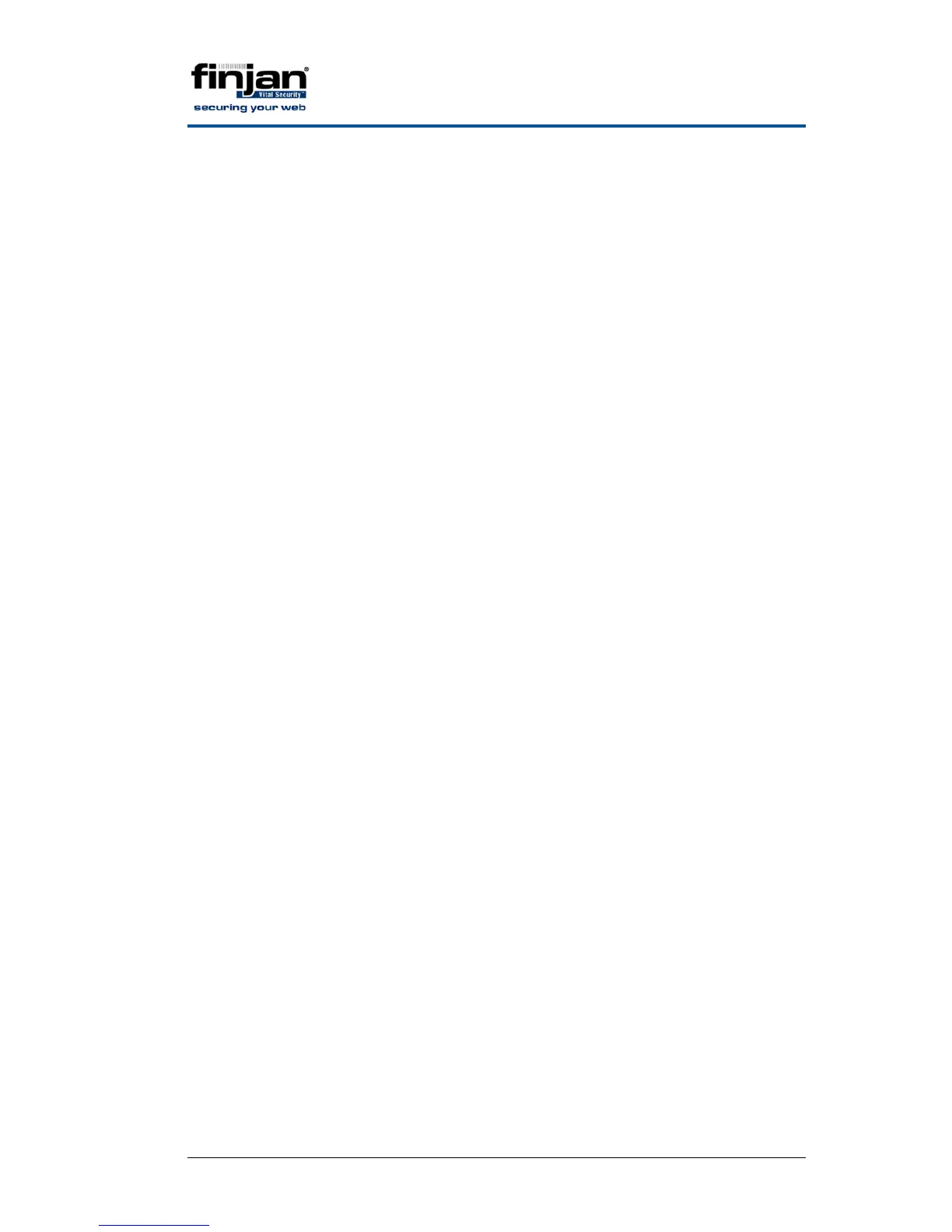Integrated SSL Scanning
Page 9 Finjan proprietary and confidential
2. Enter the command: generate_ca_keys
3. Choose the first option 1. Create a default self-signed
certificate.
A certificate is created.
4. Copy the certificate and send it to the end-users in your organization
5. In the Limited Shell, enter the command: deploy_ca_keys.
To create and use a Certificate Signing Request:
1. Using an ssh client such as putty, connect to the Vital Security Limited
Shell
2. Enter the command: generate_ca_keys
3. Choose option 2. Create a certificate signing request (CSR)
to be signed separately
4. You will then be prompted to fill in all the details for the certificate
authority.
5. After confirming the details, a certificate signing request is created.
Copy this into a separate text file to send to a certificate authority.
6. Once you have a certificate back, send it to your end-users to install on
their browsers.
7. In the Limited Shell, enter the command: deploy_ca_keys
To add the certificate to your Internet browser (IE):
1. Save the CER file to your desktop.
2. Double-click on the file.
The Certificate Information window appears.
3. Click on Install Certificate.
The Certificate Import Wizard opens.
4. Navigate through the wizard till the end. The Finjan certificate is now
added to the browser’s trusted sites list.
You can check it is there by navigating in your browser to Tools
Internet Options Content Certificates Trusted Root
Certification Authorities
To add the certificate to your Internet browser (Firefox 3):
1. Save the CER file to your desktop.
2. In Firefox, navigate to Tools Options.
3. Click on the Advanced option (top right)
4. Click on the Encryption tab.
5. Click on View Certificates.