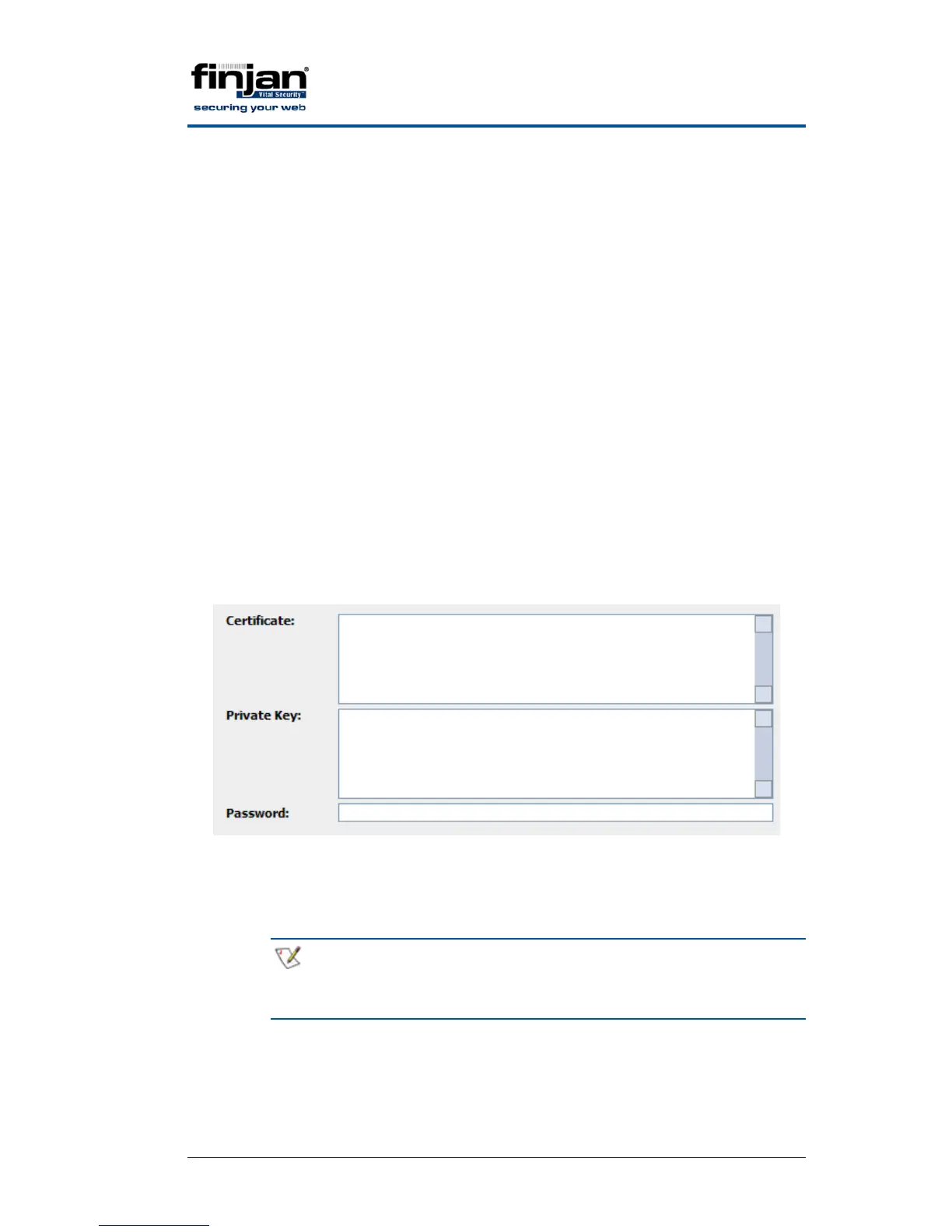Integrated SSL Scanning
Page 10 Finjan proprietary and confidential
6. Click on the Authorities tab.
7. Click Import and browse to the CER file.
8. In the Downloading Certificate window, select “Trust this CA to identify
web site” and click ok.
9. Click OK twice.
2.3.2 Installing Root Certificate on the Scanning Server
If the organization has trusted root CA, a root certificate can be generated
and imported to the Scanning Server. In this case, the users are already
configured to trust the organizations root CA and there is no need to
configure anything for the users.
To install the root certificate on the Scanning Server:
1. Connect to the Management Console via the web browser.
2. Navigate to Administration System Settings Finjan Devices.
3. Click the IP address.
4. Under Scanning Server right-click HTTPS and select Import Root
Certificate. The following window appears:
Figure 4 - Import Root Certificate
5. Paste the certificate and private key and type the password.
6. Click OK.
NOTE: For multiple Scanning Servers you can use the Device
General Settings options instead of repeating the
procedure on each Scanning Server.