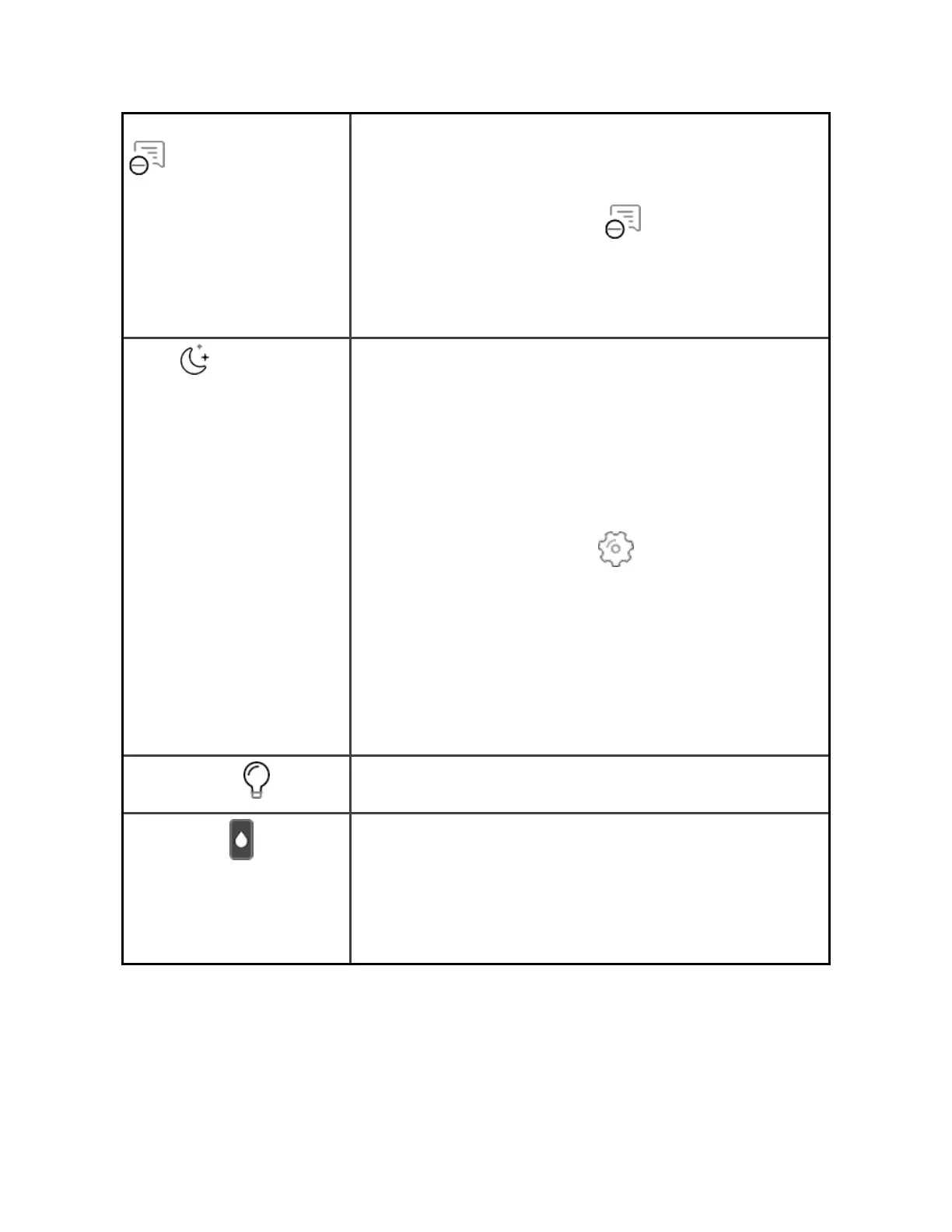DND (Do not disturb) When the do not disturb setting is on:
l Notifications, goal celebrations, and reminders
are muted.
l
The do not disturb icon illuminates in quick
settings.
You can't turn on do not disturb and sleep mode at the
same time.
Sleep
When the sleep mode setting is on:
l Notifications and reminders are muted.
l The screen's brightness is set to dim.
l The screen stays dark when you turn your wrist.
Sleep mode turns off automatically when you set a
schedule. To set a schedule:
1.
Open the Settings app and tap Sleep Mode.
2. Tap Schedule to turn it on.
3. Tap Sleep Interval and set your sleep mode
schedule. Sleep mode automatically turns off at
the time you schedule, even if you manually
turned it on.
You can't turn on do not disturb and sleep mode at the
same time.
Screen Wake
When the screen wake setting is on, turn your wrist
toward you to turn on the screen.
Water Lock
Turn on the water lock setting when you're in water,
for example showering or swimming, to prevent the
buttons on your tracker from activating. When water
lock is on, your screen and buttons are locked.
Notifications and alarms still appear on your tracker,
but you must unlock your screen to interact with them.
16
