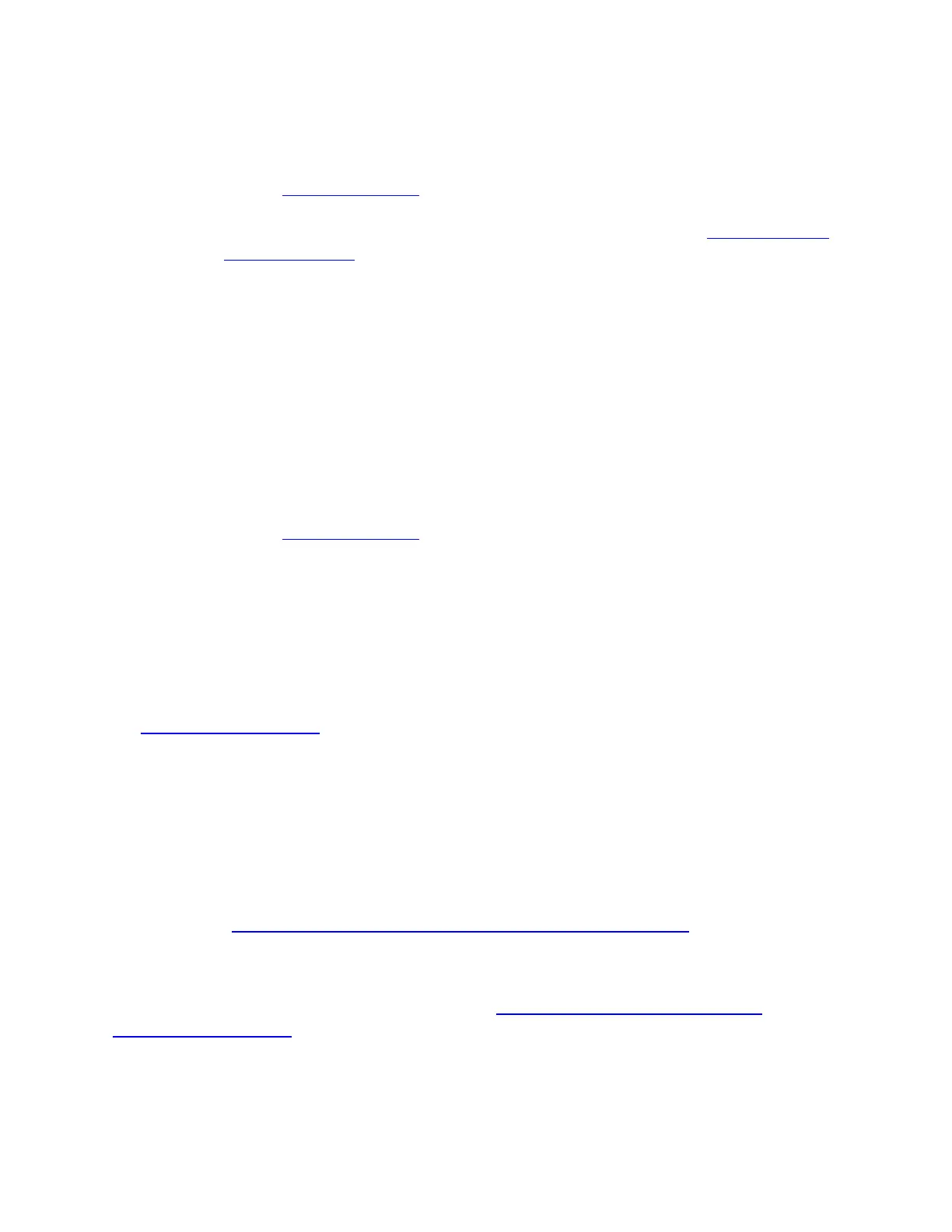3. If you can't set up after the reboot, remove all other Fitbit devices from your
account and from the list of connected Bluetooth devices on your computer.
4. If you still can't set up and a compatible phone or tablet isn't available, please
contact Customer Support so we can investigate.
Macs or Windows 8.1 Computers
1. Turn your Fitbit device off and back on using the instructions in How do I restart
my Fitbit device?
2. Try the setup process again:
1. Click the icon with the Fitbit logo (located near the date and time on your
computer).
2. Click Open Main Menu.
3. Click Set Up a New Fitbit Device.
4. If the setup process failed last time after you created a Fitbit account, click
Existing User. Otherwise click New Fitbit User.
5. Follow the on-screen instructions.
3. If you can't set up after the reboot, remove all other Fitbit devices from your
account.
4. Try setting up your device again.
5. If you still can't set up and a compatible phone or tablet isn't available, please
contact Customer Support so we can investigate.
The Fitbit app for Android is supported by over 150 Android devices. For the latest list,
see www.fitbit.com/devices.
Due to Google's permissions requirements for apps running in the background on your phone,
you'll see a Fitbit Sync Service notification to let you know the Fitbit app is running. For more
information, see Why is the Fitbit app sending a notification to my Android phone?
Due to Google permissions requirements for Bluetooth syncing, you must turn on location
services to set up and sync your Fitbit device (Settings > Location). You must also allow the Fitbit
app to access your location. For more information, see Why is the Fitbit app prompting me to
turn on location services?
