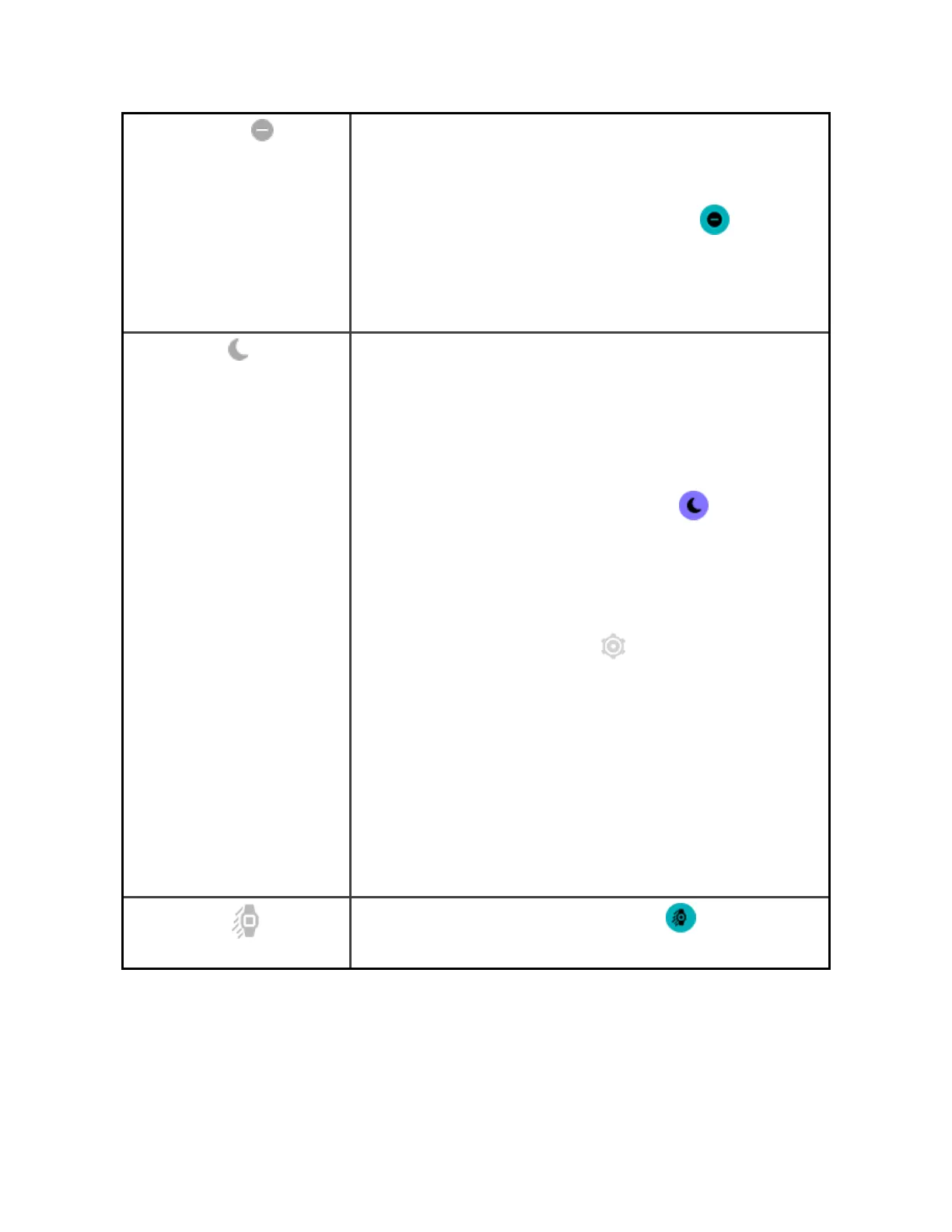Do Not Disturb
When the do not disturb setting is on:
l Notifications, goal celebrations, and reminders
are muted.
l
The do not disturb icon illuminates in quick
settings.
You can't turn on do not disturb and sleep mode at the same
time.
Sleep Mode
When the sleep mode setting is on:
l Notifications, goal celebrations, and reminders
are muted.
l The screen's brightness is set to dim.
l The Always-On Display clock face is turned off.
l The screen stays dark when you turn your wrist.
l
The sleep mode icon illuminates in quick
settings.
Sleep mode turns off automatically when you set a sleep
schedule. To set a schedule:
1.
Open the Settings app and tap Quiet modes.
2. Under Sleep mode, tap Schedule mode >Off-
hours.
3. Tap the start or stop time to adjust when the
mode turns on and off. Swipe up or down to
change the time, and tap the time to select it.
Sleep mode automatically turns off at the time
you schedule, even if you manually turned it on.
You can't turn on do not disturb and sleep mode at the same
time.
Screen Wake
When you set screen wake to automatic , the screen turns
on each time you turn your wrist.
21