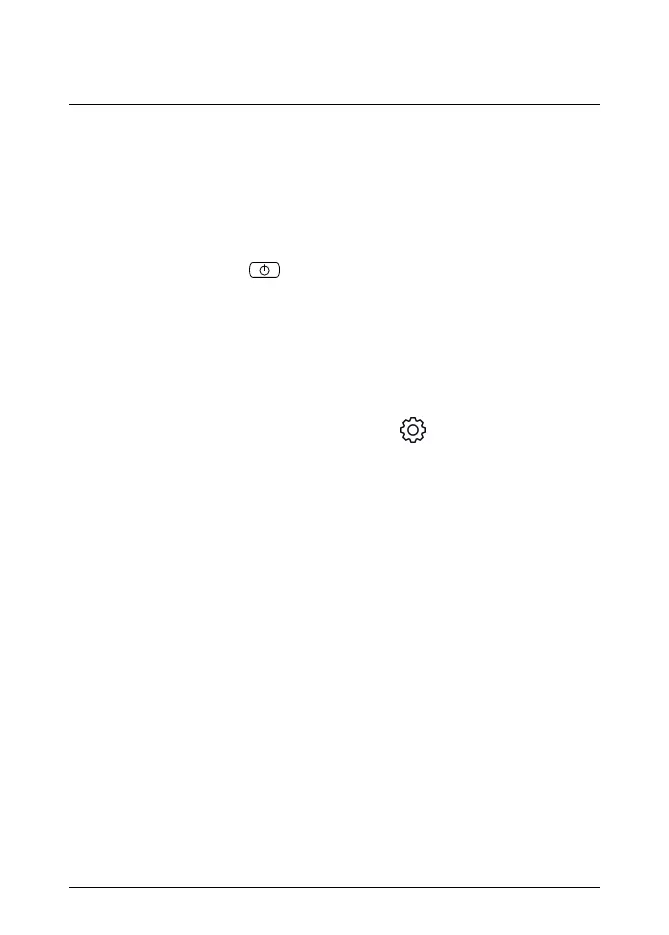2 EN-US English
2.10 Menu system
See Figure 1.4 Menu system, page 2.
1. Main menu toolbar.
2. Submenu toolbar.
2.11 Quick start guide
1. Push the On/off button
to turn on the camera.
2. Follow the instructions on the camera screen to select the language, units,
date and time formats, etc.
3. You can easily set up the camera to upload images for storage online.
To enable upload of images, you need to connect your camera to a FLIR
Ignite account. Use a computer or other device with internet access and fol-
low the instructions on the camera screen.
4. To enable automatic upload of images, select
(Settings) > Save options
& storage > Auto upload = On.
5. To save an image, push the Save button.
6. If automatic upload is enabled, new images will automatically be uploaded to
your FLIR Ignite account when the camera is connected to the internet.
You can also upload images manually or move images from the camera us-
ing the USB cable.
7. To access your FLIR Ignite account, go to https://ignite.flir.com.
#T810521; r. AB/67709/67709; mul 5
