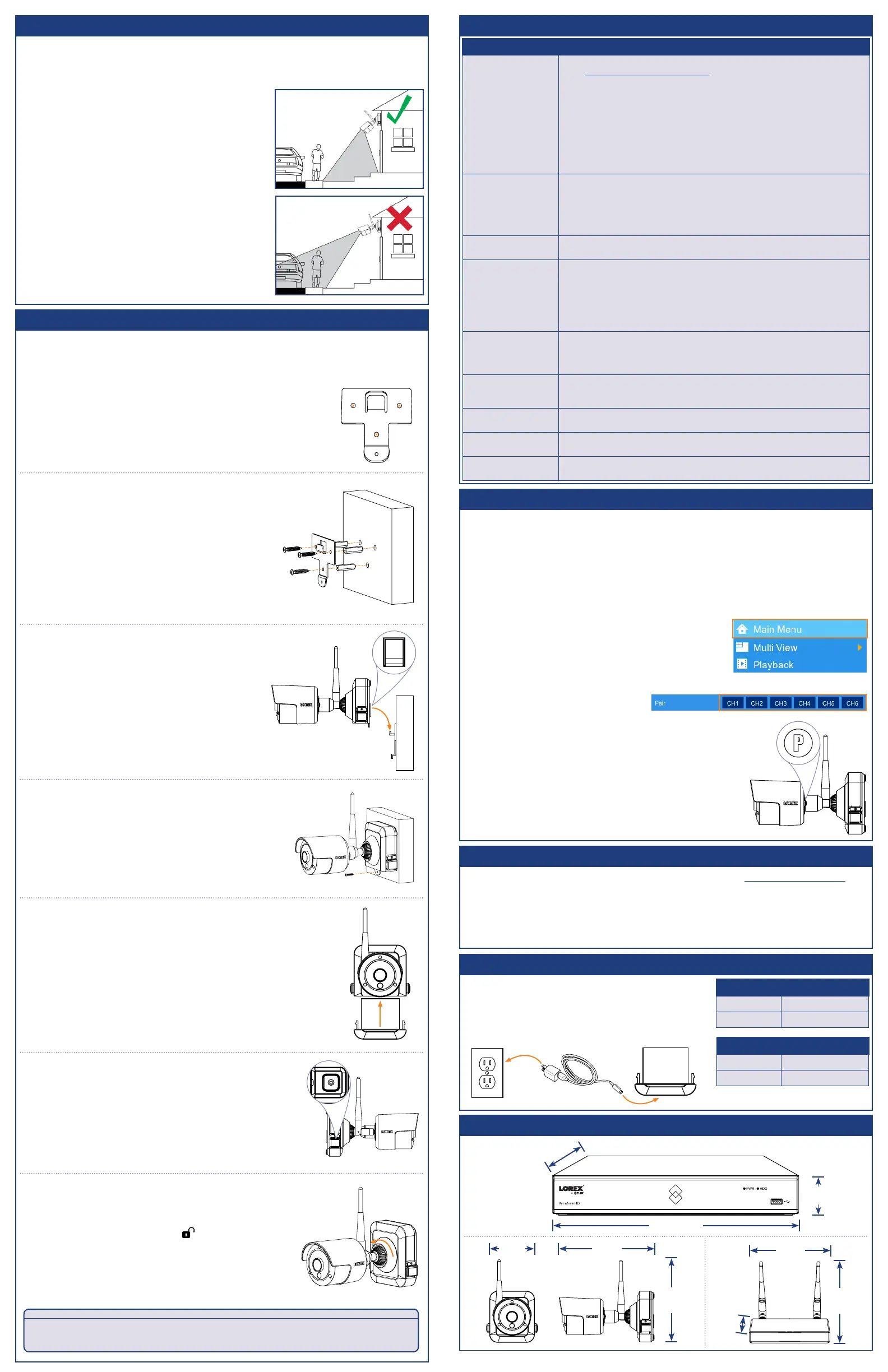Problem Solution
No picture / signal • Ensure the camera is connected to a compatible DVR. For full camera compatibility,
visit lorextechnology.com/compatibility.
• Ensure the wireless receiver is properly connected to the DVR.
• Ensure the power pack is properly inserted into the camera base.
• Connect the power adapter to your power pack to ensure the power pack is
charged. The LED indicator on the power pack glows green for full charge, red for
less than full charge.
• Remove obstructions between the receiver and camera. Materials such as brick,
concrete and wood can significantly impact the wireless signal strength.
• Try repositioning the camera, receiver, or both to improve the reception. The
receiver can be window or wall mounted using the included double-sided tape or
mounting screws.
Battery life is too short • Ensure the camera is not pointing at a high-traffic area. Position the camera so it
only captures areas of interest with no high-traffic areas (e.g., a busy sidewalk or
roadway) visible in the image.
• Live video is being viewed too frequently. Viewing live video often will impact
battery performance.
• Battery life will vary based on temperature, settings and number of events.
Picture is dropping • Move the camera closer to the receiver.
• Try repositioning the camera, receiver, or both to improve the reception.
Picture is or has
become choppy
• The picture may become choppy when experiencing a lower frame rate (e.g., 6
frames per second vs. a higher 15 frames per second). This may be related to signal
strength or the camera’s resolution.
• Ensure the camera resolution is set to 720p using the Lorex Secure app or the
DVR.
• Try moving the camera closer to the receiver.
• Remove obstructions between the receiver and camera.
Camera is not detecting
motion
• Your camera may be too far away from the area of interest. Try to keep the camera
within 20ft (6m) of the area you want to monitor.
• Review the “Installation Tips” section to ensure your camera is installed in an
optimal location.
Picture is too bright • Ensure your camera isn’t pointed directly at a source of light (e.g., sun or spot
light).
• Move your camera to a different location.
Night vision is not
working
• The night vision activates when light levels drop. The area may have too much light.
Picture is not clear • Check the camera lens for dirt, dust, spiderwebs. Clean the lens with a soft, clean
cloth.
Bright spot in video
when viewing at night
• Night vision reflects when pointing a camera through a window. Move the camera
to a different location.
Troubleshooting
LHB900_QCG_EN_R1
Available Accessories
Pairing the Camera
Dimensions
7.2” /
182mm
3.8” /
96mm
6.1” /
154mm
4.6” /
117mm
5.5” /
139mm
To install your cameras:
1. Set the mounting bracket in the desired mounting position.
Mark holes through the mounting bracket (shown as orange
X’s on the right).
2. Drill holes where marked for the mounting screws.
3. Insert the included mounting screws (×3) into
the 3 holes closest to the top of the mounting
bracket. Make sure all screws
are fastened tightly.
NOTES:
• Insert the included drywall anchors if you are
mounting the camera onto drywall.
• The hole at the bottom of the mounting bracket
will be used in step 5, once the camera is attached
to the mounting plate.
4. Lower the camera base onto the mounting
bracket so the tab in the mounting bracket
locks into the slot in the camera base.
ATTENTION:
This camera includes an Auto Mechanical IR Cut Filter. When the camera changes between Day/Night viewing
modes, an audible clicking noise may be heard from the camera. This clicking is normal, and indicates that the
camera filter is working.
STEP 4: Installing the Cameras
Follow the instructions below to secure the cameras. It is recommended that
you refer to the “Installation Tips” section to help you select good mounting
locations.
5. Insert the security screw through
the fastener on the camera base to
secure the camera to the mounting
bracket. Tighten using the included Allen
key.
6. Insert the included power pack into the bottom
of the camera base. Push up until the power
pack ‘clicks’ into place.
11.8” / 300mm
8.2” /
209mm
2.1” /
53mm
4.1” /
104mm
The following accessories are available for purchase. Visit lorextechnology.com and
search for the model numbers below for details:
Installation Tips
• See images to the right for ideal setup. It is
recommended to place your camera at least 6ft (2m)
above the ground and angle it slightly downward toward
the monitoring area, excluding any busy areas
(e.g., sidewalks or roadways).
• Ensure the camera image is free of obstructions (i.e., tree
branches).
• Position the camera no more than 20ft (6m) away from
the area you wish to monitor.
• For best performance, position the camera so that
objects of interest will move from side-to-side across the
camera image, rather than moving towards or away from
the camera.
• Install the camera within range of the wireless receiver
(noted in the camera’s specifications).
• This camera is weather resistant for outdoor use
(IP65 rated). Installation in a sheltered location is
recommended.
• Battery life will vary based on temperature, settings and
number of events.
The wire-free cameras use a Passive InfraRed (PIR) sensor to ensure video is only
recorded when motion is detected. Follow the tips below for more accurate motion
detection and to optimize battery life:
Your cameras should be paired to the receiver and ready to use out of the package.
If a camera becomes unpaired from the receiver, or if you have purchased a wire-
free add-on camera (max. 6 cameras per system), follow the steps below.
1. From the live viewing screen, right-click to open
the Quick Menu. Click Main Menu. If prompted,
enter the username (default: admin) and your new,
secure password.
To pair cameras with the receiver:
2. Click one of the six blue buttons
next to Pair to select the channel
you want to pair the camera to.
3. A timer appears on screen. Press the pair button (P)
on the back of the camera within 30 seconds.
7. OPTIONAL: Lift up the rubber seal on the
right-side release button. Tighten the locking
screw using the included Allen key to secure
the power pack in place.
8. Twist the adjustment ring near the camera base
toward the unlocked position ( ) to loosen and
reposition the camera. Hold the camera in the
desired angle while tightening the adjustment ring
to secure the camera in place.
IMPORTANT: In order to pair cameras to the system, you must complete the full
setup process outlined in “STEP 2: Setting Up the DVR”, including the steps in
OPTIONAL: Full DVR Setup.
NOTE: A “pairing successful” message should
appear on screen. If you do not see this message,
repeat the steps above.
Charging the Power Pack
Use the included power adapter to charge the power
pack. Connect the power adapter to the micro USB
port on the power pack. The LED indicator on the
power pack shows you the charging status (must be
plugged in).
LED Color Meaning
Green
Fully charged
Red
Currently charging
• ACC2CBATT: 2-cell accessory Power Pack
• ACC4CBATT: 4-cell accessory Power Pack PLUS
• LWB3801AC1: Wire-free add-on camera
• ACCPWRWF1: Extra power pack adapter*
Power Pack Charge Time
2-cell
Approx. 4 hours
4-cell
Approx. 8 hours
* (OPTIONAL) Use the accessory power adapter to provide continuous power to your camera.
