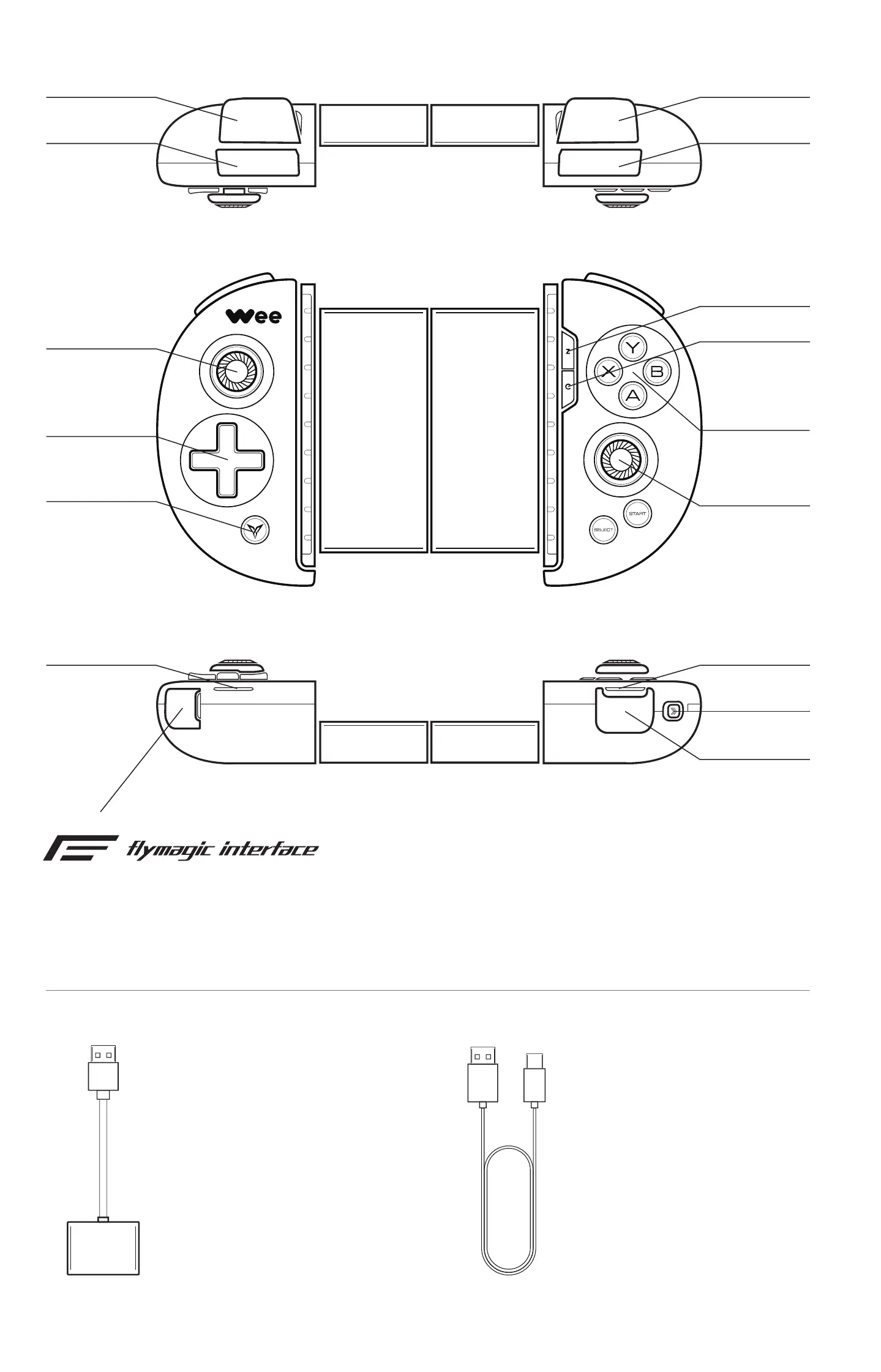LB
LT
RB
RT
LT
LB
RT
RB
Left Joystick
D-Pad
C Button
Right
Joystick
Logo Button
ABXY
Button
Z Button
Status Indicator
Power Indicator
Power Switch
Charging Port
Flymagic Adapter
See keyboard-mouse
mode connection instructions
for usage
Charging cable
Can be used as charging cable
of controller as well as power
connection cable of Flymagic
Patent and innovation of Flydigi with one interface achieving double
functions:
Function 1: activate button mapping
Function 2: extend keyboard and mouse connection
Flymagic Interface
Connection instruction for controller
STEP1: Download Flydigi Controller Assistant
(For Android users, please download Flymagic version)
Scan QR Code to download and install Flydigi Controller
Assistant
STEP3: Use Bluetooth to connect phone
Complete the following steps according to Flydigi Controller
Assistant – controller connection instruction
Or: Use browser to visit Flydigi official website: www.flydigi.com to download
STEP2: Activate Flymapping
Open USB debugging mode on the phone according to Flydigi Controller
Assistant – Enable button mapping, and complete the following steps
Connect phone with controller, using
data cable provided with the phone,as
shown in the right figure
Turn the power switch to the right
again, until the phone prompts USB
debugging authorization, select “OK”.
After activation is successful, orange
indicator will stay steadily on for 5
seconds before it goes out
Allow USB debugging?
The computer ’s RSA key fingerprint is:
C7:BB:CC:19:26:38:24:97:09:C6:BE:98:EA:5B:16:D7
Always allow from this computer
Cancel OK
1. Turn the power switch to the right, press and hold Logo button for 5
seconds Controller goes into pairing mode
(Status indicator will quickly flash blue)
2. Click phone Setting ->Bluetooth
Turn on Bluetooth on the phone, search and connect FeiZhiWee 2, after connection is
successful, status indicator will stay blue.
Android Bluetooth connection
Bluetooth
Bluetooth
Bluetooth
Available Devices
FeiZhiWee 2
STEP4:Start the game
For better gaming experience, please start game under Flydigi Controller
Assistant
For Android devices, it is supported to add games, for games not downloaded from Flydigi
Gamepad Assistant, they can be added by the “+” sign in “M igured in a
customized way.
For paired controllers, only need to click Logo button when re-connecting next time, not
necessary to hold the button
Connection instruction for
keyboard-mouse mode
Wee 2 supports keyboard-mouse mode, which can extend keyboard and mouse for
playing mobile games. When the controller detects a keyboard or mouse is connected,
it automatically switches to keyboard-mouse mode
STEP1: Download Flydigi Gamepad Assistant
See STEP1 in “Connection instruction for controller”
STEP2: Activate Flymapping (only applicable to Android devices)
See STEP2 in “Connection instruction for controller”
5V power, must be connected (can be
phone charger, portable power bank
or other 5V power with USB interface)
Charging cable (standard supply)
Flymagic interface of controller
Flymagic adapter (standard supply)
USB keyboard (unsupplied)
USB mouse (unsupplied)
1
2
3
4
5
6
1
2
3
4
5
6
STEP4: Use Bluetooth to connect phone and start the game
See STEP3 in "Connection instruction for controller "and complete Bluetooth
connection between controller and phone in Flydigi Controller Assistant.
Once Flydigi Controller Assistant is started, it automatically recognizes
keyboard and mouse so you may play phone game with them. For gaming
operations, please refer to Operation Wizard of Flydigi Controller Assistant
STEP3: Connect keyboard and mouse
Connect USB keyboard and mouse to controller as shown in the below figure.
After
connection is successful, status indicator of controller will stay steadily
orange
Note: Keyboard-mouse mode supports keyboard and mouse devices with USB interfaces, including USB
wired keyboard and mouse, wireless keyboard/mouse suite, wireless mouse
All accessories: Controller, Flymagic Adapter , Charging Cable, Bag, User Manual