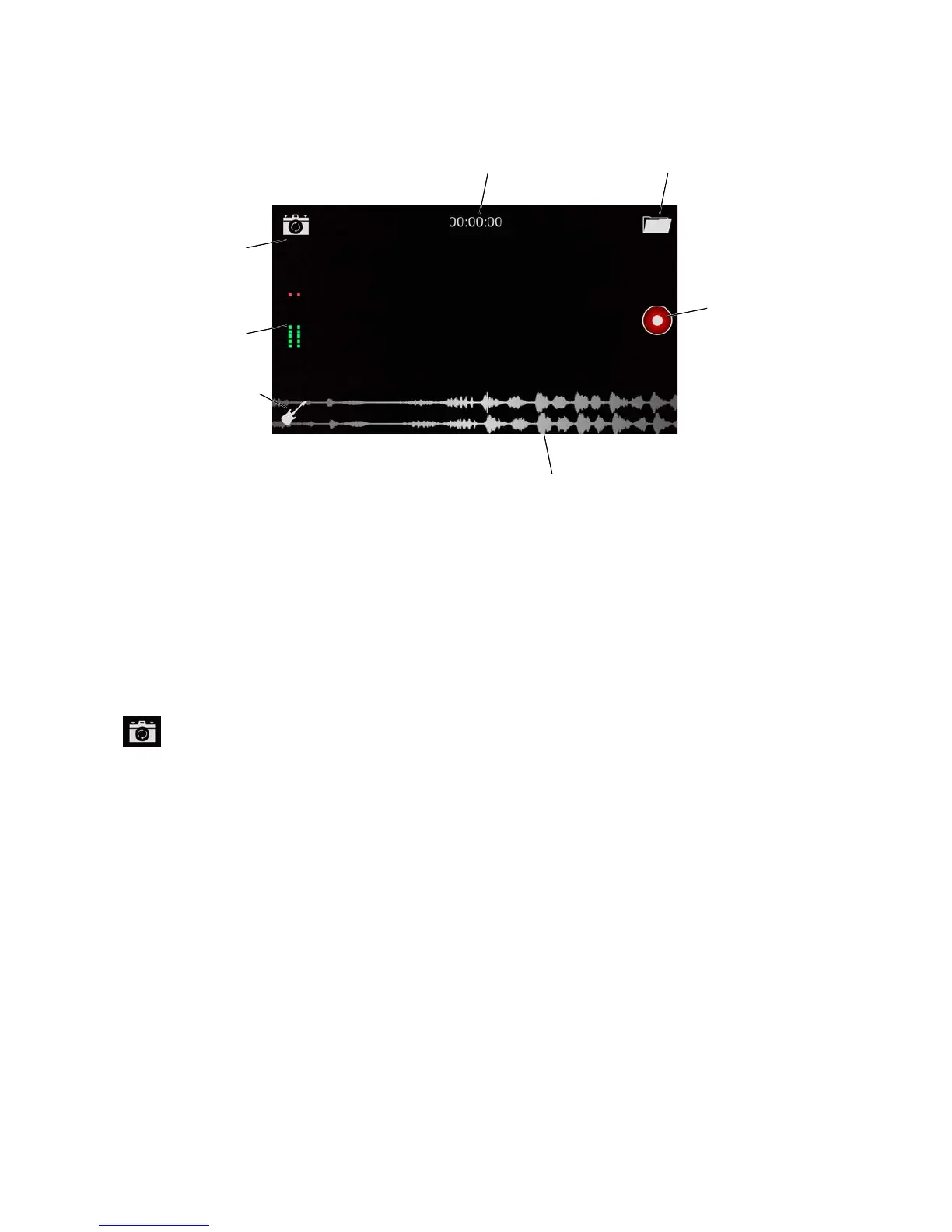11
Once in landscape mode, you’ll have the Record screen, which looks like this:
Input select
Waveform display area
Record button
Recording number
Rotate camera
Library
Meter display
Your video is visible here.
From the Record screen, you can do several things:
• Start recording immediately, using the iTrack Pocket’s microphones
• Change the input source selection
• Select the front or rear iPhone camera
• Go to the Library to select, preview, edit, upload or discard previous recordings
Camera selection
Your iPhone has two cameras, a high-resolution one on the back, and a lower-resolution one on the
front.
You can use either camera with Impact, and touching the camera icon swaps between them.
When you’re working alone, you’ll want to use the front-facing one, so that you can see iPhone’s
screen while you are playing and singing.